Use of the option key, Keys at the right side of the tv – Philips 42PF9641D/10 User Manual
Page 7
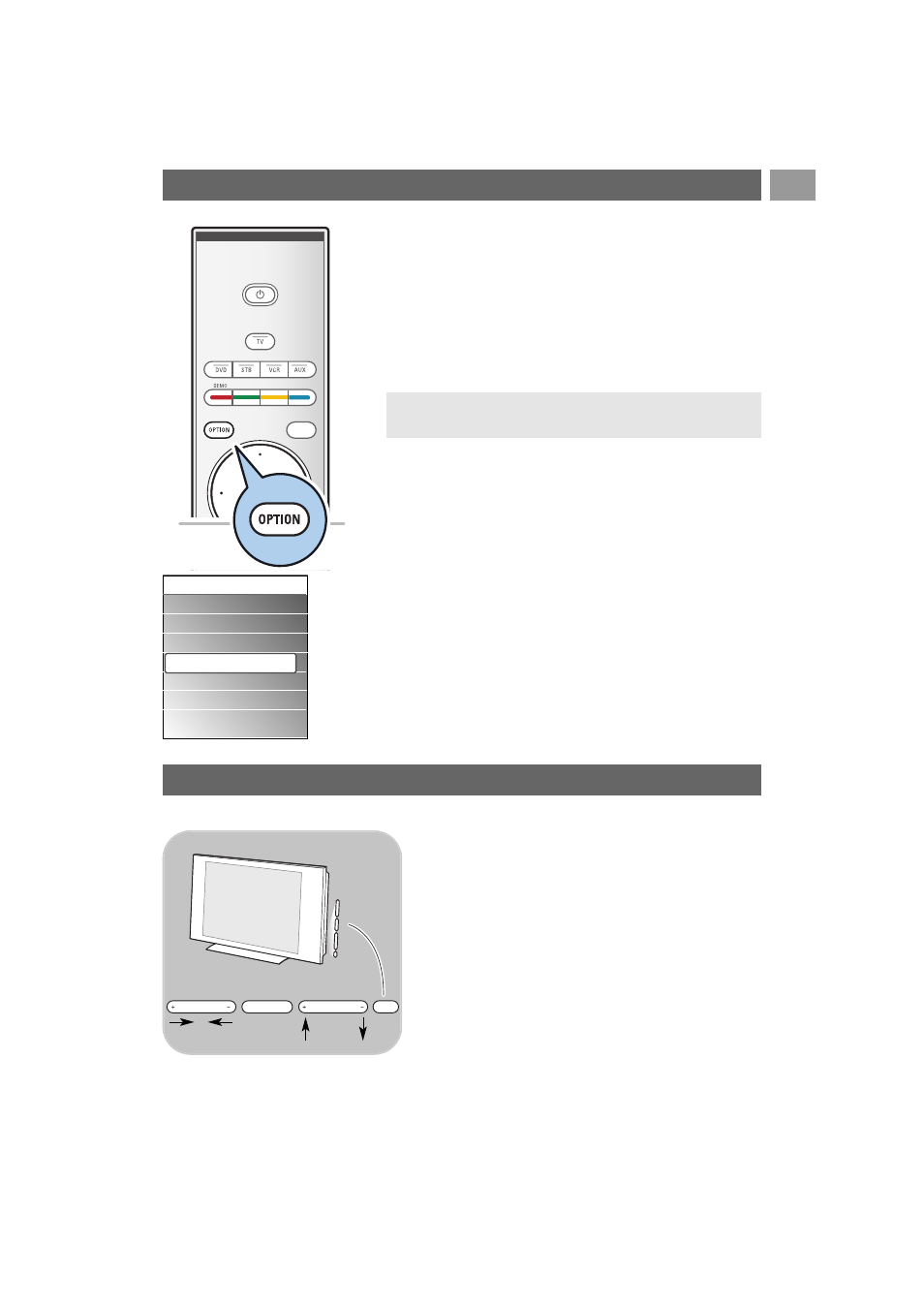
Digital audio language:
See Adjust sound menu settings, p. 18.
Digital subtitle language:
See Adjust feature menu settings, p. 23.
Subtitles:
See Adjust feature menu settings, p. 23.
Picture format:
See Use of the TV menu settings, Adjust picture menu
settings, p. 17.
Equalizer:
See Use of the TV menu settings, Adjust sound menu
settings, p. 18.
Clock:
<
Select to activate/deactivate the clock display on the screen.
EN
7
The
OPTION
key allows you to display the Quick access menu
which will give you direct access to some features and menu
options.
1. Press the
OPTION
key.
>
The Quick access menu appears.
2. Press the cursor up/down to select a menu item.
3. Press the
OK
key to jump to the selected menu item in the
TV menu. (Except for the Clock option).
4. Use the cursor keys to make a selection.
5. Press the
OPTION
key to exit.
a
Note: digital related menu items will only be accessible in case
of digital TV broadcasting.
Use of the OPTION key
Quick access
Digital audio language
Digital subtitle language
Subtitles
Picture format
Equalizer
Clock
In case your remote is lost or broken, apart from
channel selection and volume adjustment, you can still
change some of the basic settings with the keys at the
side of your TV.
<
Press the power switch B to switch the TV on or off.
The
MENU
key can be used to summon the TV menu
without the remote control.
<
Use the
VOLUME
- and + keys and the
PROGRAM/CHANNEL -
and
+
keys to select menu
items.
MENU
PROGRAM/CHANNEL
VOLUME
B
Keys at the right side of the TV
