Annex 1 (continued) – Philips 42PF9641D/10 User Manual
Page 58
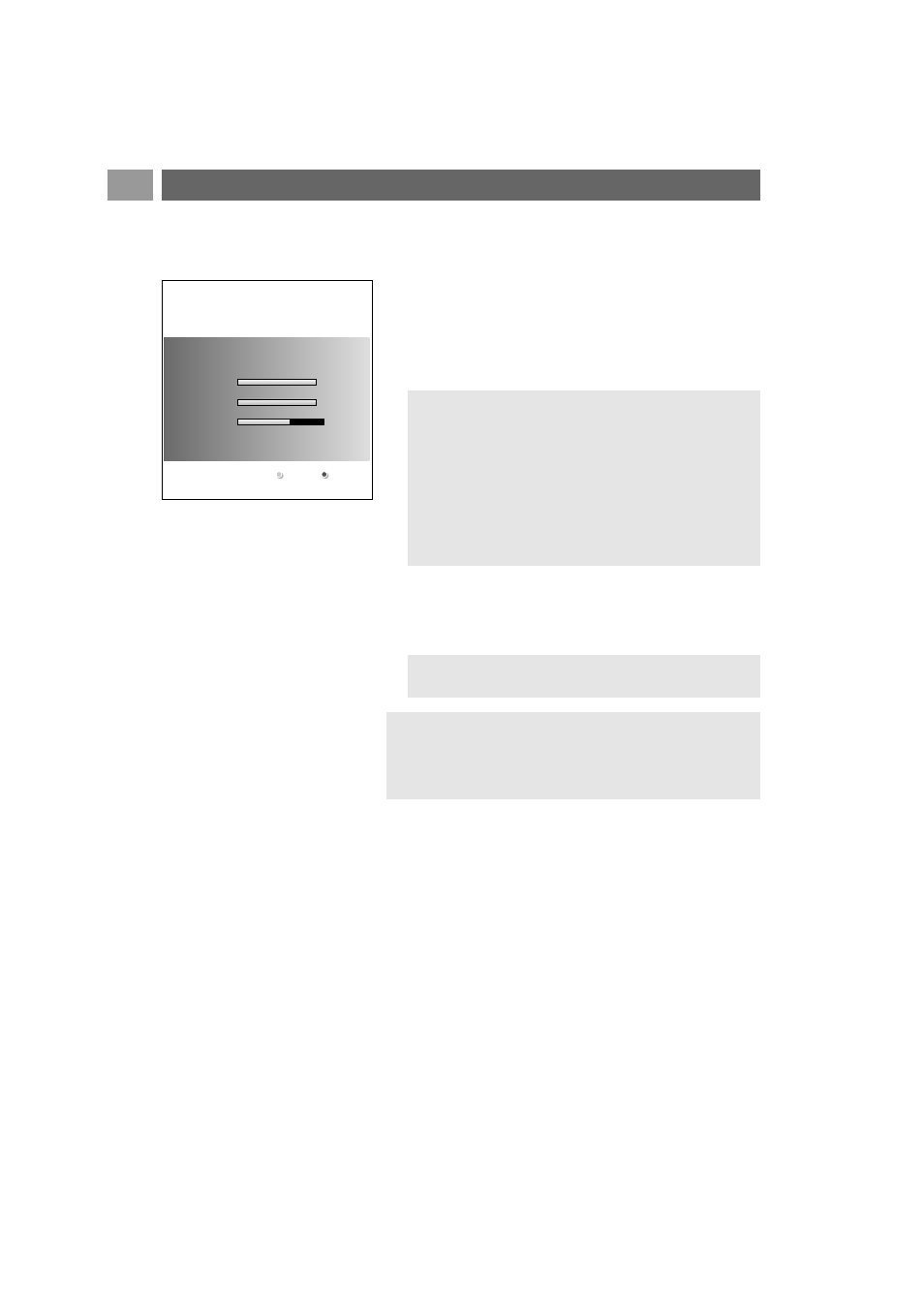
EN
58
58
Upgrade the TV software
1. Switch off your TV and remove all memory devices.
2. Insert the USB portable memory that contains the
downloaded software upgrade.
3. Switch on your TV with the power key B at the side of the
TV.
4. The upgrade process starts automatically. After a few
seconds the status of the upgrade procedure is displayed.
5. When the message Operation successful appears, remove
the USB portable memory and restart your TV with the
power switch B at the side of the TV.
Your TV will start up with the new software.
Annex 1 (Continued)
Warning:
- You are not allowed to remove the USB portable
memory during the software upgrade procedure;
- In case of a power drop during the upgrade procedure,
don’t remove the USB portable memory from the TV.
The TV will continue the upgrade as soon as the power
comes back;
- If an error occurs during the upgrade you should retry
the procedure or contact your Local Customer Service
Centre.
Note: once the upgrade is finished use your PC to
remove the TV software from your USB portable memory.
Software Id:
TL32E-234
Loading
Done
Validating
Done
Programming
Software Upgrade Application
Upgrade busy...
If you need further assistance or in case of problems,
please call your local Philips Customer Centre. See Philips
Consumer Care on the www.philips.com/support website.
