Adjust feature menu settings en – Philips 42PF9641D/10 User Manual
Page 23
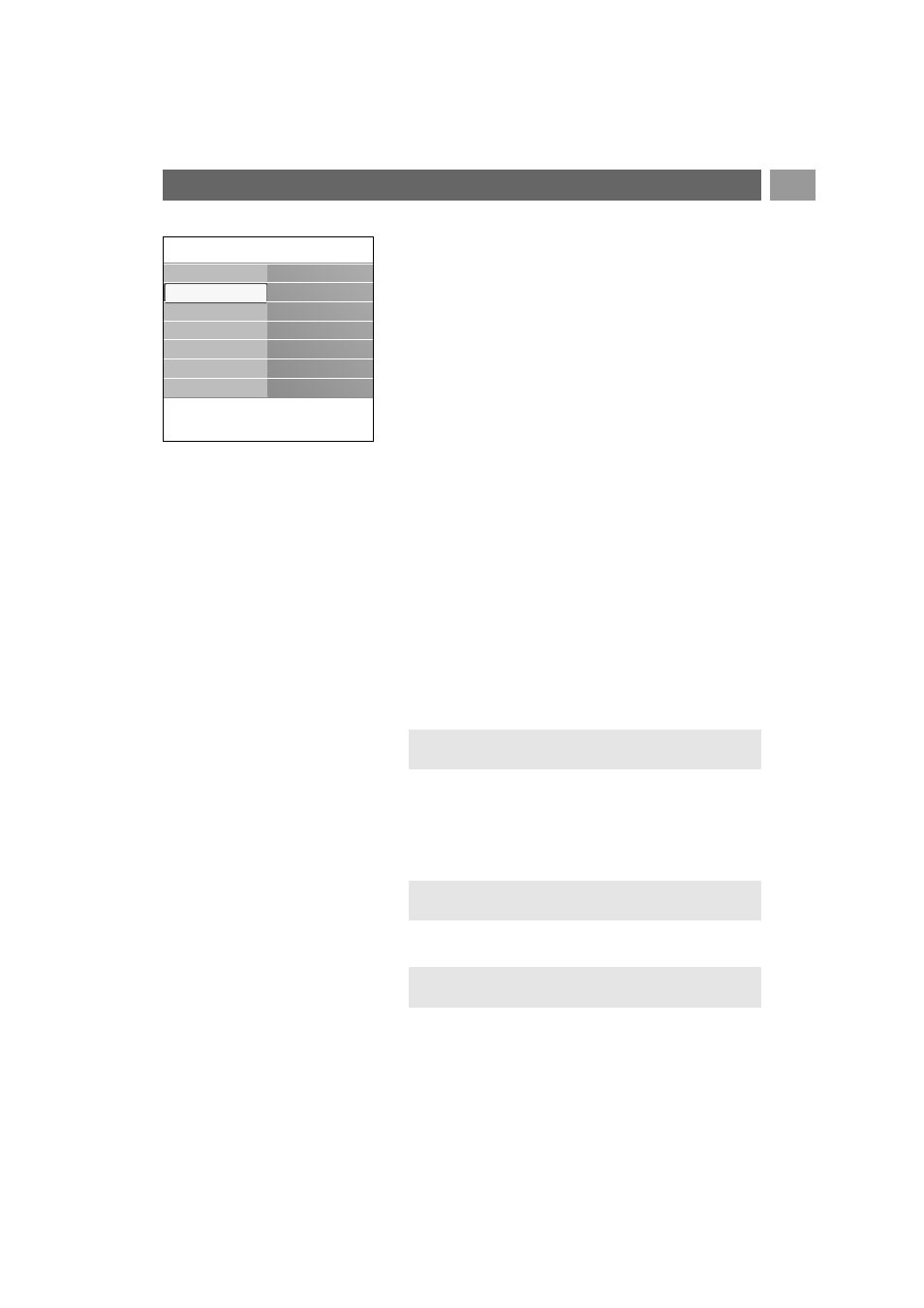
The Features menu allows you to control the settings of
special TV functions, features and accessory equipments.
1. Press the
MENU/BROWSE
key on the remote control.
>
The main menu appears.
2. Select TV menu and press the cursor right.
>
The TV Menu is moved to the left.
3. Select Features and press the cursor right.
>
The Features menu is moved to the left panel.
4. Use the cursor up/down to select the Features menu
items.
5. Press the cursor right to enter the selected Features
menu item.
6. Use the cursor keys to adjust the settings.
7. Press the cursor left to return to the Features menu.
Subtitle
This displays Teletext and DVB-T subtitles from the
selected TV channel.These can be permanently displayed,
or only when mute is active.The teletext subtitle page of
analogue channels must be stored for each TV channel.
1. Switch on teletext and select the proper subtitle page
from the index.
2. Switch off teletext.
3. Select
- Subtitle On to display the subtitles on the selected TV
channels.
- On during mute to automatically display the subtitles
only when the sound has been muted with the ¬ key
on the remote control.
Adjust feature menu settings
EN
23
Digital subtitle language
(only with Digital TV broadcasting)
This allows you to (temporarily) select your preferred
subtitle language out of the list of the broadcasted languages
for the current programme.
<
Use the cursor up/down to temporarily overrule your
permanent language selection and confirm with the
OK
key.
Tip: this function is also accessible via the
OPTION
key on
the remote control.
Note: to permanently change the subtitle languages, use
the Language menu in the Installation menu.
Tip: this function is also accessible via the
OPTION
key on
the remote control.
Info
TV menu
Features
Subtitle
Digital subtitle lan..
Sleeptimer
Childlock
Set/Change code
On timer
.............
TV settings
Features
Installation
