Problem solving, Adding paper ( j), Adding paper – Panasonic DP-200 User Manual
Page 45
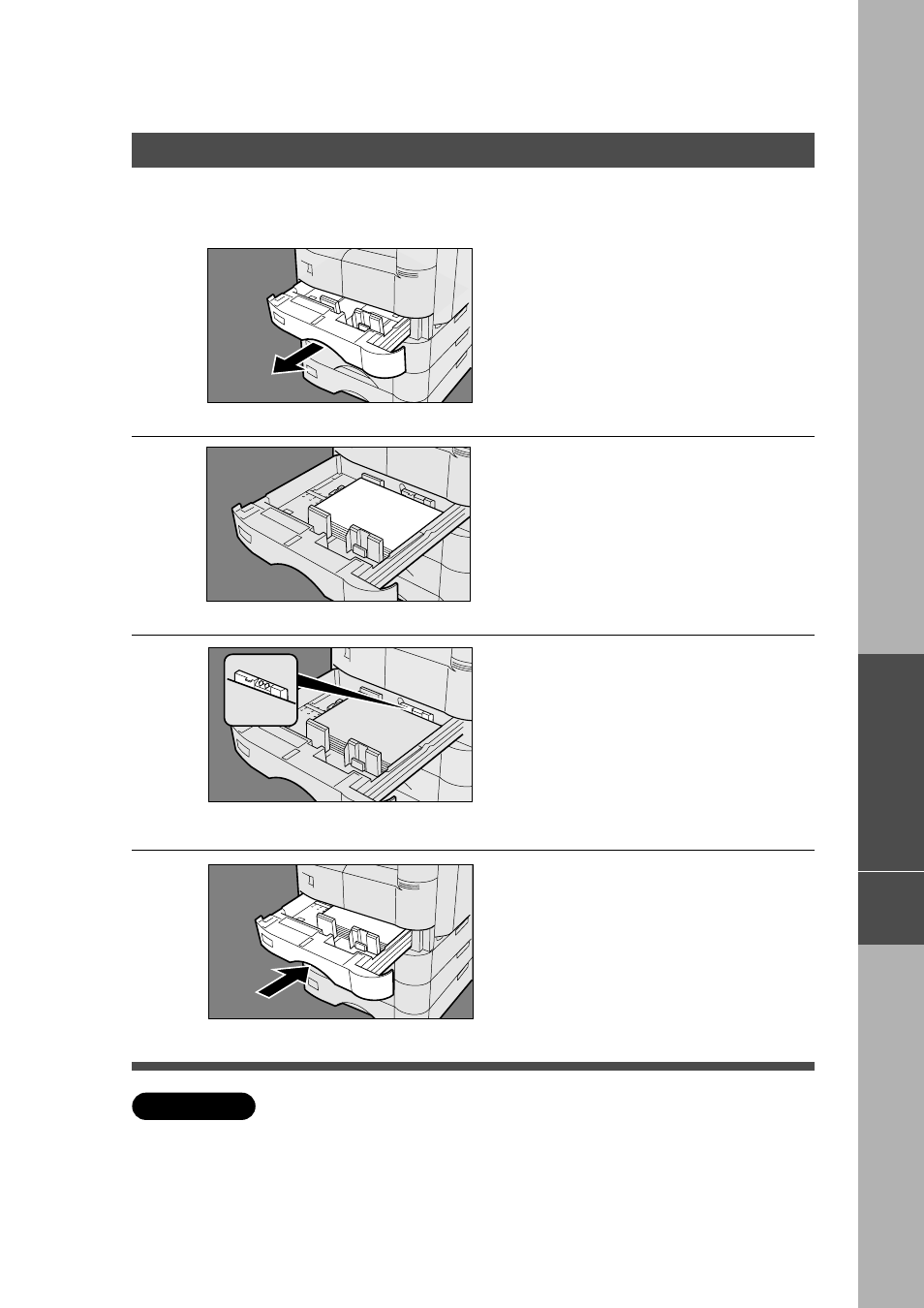
45
■
■
■
■
■
550-Sheet Paper Tray
Problem Solving
1
Pull the paper tray out of the
copier.
2
Place the paper with the copying
surface facing upward.
Special papers, like glossy paper, mailing
labels and transparencies cannot be used
in the paper tray. Use the sheet bypass
for special paper.
3
Make sure paper is not loaded
above the overfill indicator located
in the paper tray.
Adding Paper (
J
J
J
J
J
)
ATTENTION
C
Do not use paper with folds or wrinkles.
Refer to page 34 for details on changing the paper size for the paper tray.
C
Unused paper should always be placed into a bag and the opening should
be sealed for storage.
If the paper is left exposed, problems such as paper curl, paper jams,
wrinkles or loss of copied image quality may occur.
4
Firmly push the paper tray back
into the copier.
Options
J
- DP-4510 (12 pages)
- KX-MB271 (96 pages)
- 3000 (138 pages)
- KX-P2023 (88 pages)
- KX-FP205 (56 pages)
- KX-PW93CL (24 pages)
- DP-3000 (180 pages)
- KX-FG2451 (76 pages)
- KX-P7510 (68 pages)
- KX-FLB751 (84 pages)
- KX-FLB756AL (88 pages)
- Panafax UF-5950 (158 pages)
- KX-MB2000 (116 pages)
- KX-PW501DL (20 pages)
- KX-PW607DL (24 pages)
- KX-PW95CL (24 pages)
- KX-PW201CL (24 pages)
- KX-CL500 (6 pages)
- KX-CL500 (32 pages)
- 150FP (153 pages)
- SV-P20U (62 pages)
- DP-8130 (6 pages)
- KV-SS010 (16 pages)
- KX-FT33HK (74 pages)
- KX-MB2025EX (124 pages)
- FP7750 (64 pages)
- KX-RC105 (132 pages)
- DP-3530 (6 pages)
- KX-FPC165 (112 pages)
- KX-P4440 (152 pages)
- KX-P1131E (49 pages)
- KX-FLB882CX (4 pages)
- WORKiO KX-CL500 (1 page)
- KX-FLM600 (156 pages)
- DA-AR250 (161 pages)
- KX-P3626 (76 pages)
- KX-P8410 (165 pages)
- DP-8016P (4 pages)
- DP2000 (44 pages)
- KX-PW708DLE5 (20 pages)
- KX-MC6260 (2 pages)
- KX-FLB811 (106 pages)
- KX-P6100 (44 pages)
- WORKIO CL500 (5 pages)
