Addressright® da950 printer, Installation instructions – Pitney Bowes ADDRESSRIGHT DA950 User Manual
Page 6
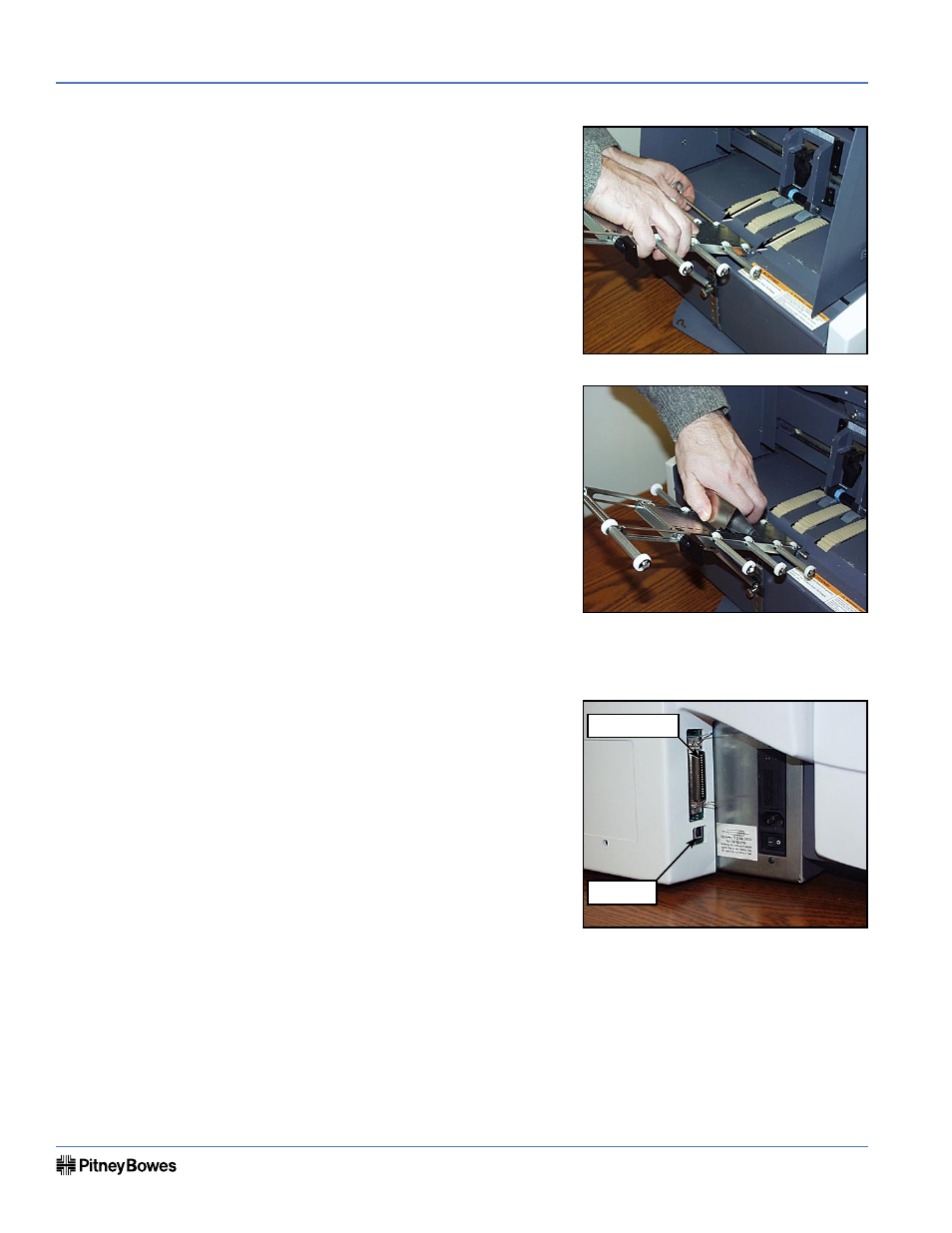
AddressRight® DA950 Printer
Page 6 of 10
Installation Instructions
SV61184 Rev. B
Page 7 of 10
AddressRight® DA950 Printer
Installation Instructions
SV61184 Rev. B
Assembling the
Printer
(continued)
C. Line up the feed ramp on the feeder
floor. Reinsert the quick release pin
to lock the feed ramp in place.
D. Slide the media support wedge onto
the feed ramp.
5. Connecting the Parallel Cable or USB Cable
Use the parallel cable to connect the
printer to a standard parallel port on
your computer, or use a USB cable to
connect the printer to a USB port on
your computer.
The Address Printer ports are located on
the rear of the printer near the power
switch.
Parallel Cable
A. Align the male end of the parallel
cable to the port on the printer. Push the cable connector completely in.
B. Secure the cable in place. Use the two wire clips located on each side of the
Parallel connector to snap into the tabs on the cable.
C. Align the other end of the cable to the connector on the computer and push
into the port.
D. Secure the cable in place. Use the thumb screws on the cable connector to
screw into the connector on the computer.
USB port
Parallel port
