Editing files on the hdd, The photo viewer 10, Copying selected files to a dvd-r/rw – Pioneer DVR-530H-S User Manual
Page 84: Creating a new folder, Erasing
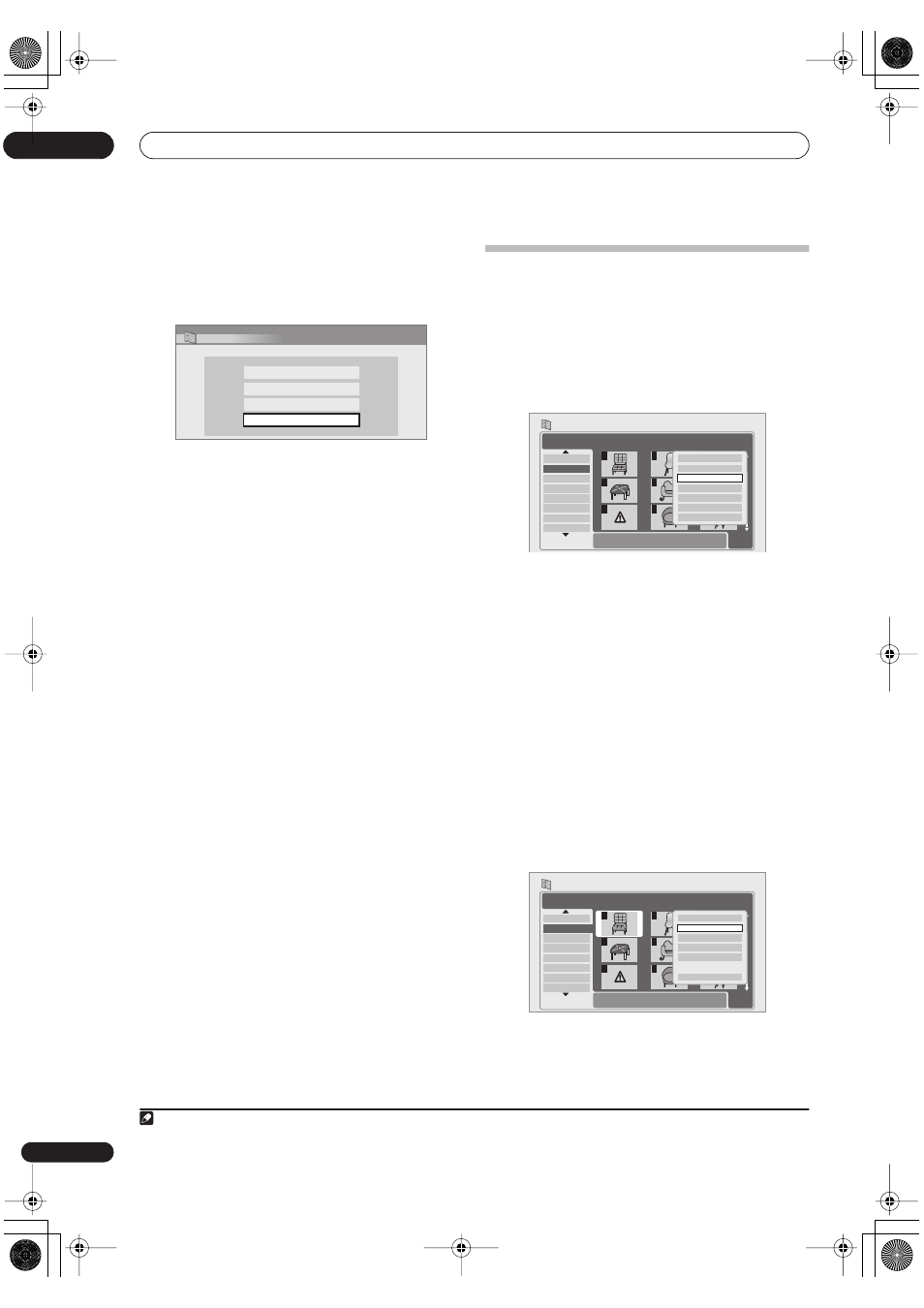
The Photo Viewer
10
84
En
1
Press HOME MENU and select ‘Photo Viewer’ to
display the Photo Viewer screen.
2
Select ‘Copy files from a digital camera’ from the
menu.
3
Load a blank (or unrecorded Video mode) DVD-R
or DVD-RW disc.
4
Select ‘Yes’ to confirm, or ‘No’ to cancel.
• Note that during copying, any timer programs set to
start will not begin, and no other operation is
possible.
Copying selected files to a DVD-R/RW
This feature allows you just to copy some of the files
stored on HDD to a DVD.
A slideshow of the files is also recorded on the disc as a
Video mode title, making it possible to view the photos on
other DVD players/recorders that may not be compatible
with JPEG file playback.
1
Note however that you may
need to finalize the disc before it will play on another DVD
player (copying selected files doesn’t automatically
finalize the disc).
1
Load a blank (or unfinalized Video mode) DVD-R
or DVD-RW disc.
2
Select the file(s) or folder(s) you want to copy.
You can select multiple folders, or multiple files within a
folder using the Multi-Mode; see
Selecting multiple files or
folders
on page 83.
• Copying a folder will copy all the files contained in it.
3
Press ENTER and select ‘Copy to DVD’.
4
Select ‘Yes’ to conform or ‘No’ to cancel.
• Folder names on the disc will be
number
PIONR
. File
names will be
Phot
number.
• Note that during copying, any timer programs set to
start will not begin, and no other operation is
possible.
• While
‘Cancel’
is displayed, you can press
ENTER
to
cancel.
Editing files on the HDD
There are a number of commands you can use to edit and
organize your pictures stored on the HDD.
Creating a new folder
1
Press ENTER to display the menu.
2
Select ‘New Folder’.
The folder appears at the bottom of the folder list with the
name
F_
number
.
• There can be up to 999 folders on the HDD.
Erasing
1
Select the file(s) or folder(s) you want to erase.
You can select multiple folders, or multiple files within a
folder using the Multi-Mode; see
Selecting multiple files or
folders
on page 83.
• Erasing a folder will erase all the files contained in it.
Please be careful!
• You can’t erase files that have been locked.
• Folders containing locked files can’t be erased.
Unlocked files in the folder, however, will be erased.
2
Select ‘File Options’ or ‘Folder Options’ (or ‘Multi-
Mode Options’).
Note
1. If the slideshow title is erased, the displayed free space on the disc will not increase.
PhotoViewer
View/Edit photos on the HDD
View photos on a USB device
Copy files from a digital camera
View photos on a CD/DVD
PhotoViewer
1/2
1/3
001. 12/12 TUE
002. 12/13 WED
003. 12/14 THU
004. 12/15 FRI
005. 12/16 SAT
006. 12/17 SUN
007. 12/18 MON
008. 12/19 TUE
1
4
7
2
5
8
3
6
9
Folder
12/13 WED
HDD
Use [ ][ ] to select, then press [
] to
select file. Press ENTER to display menu.
File selection
Start Slideshow
New Folder
Folder Options
Copy to DVD
Multi-Mode
Cancel
PhotoViewer
1/2
1/3
001. 12/12 TUE
002. 12/13 WED
003. 12/14 THU
004. 12/15 FRI
005. 12/16 SAT
006. 12/17 SUN
007. 12/18 MON
008. 12/19 TUE
1
4
7
2
5
8
3
6
9
File
Date/Time
Chair No. 2
10:00 21/01/2005
1920 x 1440
HDD
Size
Press ENTER to display the menu.
Press RETURN to go back to folder selection.
Start Slideshow
File Options
Copy to DVD
Multi-Mode
Cancel
DVR530HS_RDR.book 84 ページ 2005年5月26日 木曜日 午後3時19分
