Recording 05 – Pioneer DVR-530H-S User Manual
Page 42
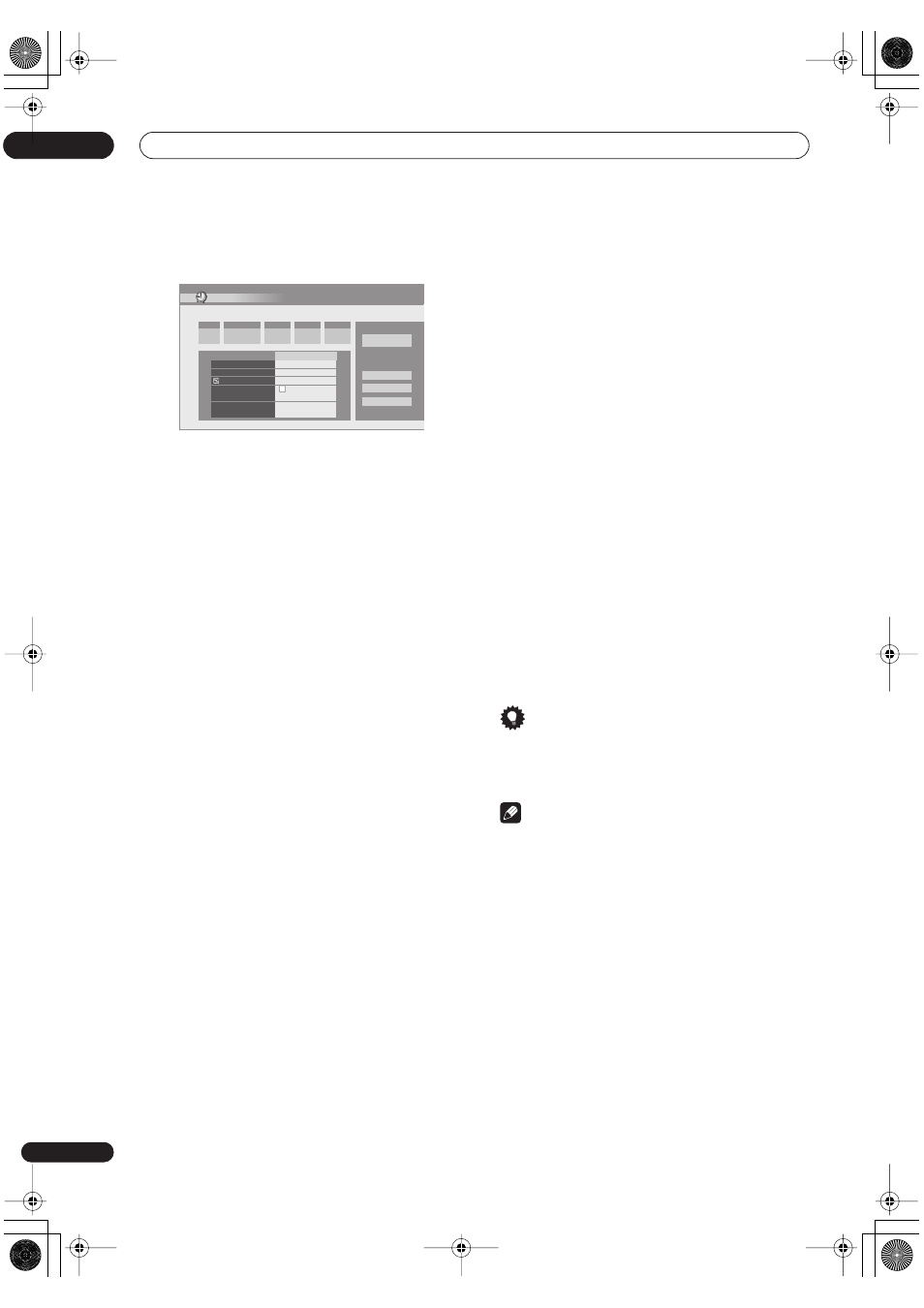
Recording
05
42
En
2
Select ‘New Input’ to set a new timer program,
then press ENTER.
3
Enter the timer recording settings.
Use the
/
buttons to select a field; use the
/
buttons to change the value.
•
CH
– Choose a channel (2–69 for antenna channels;
1–125 for cable, excluding skip channels), or one of
the external inputs from which to record.
•
Date
– Choose a date up to one month in advance, or
select a daily or weekly program.
•
Start
– Set the recording start time.
•
Stop
– Set the recording end time (maximum length
of a timer recording is 24 hours).
4
If you want to change the recording mode,
recording destination, etc., select ‘Set Detailed’.
In this area you can set:
Record to
– Select
HDD
for hard disk recording or
DVD
for DVD recording. Select
HDD
for Auto Replace
Recording (daily or weekly timer recording only).
Recording Mode
– Select
XP
,
SP
,
LP
,
EP
,
SLP
or
SEP
,
(See
Setting the picture quality/recording time
on
page 37). If Manual Recording is on, then you can also
select the
LPCM
or
XP+
setting, or
MN
(press
ENTER
then use the
/
buttons to select the level).
Replace
– Auto Replace Recording: automatically erases
the previous daily or weekly recording when the next one
is recorded.
Genre
– Select a record genre (for HDD recording only).
Dual Mono
– Select which channel of a dual mono
broadcast to record (necessary if recording to a Video
mode DVD or to the HDD with the
HDD Recording
Format
set to
Video Mode On
).
HDD Recording Format
– Select
Video Mode On
or
Video Mode Off
depending on whether you need high-
speed copying to Video mode DVD capabillity or not.
5
After entering all the timer recording
information, highlight ‘Store Program’ and press
ENTER.
The timer recording list screen is displayed again. The
timer program you just input appears in the list. The
rightmost column shows various timer recording status
messages:
•
OK
– Can be recorded.
•
Time Over
– Not enough space on the HDD (the
recording won’t finish).
•
Over 12h
– Recording time of over 12 hours set
(when recording to the HDD the recording will be
split into two titles).
•
Overlap
– Two timer programs partially or
completely overlap. The one starting earlier will take
priority.
•
Until
... (eg.,
Until 13/8
) – For a regular recording,
the last program that could be recorded is shown.
•
Data Over
–Can’t record because the disc
management area of the disc is full.
• Cancel Once
– A regular timer program is set to skip.
• Can’t Rec
– Not possible to record.
•
Title Over
– Can’t record because there is already
the maximum number of titles on the disc (HDD: 999;
DVD: 99).
• Recording
– The program is currently recording.
• Standby
– The recorder is in timer recording
standby.
•
nothing displayed
– Another timer recording or
copying is in progress.
6
To exit the timer recording screen, press HOME
MENU.
Tip
• To enter a title name for the timer recording in
advance, select
Set Title Name
and follow the on-
screen display.
Note
• If you set a DVD timer recording but there is no
recordable DVD disc loaded, or the disc loaded
doesn’t have enough free space for the complete
recording,
Recovery
is shown. In this case (unless
you load a suitable disc before the recording actually
starts), the recorder will use the HDD for recording.
(The message
Can’t Rec
will appear if there are
already 999 titles on the HDD or if there is not enough
free space on the HDD for recording.)
• For a DVD timer recording, if
Optimized Rec
(see
Optimized Rec on page 96) is set to
On, the recorder
will adjust the recording quality to try and fit the
recording on the disc. If the recording will not fit onto
the disc even on MN1 recording quality then the
Recovery Recording feature will automatically make
the recording to the HDD instead.
• If there is very little free space left on the HDD, an
Auto Replace Recording may not complete
successfully.
Timer Program Set
Manhattan Open Tennis
CH
Date
Start
Stop
Extend
10ch
SAT 26/3
18:00
19:00
30 min
Enter Details
Detailed Settings
Record To
HDD
Recording Mode
XP
Auto Replace Rec.
On
Genre
No Category
Dual Mono Recording
L
HDD Recording Format
Video Mode On
Store Program
Cancel
Set Title Name
Set Detailed
DVR530HS_RDR.book 42 ページ 2005年5月26日 木曜日 午後3時19分
