Copying files to a dvd-r/rw, The photo viewer 10, Selecting multiple files or folders – Pioneer DVR-530H-S User Manual
Page 83
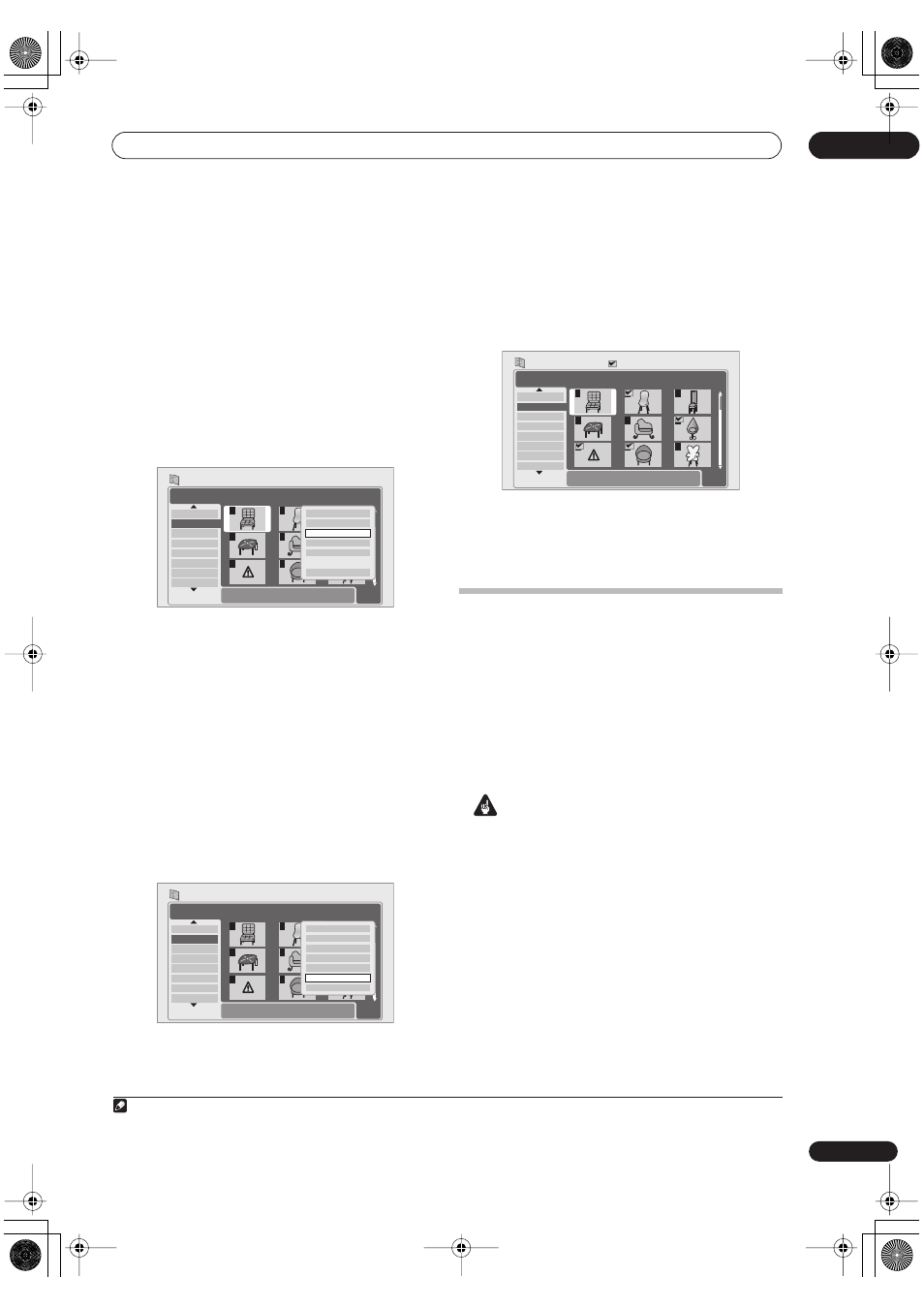
The Photo Viewer
10
83
En
1
Select the folder containing the file(s) you want
to import.
If you want to import the whole folder, press
ENTER
here
and skip to step
4
below. If you want to import multiple
folders, use the Multi-Mode; see
Selecting multiple files or
folders
below.
2
Press
to view the contents of the folder.
3
Select a file to import, then press ENTER
....
If you want to select multiple files from the same folder,
use the Multi-Mode; see
Selecting multiple files or folders
below.
4
Select ‘Copy to HDD’ from the menu.
5
Select ‘Yes’ to confirm and copy the file(s), or
‘No’ to cancel.
• The files will be copied to the HDD with the same
folder structure as the original.
• Importing to the HDD will not work if there is
insufficient space on the HDD, or if there are already
the maximum number of files and/or folders on the
HDD (999 folders/999 files per folder).
Selecting multiple files or folders
The Multi-Mode allows you to select multiple folders/files
at once for importing or editing.
1
Press ENTER to display the menu.
2
Select ‘Multi-Mode’.
3
Select files or folders, pressing
after each to
add it to the list.
A checkbox mark (
) is shown by the item you selected.
(To remove it from the list, press
again.)
• You can also select a file or folder, press
ENTER
, then
choose
‘Select’
from the menu to add it to the list.
4
Press ENTER to display the menu.
5
Select the command you want to apply to all the
selected items.
Copying files to a DVD-R/RW
Using this feature you can copy all the files
1
(including
audio and movie files) stored on a connected USB
camera to a recordable DVD disc.
A slideshow of the files is also recorded on the disc as a
Video mode title, making it possible to view the photos on
other DVD players/recorders that may not be compatible
with JPEG file playback.
Once the files have been copied, the disc is automatically
finalized.
Important
• Use a blank DVD-R/RW disc, or one that has already
been initialized for Video mode recording but has
nothing yet recorded on it. Discs that have already
been recorded on (as well as CD-R/RW discs) cannot
be used.
• After backing up the pictures in your digital camera
to DVD, we recommend verifying that they have been
recorded properly before deleting anything from the
camera.
PhotoViewer
1/2
1/3
001. 12/12 TUE
002. 12/13 WED
003. 12/14 THU
004. 12/15 FRI
005. 12/16 SAT
006. 12/17 SUN
007. 12/18 MON
008. 12/19 TUE
1
4
7
2
5
8
3
6
9
File
Date/Time
Chair No. 2
10:00 21/01/2005
1920 x 1440
CD/DVD
Size
Press ENTER to display the menu.
Press RETURN to go back to folder selection.
Start Slideshow
Copy all to HDD
Copy to HDD
Multi-Mode
Cancel
PhotoViewer
1/2
1/3
001. 12/12 TUE
002. 12/13 WED
003. 12/14 THU
004. 12/15 FRI
005. 12/16 SAT
006. 12/17 SUN
007. 12/18 MON
008. 12/19 TUE
1
4
7
2
5
8
3
6
9
Folder
12/13 WED
HDD
Use [ ][ ] to select, then press [
] to
select file. Press ENTER to display menu.
File selection
Start Slideshow
New Folder
Folder Options
Copy to DVD
Multi-Mode
Cancel
Note
1.• A maximum of 2,000 files can be copied. If there are more than 2,000 files, no files can be copied from the device.
• Only DCF format files in DC IM folders can be copied to a recordable DVD-R/RW.
PhotoViewer
1/2
1/3
001. 12/12 TUE
002. 12/13 WED
003. 12/14 THU
004. 12/15 FRI
005. 12/16 SAT
006. 12/17 SUN
007. 12/18 MON
008. 12/19 TUE
1
4
7
2
5
8
3
6
9
File
Date/Time
Chair No. 2
10:00 21/01/2005
1920 x 1440
HDD
Multi-Mode
Size
Press ENTER to display the menu.
Press RETURN to go back to folder selection.
DVR530HS_RDR.book 83 ページ 2005年5月26日 木曜日 午後3時19分
