Activate auto removal of the carrier code, Deactivate auto removal of the carrier code, Manage the area code – Philips CD285 User Manual
Page 28: Activate auto removal of the area code, Deactivate auto removal of the area code, Network type
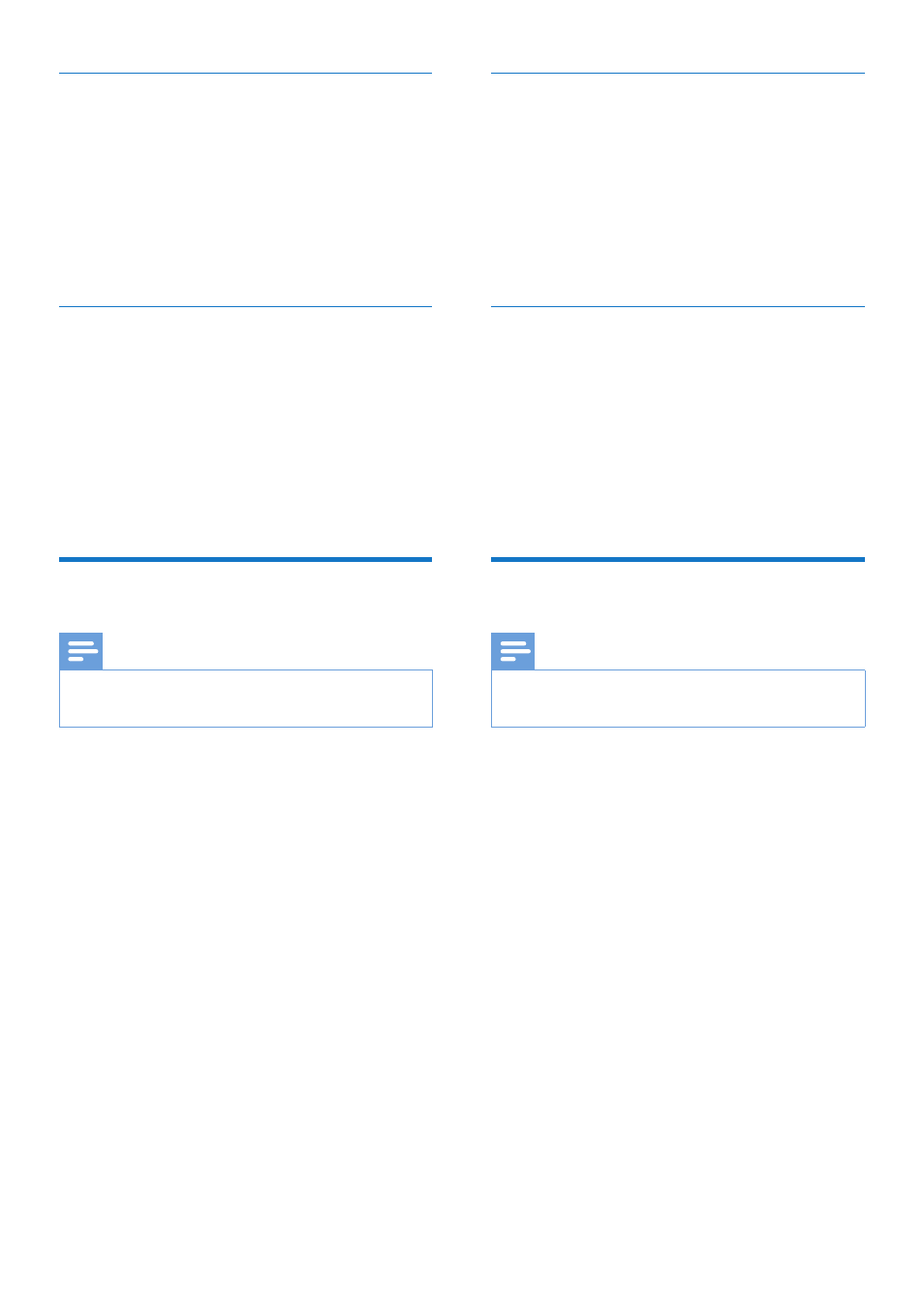
28 EN
Activate auto removal of the carrier
code
1
Select [Menu] > [Services] > [Carrier
code], then press [OK] to confirm.
2
Enter the carrier code, then press [OK]
to confirm.
The setting is saved.
»
Deactivate auto removal of the
carrier code
1
Select [Menu] > [Services] > [Carrier
code], then press [OK] to confirm.
2
Press [Clear] to delete all the digits.
3
Press [OK] to confirm.
The setting is saved.
»
Manage the area code
Note
This feature only applies to models with area
•
code support.
You can define an area code (up to 5 digits).
This area code is automatically removed from
an incoming call if it matches with the code you
define. Then the phone number is saved in the
call log without an area code.
Activate auto removal of the area
code
1
Select [Menu] > [Services] > [Area
code], then press [OK] to confirm.
2
Enter the area code, then press [OK] to
confirm.
The setting is saved.
»
Deactivate auto removal of the area
code
1
Select [Menu] > [Services] > [Area
code], then press [OK] to confirm.
2
Press [Clear] to delete all the digits.
3
Press [OK] to confirm.
The setting is saved.
»
Network type
Note
This feature only applies to models with
•
network type support.
1
Select [Menu] > [Services] > [Network
type], then press [OK].
2
Select a network type, then press [OK].
The setting is saved.
»
