Add a record, Edit a record, Delete a record – Philips CD285 User Manual
Page 21: Delete all records, Edit a record 1, Delete a record 1, Delete all records 1
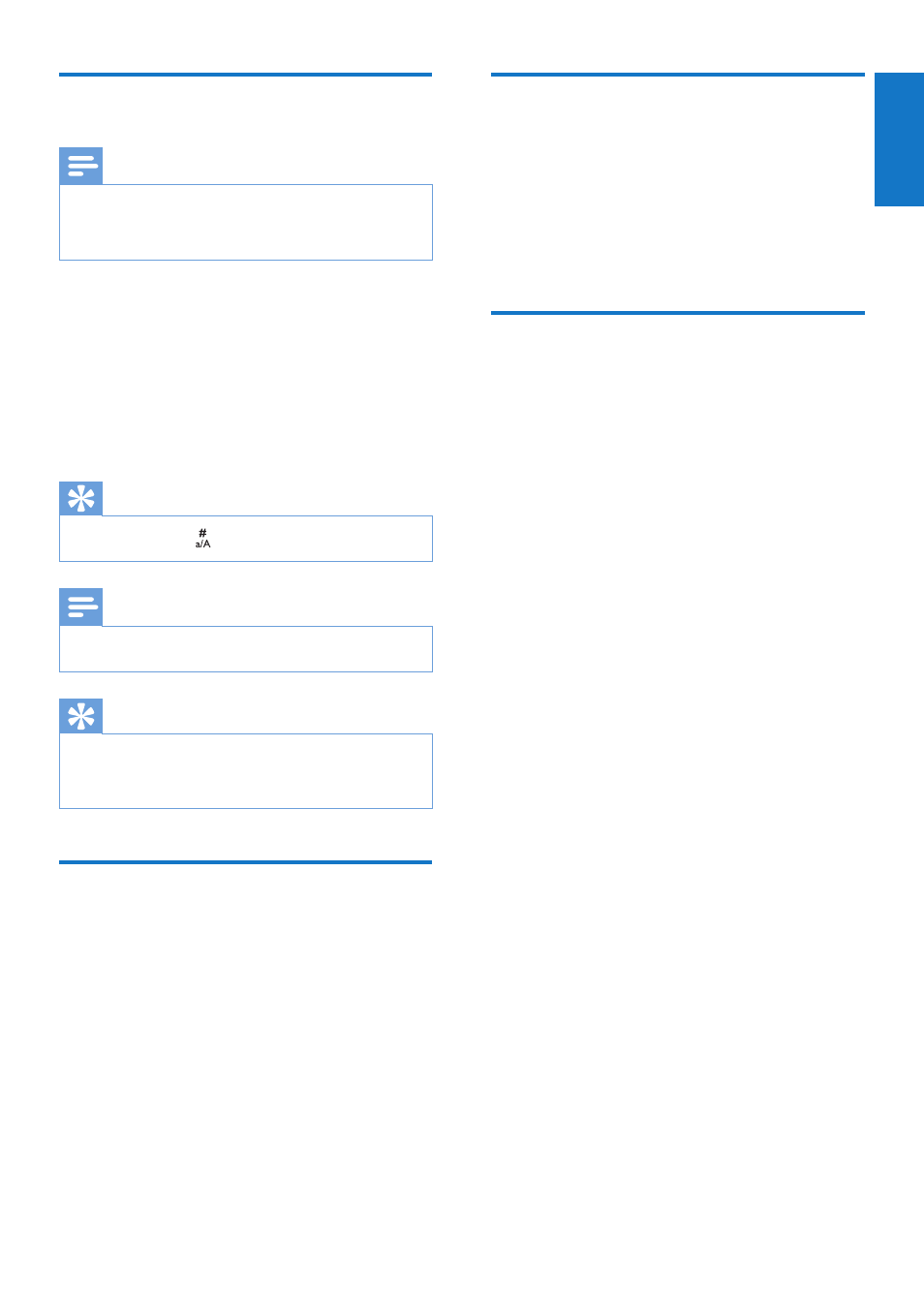
21
EN
Add a record
Note
If your phonebook memory is full, the handset
•
displays a notification message. Delete some
records to add new ones.
1
Select [Menu] >[Phonebook] > [Add
new], then press [OK] to confirm.
2
Enter the name, then press [OK] to
confirm.
3
Enter the number, then press [Save] to
confirm
Your new record is saved.
»
Tip
Press and hold
•
to insert a pause.
Note
The phonebook only saves new number entry.
•
Tip
For more information on how to edit the
•
numbers and name, see the section on Text
and numbers.
Edit a record
1
Select [Menu] > [Phonebook] > [Edit],
then press [OK] to confirm.
2
Edit the name, then press [OK] to
confirm.
3
Edit the number, then press [Save] to
confirm.
The record is saved.
»
Delete a record
1
Select [Menu] > [Phonebook] >
[Delete].
2
Select a contact, then press [OK] to
confirm.
The record is deleted.
»
Delete all records
1
Select [Menu] > [Phonebook] > [Delete
all], then press [OK] to confirm.
The handset displays a confirmation
»
request.
2
Press [OK] to confirm.
All records are deleted.
»
English
