Polycom Instructor RP Version 1.0 User Manual
Page 13
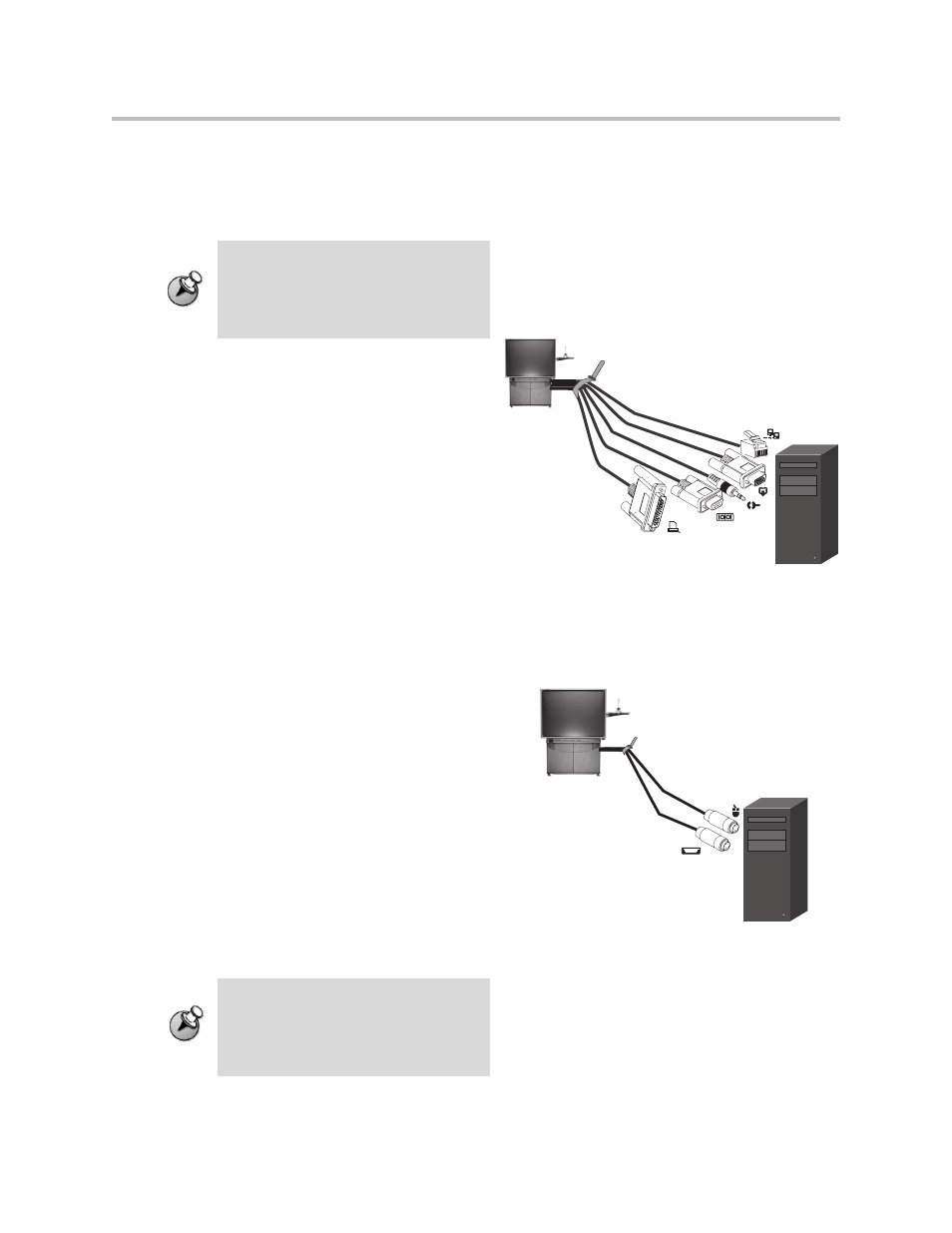
Connect the Optional Equipment
7
software loaded on it. You can use it to show
content (such as a slide presentation), but you
cannot use it to annotate or perform other
SMART Board and video conferencing functions.
To connect an integrated computer to the system:
1.
Find the tie-wrapped bundle of cables in the
back of the Polycom Instructor RP system.
One end of this cable bundle is already
connected to the system.
2.
Connect the video cable to the monitor video
connector on the computer.
3.
If you want audio from the computer,
connect the audio cable to the audio out
connector on the computer.
4.
Connect the serial cable to an available serial
connector on the computer.
5.
If you have a separate printer for the
computer, connect the printer cable to the
25-pin parallel port (printer connector) on
the computer.
6.
Connect the network cable to the network
card on the computer.
7.
Find the mouse and keyboard cable bundle
in the back of the Polycom Instructor RP
system. One end of this cable bundle is
already connected to the system.
8.
Connect the mouse cable to the mouse port
on the computer.
9.
Connect the keyboard cable to the keyboard
port on the computer.
10.
Connect the power cord to the power
connector on the computer.
Note
You cannot connect both an integrated
computer and a guest laptop to the
Polycom Instructor RP at the same time.
If you want to connect a guest laptop,
skip this step and go to step 5.
Note
If you add an integrated computer to the
system at a later time, you may need to
recalibrate the touch screen. For
information on how to do this, refer to
Calibrate the Annotation Box on page 12.
A
