Editing the caller's phone number, Parker,fred, Using the caller list – Panasonic KX-TG5480 User Manual
Page 43: Editing the caller’s phone number, Te lephone system, Handset
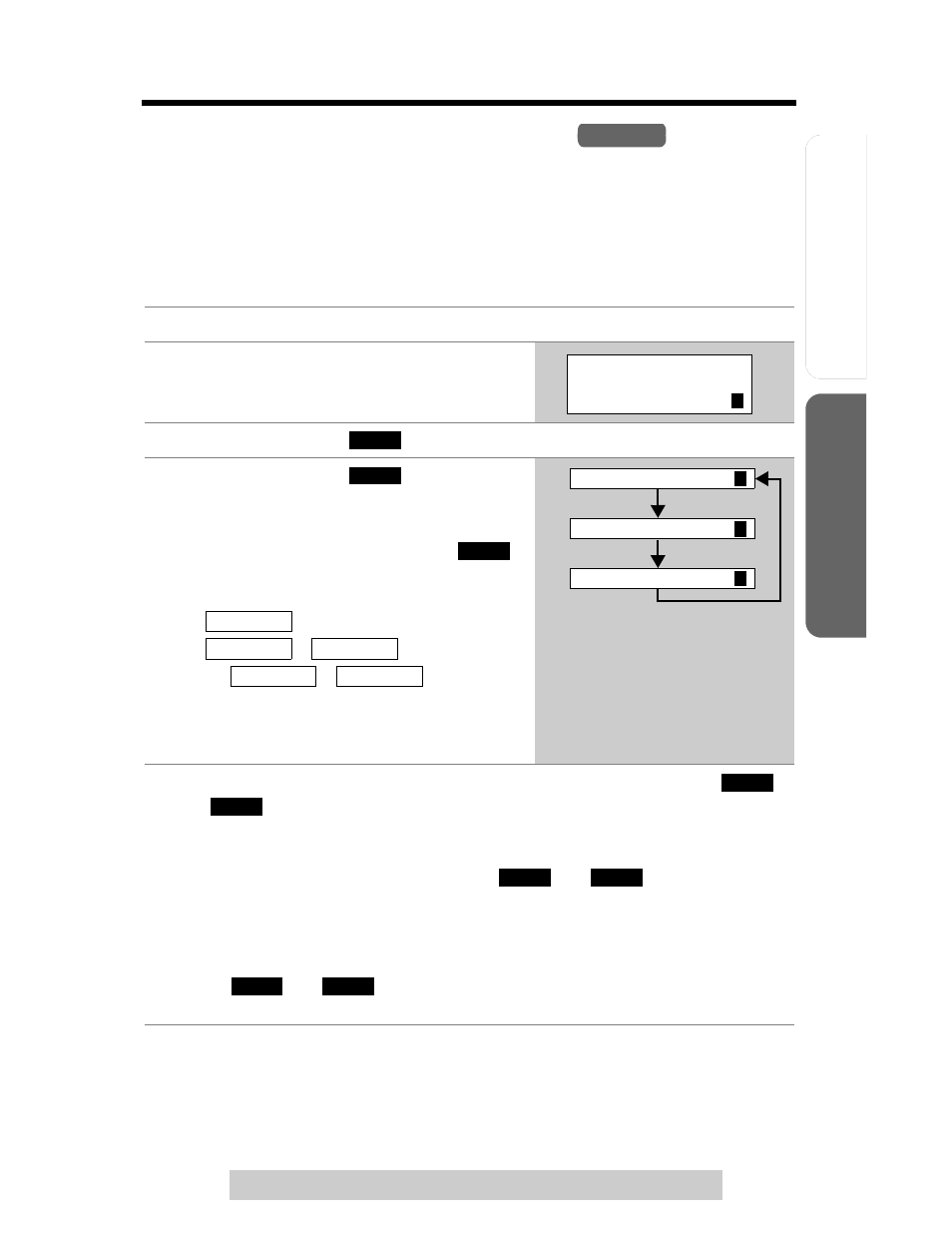
Useful Info
rmation
Answering System
Preparation
43
Using the Caller List
T
e
lephone System
For assistance, please call: 1-800-211-PANA(7262)
Editing the Caller’s Phone Number
You can edit a phone number in the Caller List by removing its area code and/or the
long distance code “1”.
Once you call back an edited number, this unit can automatically edit incoming
phone numbers from the same area code in the Caller List and each time you
receive a call (Caller ID Number Auto Edit, p. 44).
You can also edit a phone number to store it in the phone book (p. 45).
1
Press [d] or [
B] to enter the Caller List.
2
Scroll to the desired caller by pressing
[d] or [
B].
3
Press the soft key (
).
4
Press the soft key (
) repeatedly
until the number is shown in the desired
format.
• Each time you press the soft key (
),
the number is rearranged into one of 3
patterns.
F
G
–
H 1–
–
• The order in which patterns
F–H are
displayed depends on how the telephone
number is displayed in step 2.
5
To call the edited number, press [C], [s], or a line soft key (
)
or (
).
• If the line selection is “Auto” (p. 62), the indicated line will be selected by
pressing [C] or [s]. If the indicated line is already being used, select the
other line by pressing the line soft key (
) or (
).
• If Caller ID Number Auto Edit feature is turned on (factory preset is on),
phone numbers with the same area code as the number you edited will now
be updated in the Caller List and each time you receive a call.
• You can press [OFF] immediately after pressing [C], [s], or the line soft
key (
) or (
) if you wish to activate the Auto Edit feature without
actually dialing the number you just edited.
Handset
PARKER,FRED
1-555-321-5555
1
CALL
ED I T
ED I T
Phone no.
Area code
Phone no.
Area code
Phone no.
555-321-5555
1
G
321-5555
1
F
1-555-321-5555
1
H
LI NE1
LI NE2
LI NE1
LI NE2
LI NE1
LI NE2
