Polycom SoundStation IP 7000 User Manual
Page 15
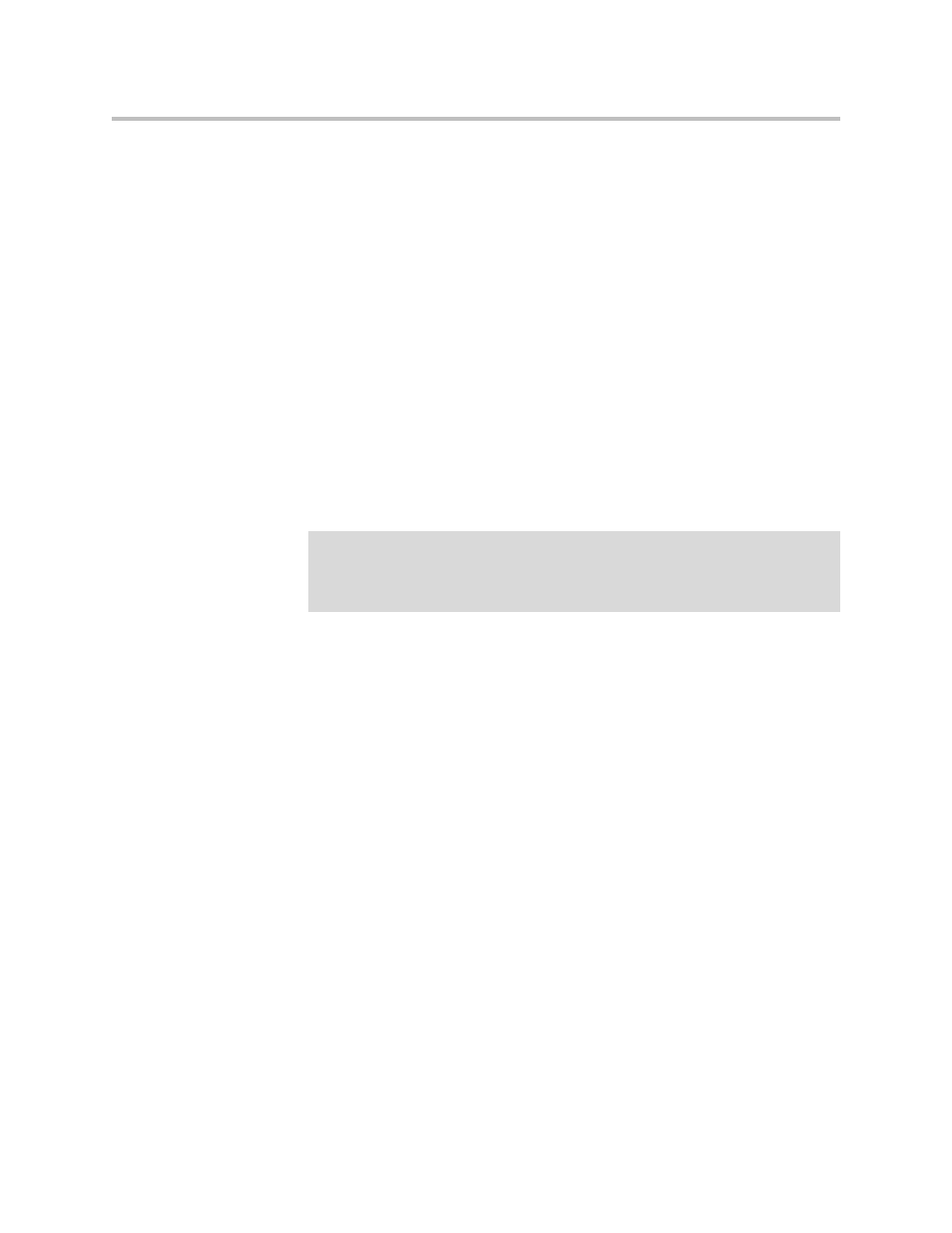
Setting Up Your Phone
1 - 9
How you connect microphones depends on how you power your phone,
whether you have a one or two-phone setup, and if your phone is connected
to a Polycom HDX system:
• For information on how to connect microphones to a single phone setup,
see
Connecting Microphones to a Single Phone Setup
• For information on connecting microphones to a two-phone setup, see
Connecting Microphones to a Two-Phone Setup
on page
.
• For information on attaching microphones to your phone when your
phone is connected to a Polycom HDX system, see
on page
.
Connecting Microphones to a Single Phone Setup
You can attach up to two analog extension microphones or three Polycom
HDX Microphone Arrays to a single phone setup. You can daisy-chain two or
three Polycom HDX Microphone Arrays. You cannot daisy-chain analog
extension microphones.
To connect microphones to a single phone setup:
>>
Connect the free end of a microphone cable to one of the microphone
connectors on your phone.
To attach two microphones, connect the free end of the other microphone
cable to the other microphone connector on your phone. (Or, if you are
attaching Polycom HDX Microphone Arrays, you can daisy chain two
microphones to one microphone connector on your phone.)
If you want to attach three Polycom HDX Microphone Arrays to your
phone, daisy chain three microphones to one microphone connector on
your phone. Or, daisy chain two microphones to one microphone
connector, and connect the third microphone to the other microphone
connector on your phone.
Note
When you connect Polycom HDX Microphone Arrays to your phone, you must
connect your phone to an AC power source and a Multi-Interface Module. For
information on connecting your phone using AC power and a Multi-Interface
Module, see
Connecting Network and Power Sources
on page
