Dpf to pc – usb connection, Connect dpf to windows pc – Pandigital PI1002DW User Manual
Page 42
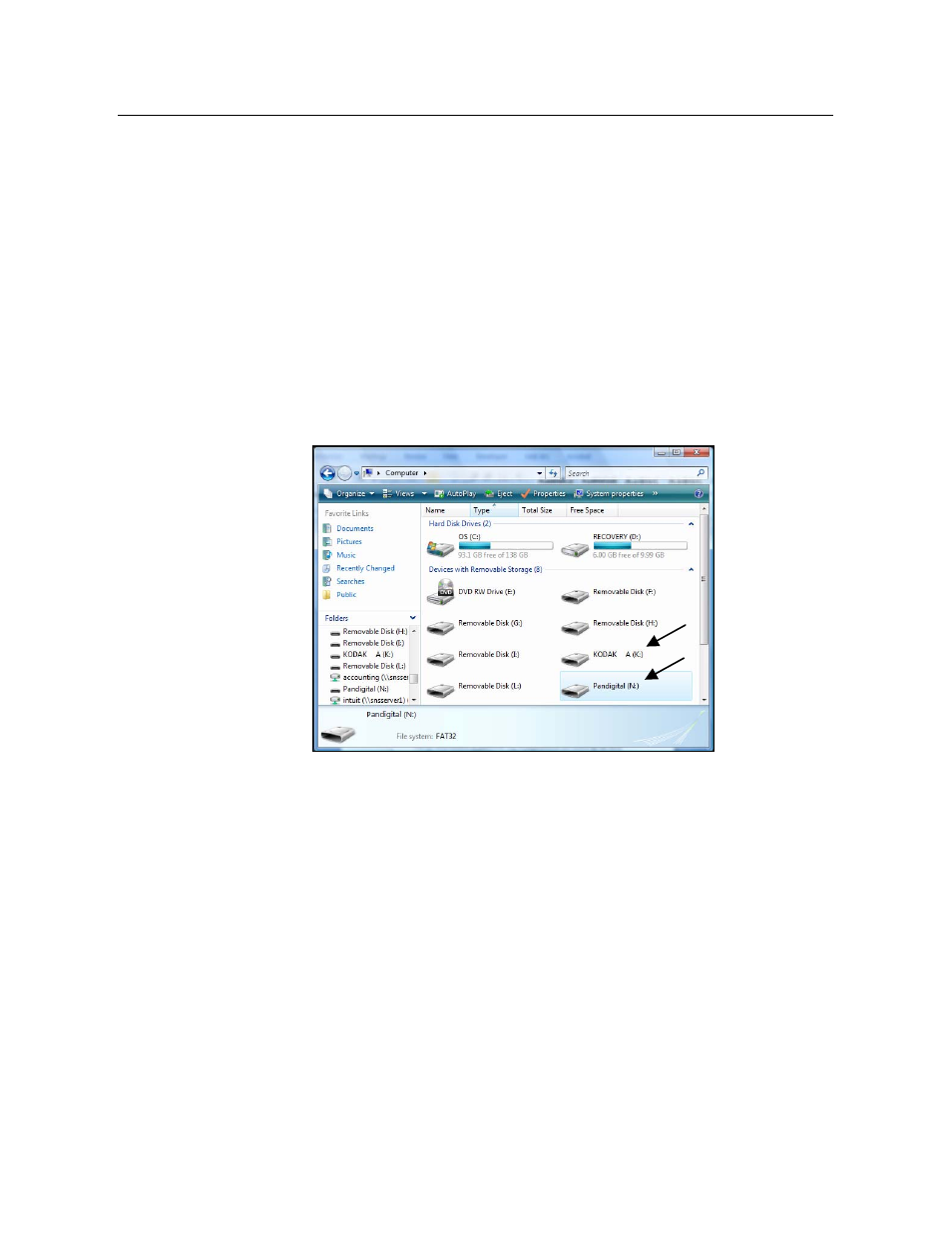
42
DPF to PC – USB Connection
You can connect the DPF to a Windows PC or Macintosh computer via
the USB cable (included) to copy files between the computer and the
DPF’s internal memory.
If you have memory cards inserted in the DPF, you can also copy
between the PC, internal memory, and memory cards.
Connect DPF to Windows PC
1. Connect the small end of the USB cable to DPF’s Mini USB port,
and the larger end to an available USB port on your computer.
2. A window opens listing all drives connected to your computer,
similar to the following screen:
3. The internal memory (titled Pandigital) and each memory card
present in the DPF will be associated with one disk drive on your
computer.
)
IMPORTANT: If your PC is connected to Local Area Network
drives, or if you have multiple drive letters already
assigned to peripheral devices, you will need to
manage your drive settings in Windows to free up
the four drive letters immediately following your
CD-ROM drive so the DPF can assign them to
memory card slots properly.
4.
