Calendar/clock, Select media source for calendar slideshow – Pandigital PI1002DW User Manual
Page 25
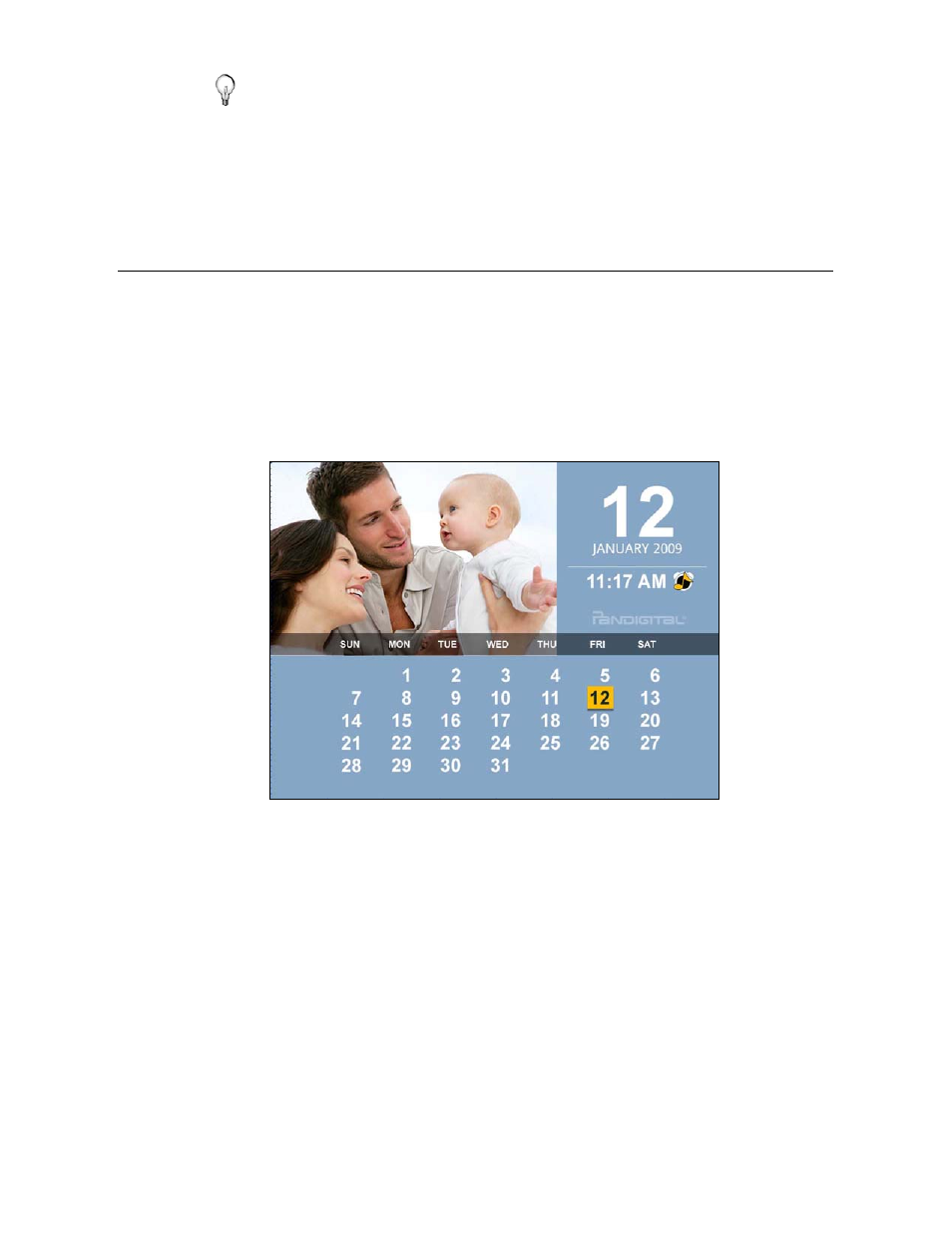
25
TIP: If you select
Yes
by mistake, press
EXIT
to cancel the
delete operation. Video files already deleted will not be
automatically restored.
CALENDAR/CLOCK
Your DPF can be used as a personal desk calendar with a real-time
clock and alarm, and also displays a continuous slideshow of photos on
the selected media source.
To display the
CALENDAR/CLOCK
screen, select
Clock
from the
HOME
screen. The slideshow will be displaying photos found on the currently
selected media source.
Select Media Source for Calendar Slideshow
You can easily change the media source if you want the
calendar/clock slideshow to display photos from a different media
source (i.e., memory card, slideshow folder).
1. On
the
CALENDAR/CLOCK
screen, press
MENU
, and then
select the
Media Source
button in the upper right corner.
2. Select
the
desired
media source from the
Select Media
screen.
