Set up wireless network – Pandigital PI1002DW User Manual
Page 33
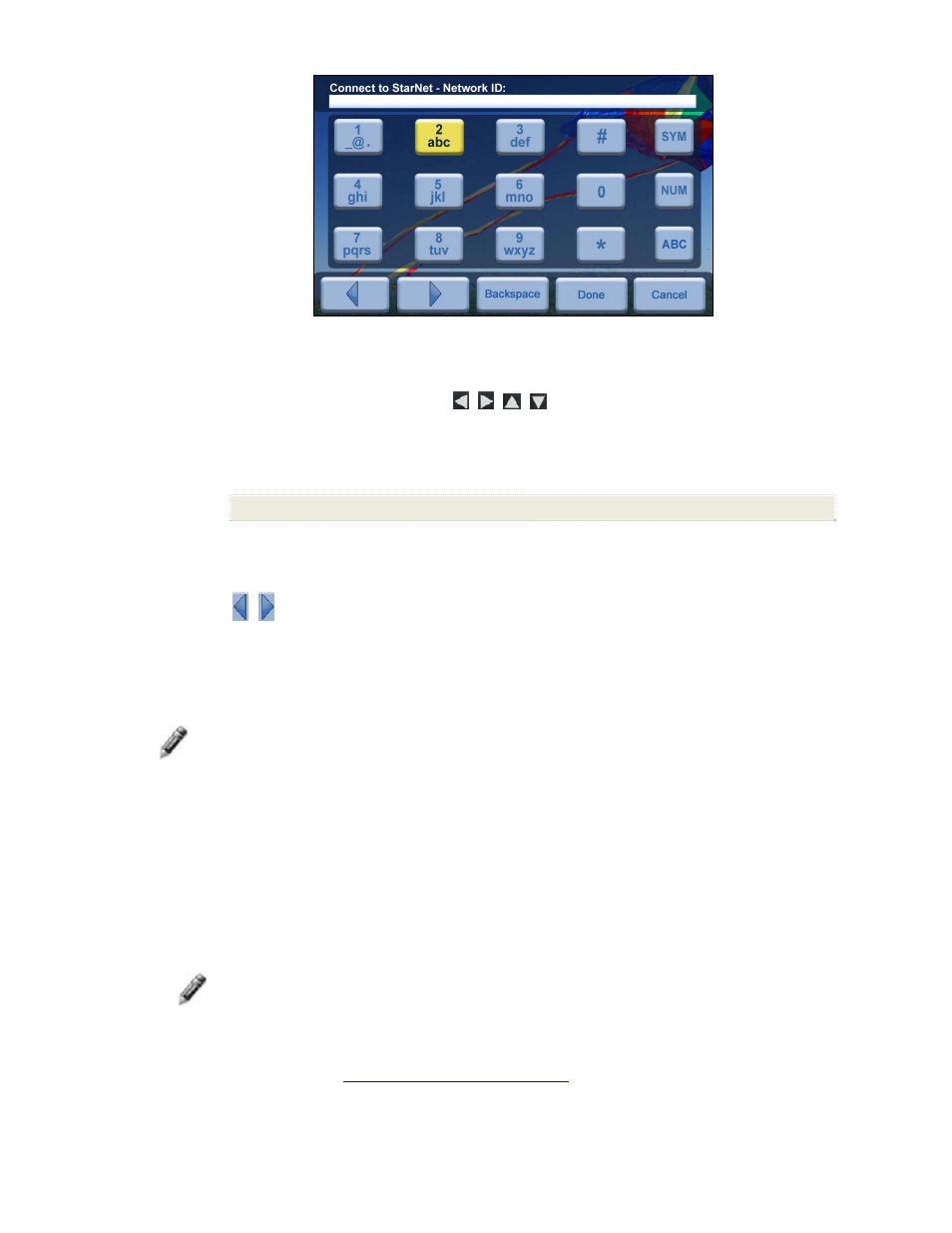
33
Navigate the keyboard keys as follows:
Use the remote control buttons to highlight the keys,
and then press
ENTER
, multiple times as needed, to select the
desired characters
SYM
= Access the following symbols:
\ / : ; ( ) $ & [ ] . , % ^ + = - | < > { } ! ~
NUM
= Toggles between numeric and letter characters
ABC/abc
= Toggles between upper and lower case letters
= Scroll through your entry to edit as needed
Backspace
= Erases last selected character
Done
= Completes entry
Cancel
= Return to the previous screen without an entry
Note: You can also use the remote control buttons as follows:
‘
+
’ = Scroll forward
‘
-
‘
= Scroll back
ROTATE
= Backspace, erases last selected character
ZOOM
= Toggles between SYM / NUM / ABC / abc screens
Set up Wireless Network
Note: You must have an active wireless network within range of the
DPF, and the Pandigital wireless Wi-Fi USB Adapter must be
connected to the DPF. (Wi-Fi adapter sold separately on our
website:
http://www.pandigital.net
.)
