View individual photo during a slideshow, Zoom or rotate photos – Pandigital PI1002DW User Manual
Page 13
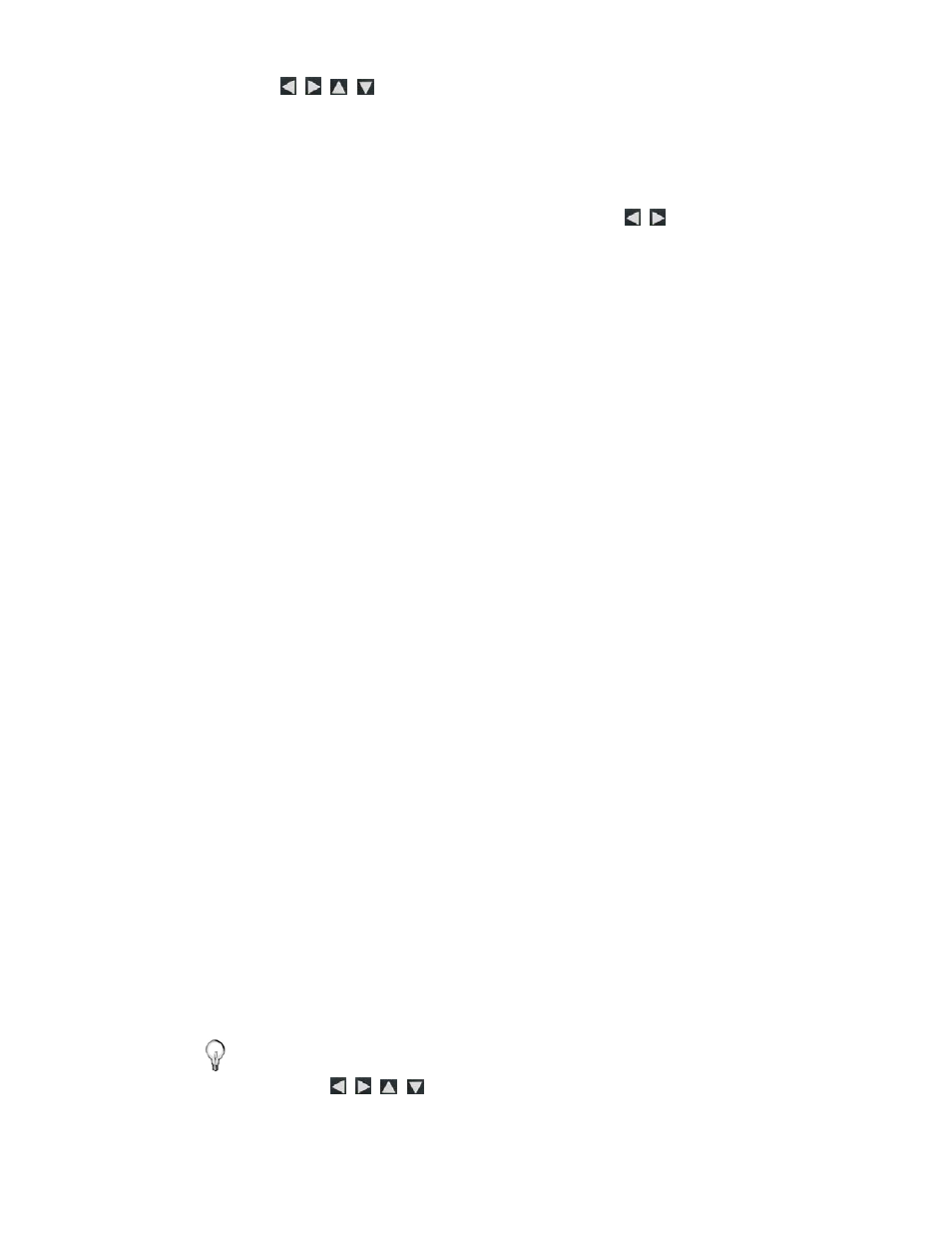
13
2. Use
to scroll through individual photos, or use the
Page Up/Page Down
arrows to scroll full pages.
3. To view an individual photo full screen, press
ENTER
on the
highlighted photo.
4. While the photo is displayed, you can use
to view the
next/previous photos.
View Individual Photo during a Slideshow
1. With the desired photo displayed, press
EXIT
to pause the
slideshow.
2. The photo will be displayed approximately 15 seconds and then
the slideshow will automatically resume, or you can press
ENTER
or
SLIDESHOW
to resume the slideshow.
Zoom or Rotate Photos
You can temporarily magnify or rotate photos while viewing them in
single photo view. The rotation of a photo will be saved only for
photos in the internal memory.
Zoom or Rotate a photo during a slideshow
1. With
the
photo
displayed
that needs rotating, press
ZOOM
or
ROTATE
, multiple times if necessary, to achieve the
desired view.
2. Press
SLIDESHOW
to resume the slideshow.
Zoom or Rotate a photo from the Photo Thumbnails screen
1. On
the
HOME
screen, select the
PHOTOS
-
Manage
button.
2. On
the
Photo Thumbnails
screen, press
ENTER
to select
the desired photo to be magnified or rotated, and then press
ZOOM
or
ROTATE
multiple times if necessary to achieve the
desired view.
3. Press
EXIT
to return to the Photo Thumbnails screen.
TIP: When a photo is zoomed, you can pan around the photo by
using
to view portions of the photo that are not
currently visible.
