3 fax – sending, 4 fax – receiving, Help 58 – Panasonic KX-FP145AL User Manual
Page 60
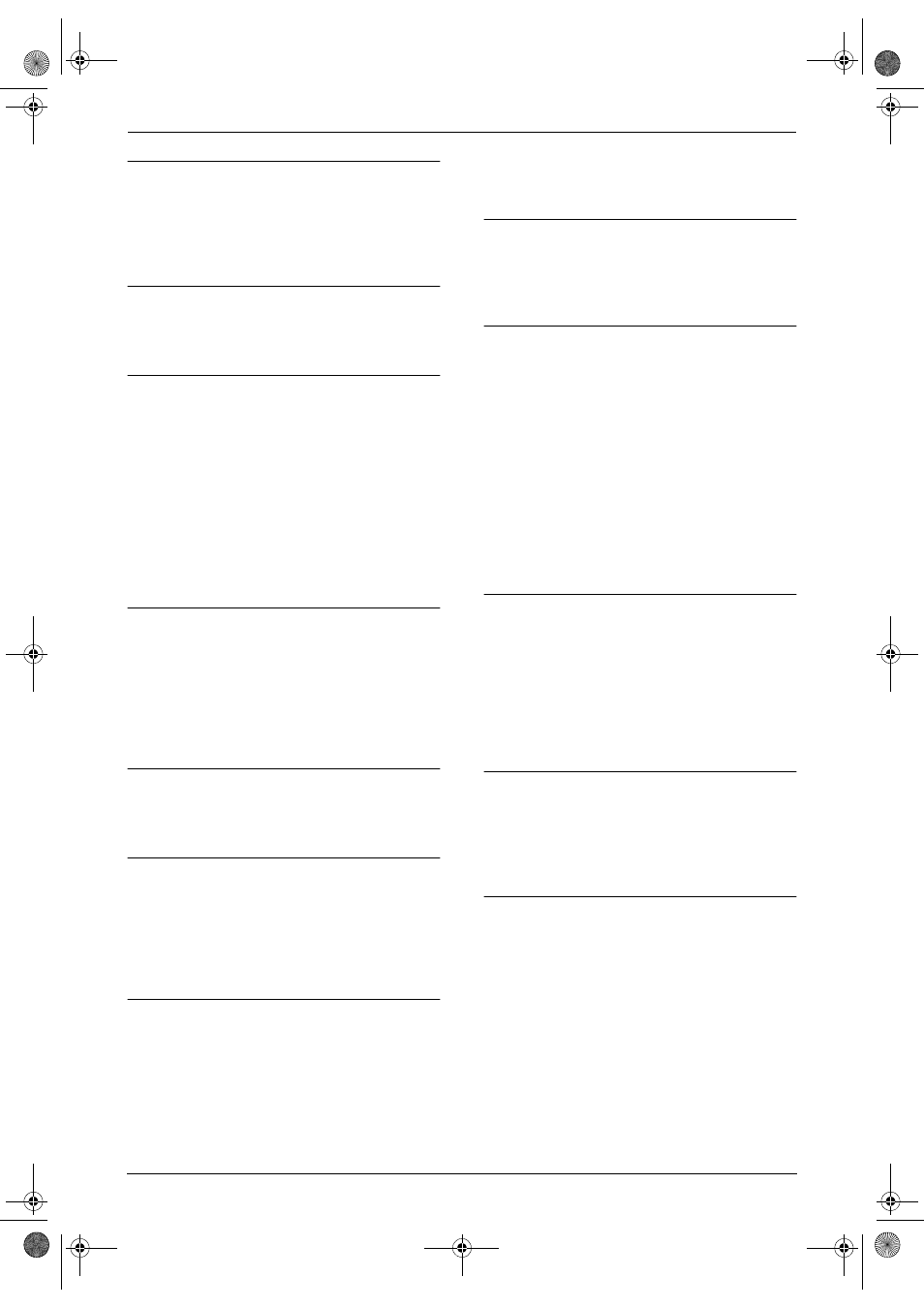
9. Help
58
The {REDIAL}/{PAUSE} button does not
function properly.
L
If this button is pressed during dialling, a
pause will be inserted. If pressed
immediately after a dial tone is obtained, the
last number dialled will be redialled.
The receiving mode does not function
properly.
L
The Distinctive Ring is set (feature #31, page
35).
During programming, I cannot enter the code
or ID number.
L
All or part of the numbers are the same as
another code or ID. Change the number:
–
remote operation ID (KX-FP145 only):
feature #11 on page 47.
–
fax activation code: feature #41 on page
49.
–
password for mailbox 1 (KX-FP145 only):
feature #51 on page 49.
–
password for mailbox 2 (KX-FP145 only):
feature #52 on page 50.
The ink film runs out quickly.
L
Even if there are only a few sentences, every
page that comes out of the machine is
considered as a full page.
L
Turn off the following features:
–
sending report: feature #04 on page 47.
–
journal report: feature #22 on page 48.
–
Caller ID list: feature #26 on page 48.
The unit beeps.
L
Recording paper/ink film has run out. Press
{
STOP} to stop the beeps and install
paper/ink film.
The speakerphone is not working (KX-FP145
only).
L
Use the speakerphone in a quiet room.
L
If you have difficulty hearing the other party,
adjust the volume.
9.3.3 Fax – sending
I cannot send documents.
L
The telephone line cord is connected to the
[EXT] jack on the unit. Connect to the [LINE]
jack (page 16) (KX-FP141 only).
L
The other party’s fax machine is busy or has
run out of recording paper. Try again.
L
The other party’s machine is not a fax
machine. Check with the other party.
L
The other party’s fax machine failed to
answer the fax automatically. Send the fax
manually (page 26).
I cannot send a fax overseas.
L
Use the overseas transmission mode of
feature #23 (page 48).
L
Add two pauses at the end of the telephone
number or dial manually.
The other party complains that letters on
their received document are distorted or not
clear.
L
If your line has special telephone services
such as call waiting, the service may have
been activated during fax transmission.
Connect the unit to a line that does not have
these services.
L
An extension telephone on the same line is
off the hook. Hang up the extension
telephone and try again.
L
Try copying the document. If the copied
image is clear, there may be something
wrong with the other party’s machine.
The other party complains that smudges or
black lines appear on their received
document.
L
The scanner glass, white plate or rollers are
dirty with correction fluid, etc. Clean them
(page 65). Please do not insert the document
before correction fluid has dried completely.
9.3.4 Fax – receiving
I cannot receive documents.
L
The telephone line cord is connected to the
[EXT] jack on the unit. Connect to the [LINE]
jack (page 16) (KX-FP141 only).
L
The ink film is empty. Replace the ink film
with a new one (page 14).
I cannot receive documents automatically.
L
The receiving mode is set to TEL mode.
Change the receiving mode:
–
KX-FP141: FAX ONLY mode (page 32).
–
KX-FP145: TAD/FAX mode (page 32) or
FAX ONLY mode (page 32).
L
The time taken to answer the call is too long.
Decrease the number of rings in feature #06
(page 47).
L
The greeting message is too long. Record a
shorter message (page 38) (KX-FP145 only).
FP141-145AL.book Page 58 Tuesday, October 21, 2003 11:07 AM
