1 how this feature works, 2 recording your transfer greeting message – Panasonic KX-FP145AL User Manual
Page 46
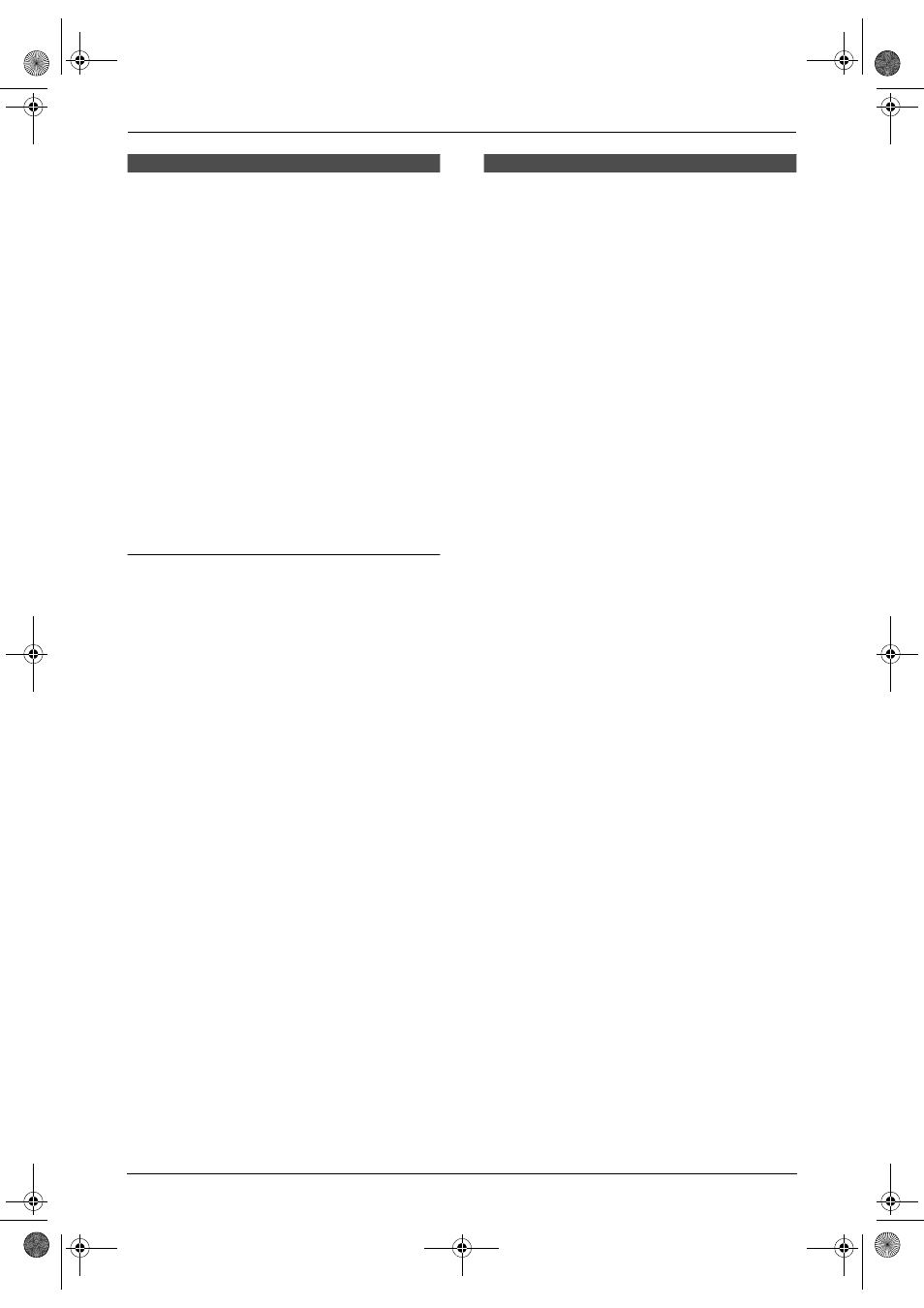
7. Answering Device (KX-FP145 only)
44
7.8 Listening to recorded
mailbox messages from a
remote location
1
Call your unit from a remote touch tone
telephone.
2
Press {*} and the desired mailbox number
({1} or {2}) during TAD/FAX greeting
playback.
L
If you have recorded your mailbox
greeting message, it will be played.
3
Enter the mailbox password (default setting
“
555”).
Note:
L
For details on remote operation, see page 40.
Remote commands {8}{1}, {8}{2}, {8}{3},
and {8}{4} cannot be used.
To listen to messages in another memory
after playback
Press {*} and {0} (for the common memory),
then enter the remote operation ID.
OR
Press {*} and the desired mailbox number ({1}
or {2}), then enter the mailbox password.
Option
7.9 Transferring recorded
messages to another
telephone
This feature allows your unit to call a designated
telephone number each time an incoming voice
message is recorded. You can retrieve the
transferred message via remote operation.
L
Keep the front cover page open for button
locations.
Important:
L
To use this feature, program the transfer
telephone number first (feature #60, page
50) and set the unit to TAD/FAX mode.
L
You must set the voice guidance feature
to ON (feature #47 on page 49) or record
your own transfer greeting message
beforehand.
7.9.1 How this feature works
1
An incoming voice message is recorded in
your unit.
2
Your unit calls the transfer telephone
number.
3
You answer the call with the transfer
telephone.
4
Your unit will play the pre-recorded transfer
greeting message.
L
You can record a transfer greeting
message.
5
You enter the remote operation ID, and
retrieve the message using remote operation
(page 40).
Helpful hints:
L
Messages recorded in the voice mailbox will
not be transferred.
7.9.2 Recording your transfer
greeting message
The recording time is limited to 16 seconds.
Sample message: “This is a transferred
message from (your name, business and/or
telephone number). Please enter your remote ID
for remote operation.”
1
Press {MENU}.
2
Press {#}, then {6}{1}.
3
Press {A} or {B} repeatedly to select
“
RECORD”.
FP141-145AL.book Page 44 Tuesday, October 21, 2003 11:07 AM
