Philips AMBX SGC5101BD User Manual
Page 39
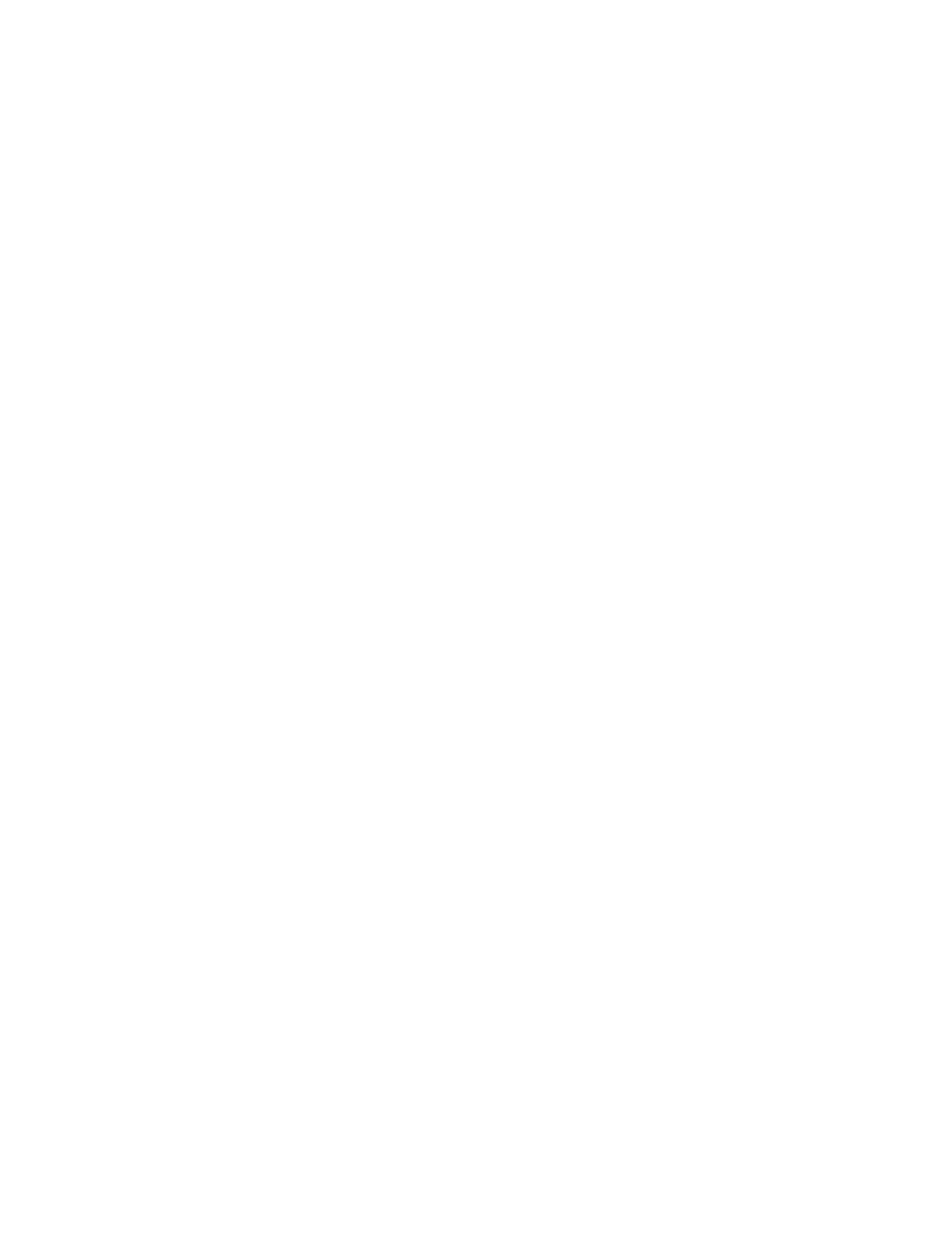
39
I
Icons: are the graphical representation of the hardware peripherals. According to their status, the icons have a
different look in the overview.
Intensity: is a peripheral setting you can make in the Peripheral Overview (for all peripherals) and in the
Scene Overview (for the fans).
Intensity range: is an animation setting that you can define in the Animation Settings panel. You define the
range of intensity you want the lights to pass through during a defined period of time, i.e. duration.
L
Light: is a peripheral that is placed next to the monitor. The lights interact with the events that happen on the
screen. The Starter Kit has 2 Front Lights. The Pro Gamer Kit and the Premium Kit have Left & Right
Speaker Lights.
O
Overall Brightness: is a setting you can define independently in the Configuration screen and the Scene
Settings screen. The setting 'Overall Brightness' controls the general brightness of all lighting
peripherals in the overview.
Overall Brightness Slider: is the control to define the overall brightness of the lights in the specific overview.
P
Peripheral Overview: is the overview of the connected peripherals in the Configuration Screen. In this
overview you can position the icons and open the Peripheral Settings panel.
Peripheral Scene Settings: are the settings that you can define for an individual peripheral in a selected
scene. You open the Peripheral Scene Settings panel by clicking the icon in the Scene Overview.
Peripheral Settings: are the settings that you can define for an individual peripheral. You open the Peripheral
Settings panel by clicking the icon in the Peripheral Overview.
Peripherals: are the hardware devices that interact with the amBX™ software.
Philips amBX™ PC Gaming Direct Control: is the software that is installed on your computer to configure
the peripherals and setup the scenes. You open the Direct control by double-clicking the amBX™ icon
in the taskbar.
Position: can be the position of the peripheral icons in the Peripheral overview or the position of the hardware
in the room. To have an optimal result, these 2 locations have to match as closely as possible.
Premium Kit: allows you to see, hear and feel more of the game. The Premium kit contains the maximum
number of Philips amBX™ PC Gaming Peripherals that can be connected to a single Wall Washer &
Controller.
Preset Scene: is a locked scene that is configured by Philips and contains complex animations. You cannot
change the settings of a preset scene.
Pro Gamer Kit: allows you to see and hear more of the game. You can add an Extension kit to the Pro Gamer
Kit to add air and vibration effects during the use of the Philips amBX™ PC Gaming Peripherals.
S
Scene: is a setup of the lighting peripherals and fans to create a mood in your room while you are playing
music or just relaxing. You can setup a static scene with the lights and fans or you can create an
animated scene with the lights.
Scene Overview: is the overview of the location and the settings of the connected peripherals in a selected
scene.
Scene Settings tab: is the screen where you can setup a scene, add animation to it and start playing the
scene.
Scenes Selector: is the list of 15 scenes in the left pane of the Scene Settings Screen. The Scene Selector
contains 10 variable scenes and 5 preset scenes.
