Glossary – Philips AMBX SGC5101BD User Manual
Page 38
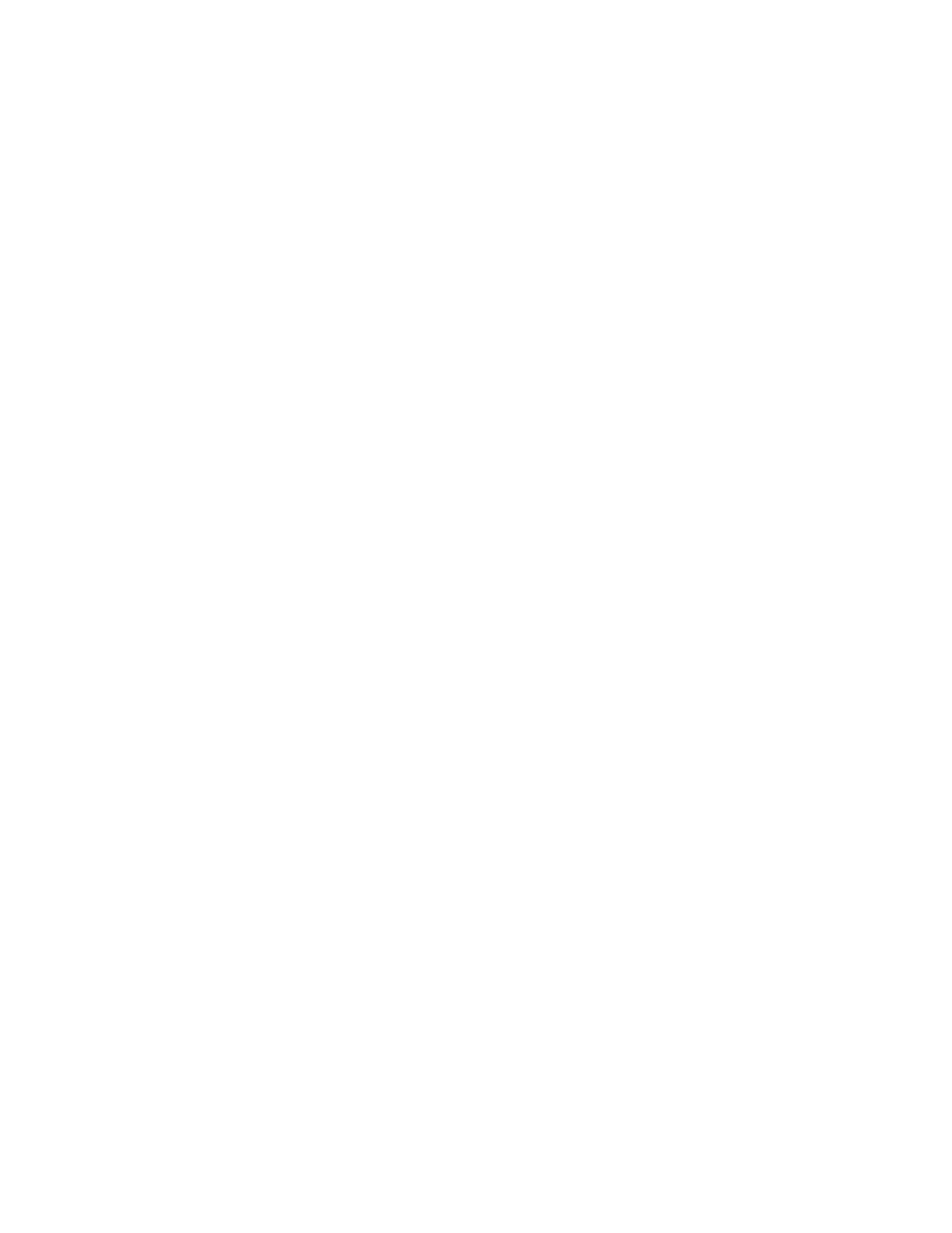
38
Glossary
A
amBX™ enabled games: are games that are designed so they can communicate with the amBX™ software.
When you are playing an amBX™ enabled game, you can enjoy the full-blown amBX™ experience with
the Lights, Speakers, Fans and Wrist Rumbler.
Animated Scene: is a scene defined for the lights that are enabled in the overview. In an animated scene you
can define the color range and brightness range the lights need to pass through during a certain time-
span.
Application Manager: is another application that enables you to use the Philips amBX™ PC Gaming
Peripherals while you are playing games that are not amBX™ enabled or while you are listening to
music on your PC.
B
Backwards game compatibility: is a feature that enables you to use the Philips amBX™ PC Gaming
Peripherals also with other games that are not amBX™ enabled. With this games, you will only
experience the lighting effects of the peripherals.
C
Color: is a peripheral setting that you can define in the Peripheral Scene Settings panel. You can select the
color of each light individually.
Color range: is an animation setting that you can define in the Animation Settings panel. You define the range
of color you want the lights to pass through during a defined period of time, i.e. duration.
Composed peripheral: is a peripheral that is treated as one peripheral when you reposition the icon in the
Peripheral overview but that has iseveral components that can be configured individually. e.g. the Wall
Washer & Controller.
Configuration screen: is the screen where you can configure your peripherals. In this screen you can define
their settings and position. You can also disable the peripherals that you do not want to use during
gaming.
D
Defaults: contain the default location, height and intensity to fully experience the advantages of the amBX
software.
Duration: is an animation setting that you can define in the Animation Settings panel. You define the time a
peripheral need to take to pass through the defined range of color and brightness.
E
Extension Kit: allows you to add air and vibration effects to either your Pro Gamer Kit or the Starter Kit.
F
Fan: is a peripheral that produces wind according to what happens on the screen. The Fans are best placed
near the monitor.
Front Light: is a peripheral that is placed next to the PC screen. The lights interact with the events that
happen on the screen. The Front Lights are only available in the Starter Kit. In the Pro Gamer kit and
the Premium kit the lights are combined with the speakers.
H
Height: is a peripheral setting you need to make in the Peripheral overview. The height refers to the
positioning of one peripheral relative to another.
