Scene overview – Philips AMBX SGC5101BD User Manual
Page 24
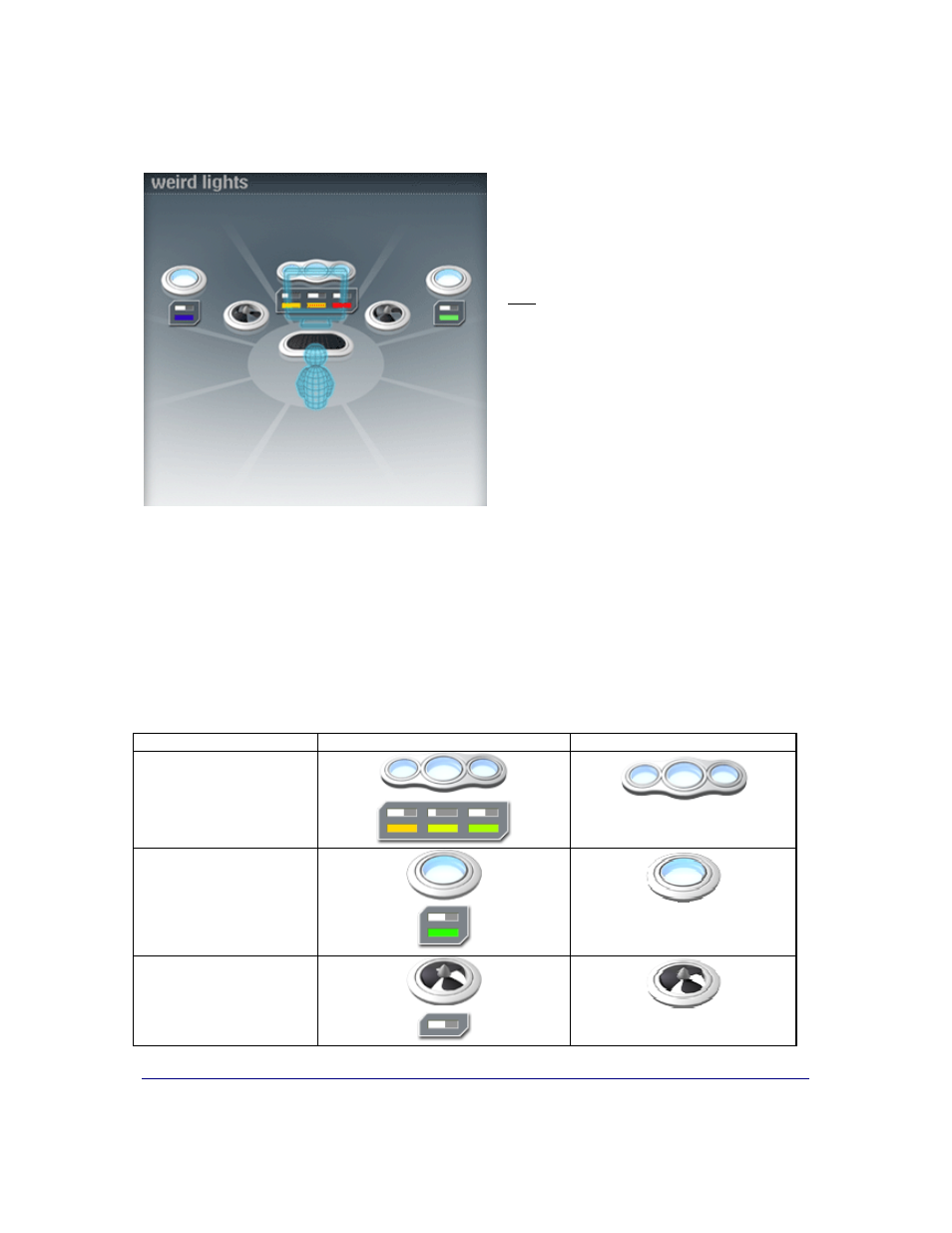
Setting Up the Philips amBX PC Scenes
24
Scene Overview
The Scene Overview is the visual
representation of the scene you selected in
the
Scenes Selector
. You see the connected
peripherals, their status (represented by the
icons), and you get feedback about the
peripherals' settings by the reference box
located beneath the icon.
Note
: Contrary to the
Peripheral Overview
, it
is not possible to reposition the devices in the
Scene Overview. You can only change the
settings of the peripherals in the Peripheral
Scene Settings panel.
You open the
Peripheral Scene Settings panel
by clicking the icon in the Scene Overview.
Icons and their Peripheral Scene Settings
Each icon in the Scene Overview represents a specific Philips amBX™ PC Gaming Peripheral and the current
status and settings of that peripheral:
•
When a peripheral is
enabled
, the peripheral is active and will be used when the scene is started.
•
When a peripheral is
disabled
, the peripheral will not participate when the scene is started.
•
When a peripheral is
disabled in the Configuration screen
, the peripheral cannot be used in the
scenes and is grayed out in the Scene Overview.
You can only use the Lights and Fans to create a scene. The icon representing the Wrist Rumbler, is
inactive
in
the Scene Overview. You recognize an inactive icon when it is not animating when you move the mouse over it.
Enabled
Disabled
Wall Washer & Controller
Lights
Fans
