Recording from a dv camcorder, Recording 05, Recording from a dv – Pioneer DVR-541H-S User Manual
Page 48: Camcorder
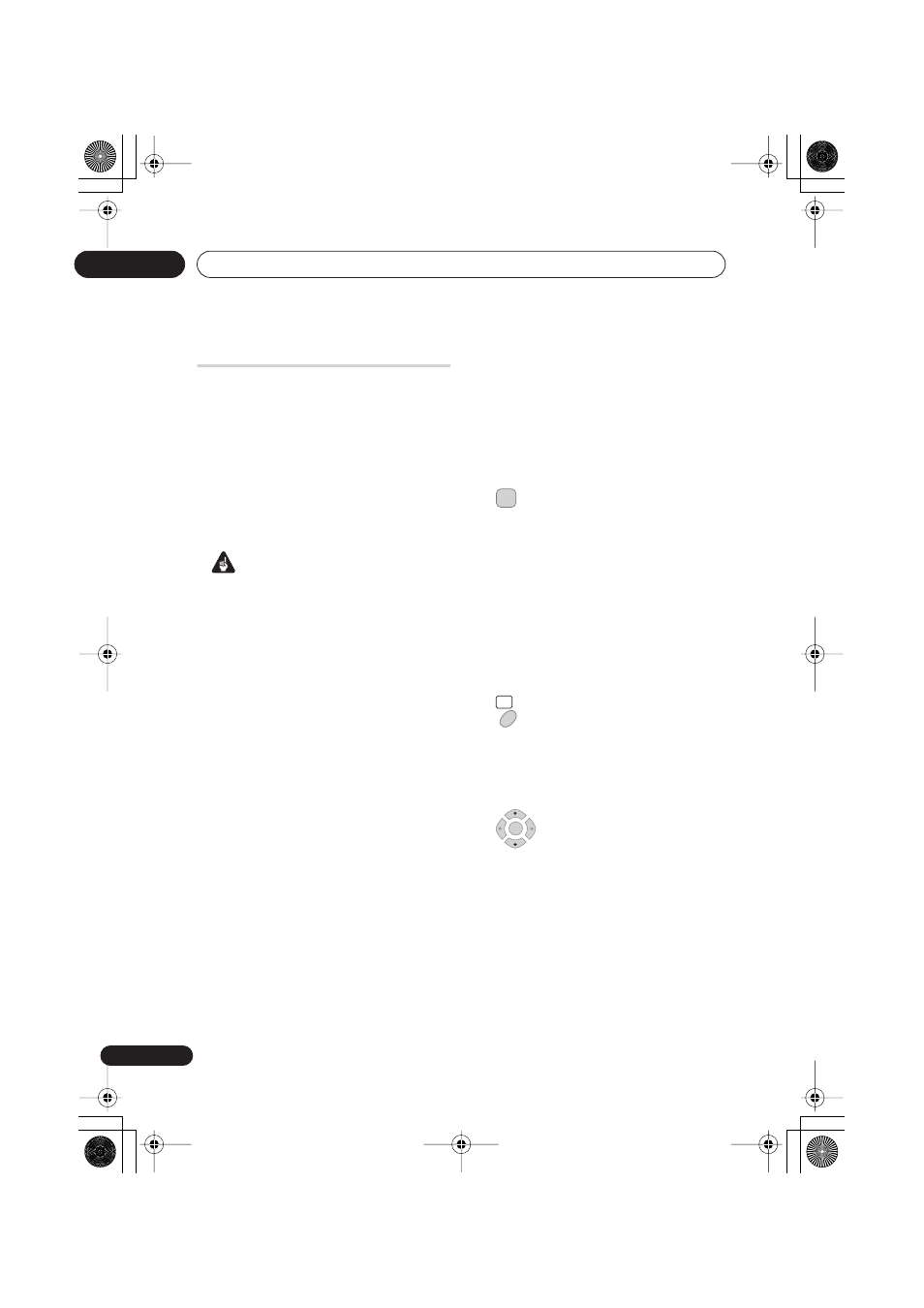
Recording
05
48
En
Recording from a DV
camcorder
DVR-640H-S/DVR-541H-S only
You can record from a DV camcorder
connected to the
DV IN
jack on the front
panel of this recorder. Using the recorder’s
remote, you can control both the camcorder
and this recorder.
Before recording, make sure that the audio
input for the
DV IN
jack is setup (see
DV
Input
on page 113).
Important
• The source signal must be DVC-SD
format
• Some camcorders cannot be controlled
using this recorder’s remote.
• If you connect a second recorder using a
DV cable, you cannot control the second
unit from this one.
• You can’t control this unit remotely from
a component connected to the
DV IN
jack.
• You can’t record date and time
information from DV cassette.
• During DV recording, if a part of the tape
is blank, or has copy-protected material
on it, this recorder will pause recording.
Recording will restart automatically
when there is a recordable signal.
However, if there is more than 10
seconds of blank tape, this recorder will
stop recording and the camcorder
should stop (depending on the
camcorder).
• For best results when recording from a
DV camcorder to this recorder, we
recommend cueing the camcorder to
the place you want to start recording
from and setting the camcorder to play-
pause.
1
Make sure your digital camcorder is
connected to the front panel DV IN jack.
Also, set the camcorder to VTR mode.
2
Set the recording quality.
• See
Setting the picture quality/recording
time
on page 35 for detailed information.
3
From the Initial Settings menu, check
that the DV audio input is setup as you
require.
See
DV Input
on page 113 for more on this.
• Check also that the
Audio In
settings for
External Audio
and
Bilingual
Recording
are as you want them (see
Audio In
on page 112).
4
Select ‘Copy’, then ‘DV Record’
from the Home Menu.
• DV recording only works when the digital
camcorder is in VTR mode with a tape
loaded.
5
Select ‘Record to Hard Disk
Drive’ or ‘Record to DVD’.
6
Find the place on the camcorder tape
that you want to start recording from.
For best results, pause playback at the point
from which you want to record.
• Depending on your camcorder, you can
use this recorder’s remote to control the
camcorder using the
,
,
,
,
,
and
buttons.
REC MODE
HOME
MENU
ENTER
DVR640H_RLT_EN.book 48 ページ 2006年4月11日 火曜日 午後12時26分
