Dealing with problems (summary) – Panasonic CF-T1 User Manual
Page 67
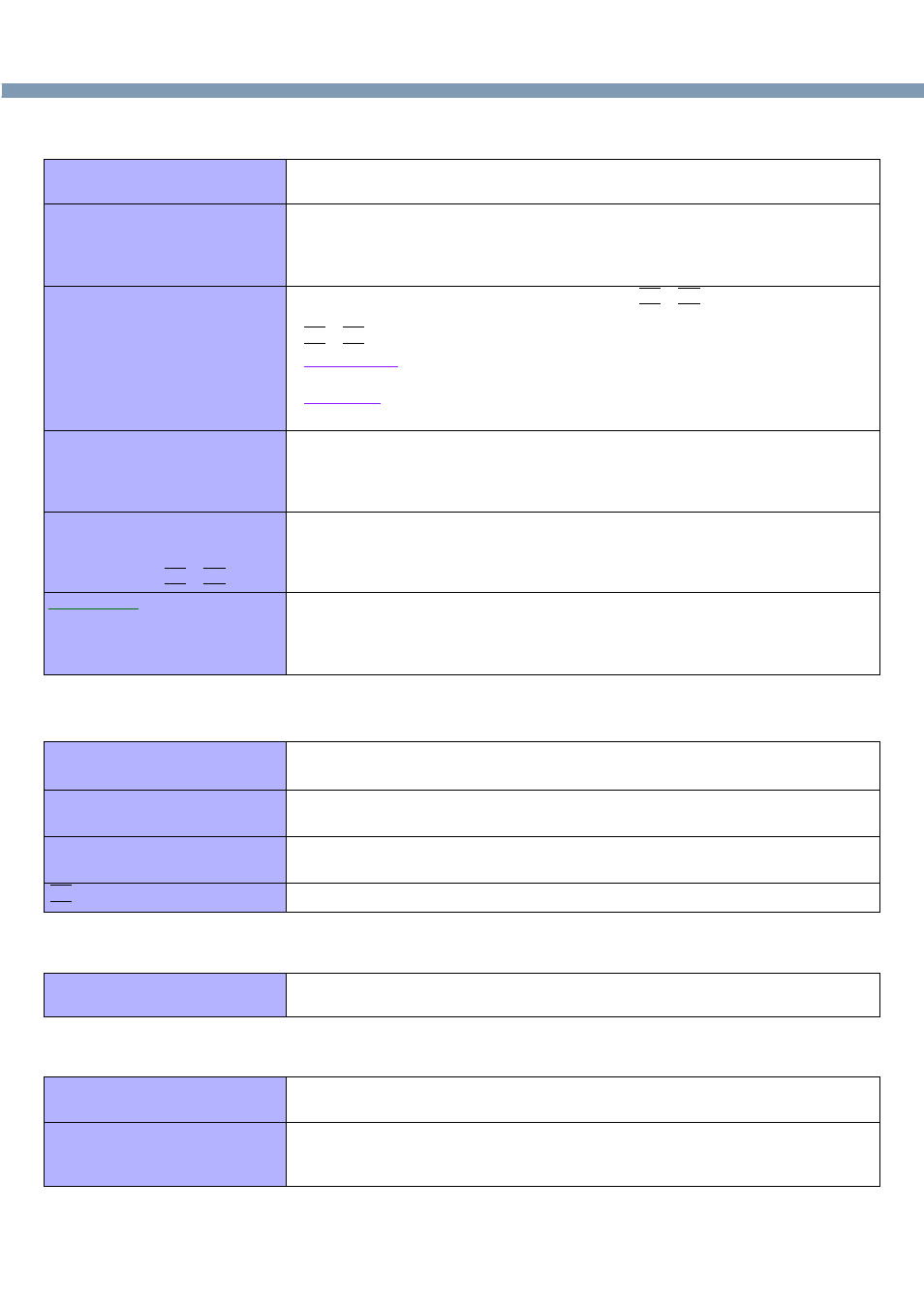
67
Dealing with Problems (Summary)
●
Display (continued)
●
Setup Utility
●
Shutting Down
●
Standby/Hibernation Function
The screen becomes
disordered
●
Changing the number of colors or resolution of the display may affect the screen.
Restart the computer.
The external display no longer
displays properly
●
When an external display not compatible with the power saving mode is used with
the computer, the external display may no longer display properly when the
computer enters the condition the power of the display is off (for energy
conservation purposes). In such cases, turn off the power to the external display.
During simultaneous display,
the screen of the external
display becomes disordered
●
Try switching the display destination by pressing
Fn + F3 .
●
If the screen of external display is not displayed even after switching screens using
Fn + F3 , try switching the display destination using the following procedure:
Windows 2000
[Start] - [Settings] - [Control Panel] - [Intel® Extreme Graphics]
Windows XP
[start] - [Control Panel] - [Other Control Panel Options] - [Intel® Extreme Graphics]
The screen does not fill up the
entire display (i.e., the screen is
shown in the center of the
display)
●
If the screen resolution is set to 800 x 600 or less and the screen is set to
simultaneous display, the screen will not fill up the entire display. Also, if the screen
is set to Extended Desktop, the screen may not fill up the entire display.
When an MPEG file is being
played with Media Player, the
display destination cannot be
switched using
Fn
Fn
Fn
Fn + F3
F3
F3
F3
●
The display destination cannot be switched while an MPEG file is playing.
Stop playing the MPEG file before switching the display destination.
For Hong Kong
For Hong Kong
For Hong Kong
For Hong Kong
Application is not displayed
properly, or characters are
garbled
●
Is the application a non-Unicode program? When non-Unicode programs are run
on Windows XP, you must select the language appropriate to that program.
Set [Language for non-Unicode programs] in [Control Panel] - [Date, Time,
Language, and Regional Options] - [Regional and Language Options] - [Advanced].
[Enter Password] is displayed
●
Enter the User Password or Supervisor Password. If you have forgotten it, contact
your technical support office.
[Advanced] and [Boot] menu
can not be registered
●
Restart the Setup Utility with the Supervisor Password.
Some items in [Security] menu
can not be registered
●
Restart the Setup Utility with the Supervisor Password.
F9
F9
F9
F9 does not work
●
Restart the Setup Utility with the Supervisor Password.
Windows cannot be shut down
or restarted
●
If a USB device is connected, try removing it.
Unable to enter standby or
hibernation mode
●
If a USB device is connected to the computer (note: only for some USB devices),
remove the USB device temporarily. If the problem persists, restart the computer.
The computer does not resume
●
Did you slide the power switch and hold it for four seconds or more?
If you slide the power switch and hold it for four seconds or more, the power will be
turned off forcibly. In this case, all unsaved data will be lost.
