Basic menu operations, Table of operations – Panasonic AW-HE100 User Manual
Page 2
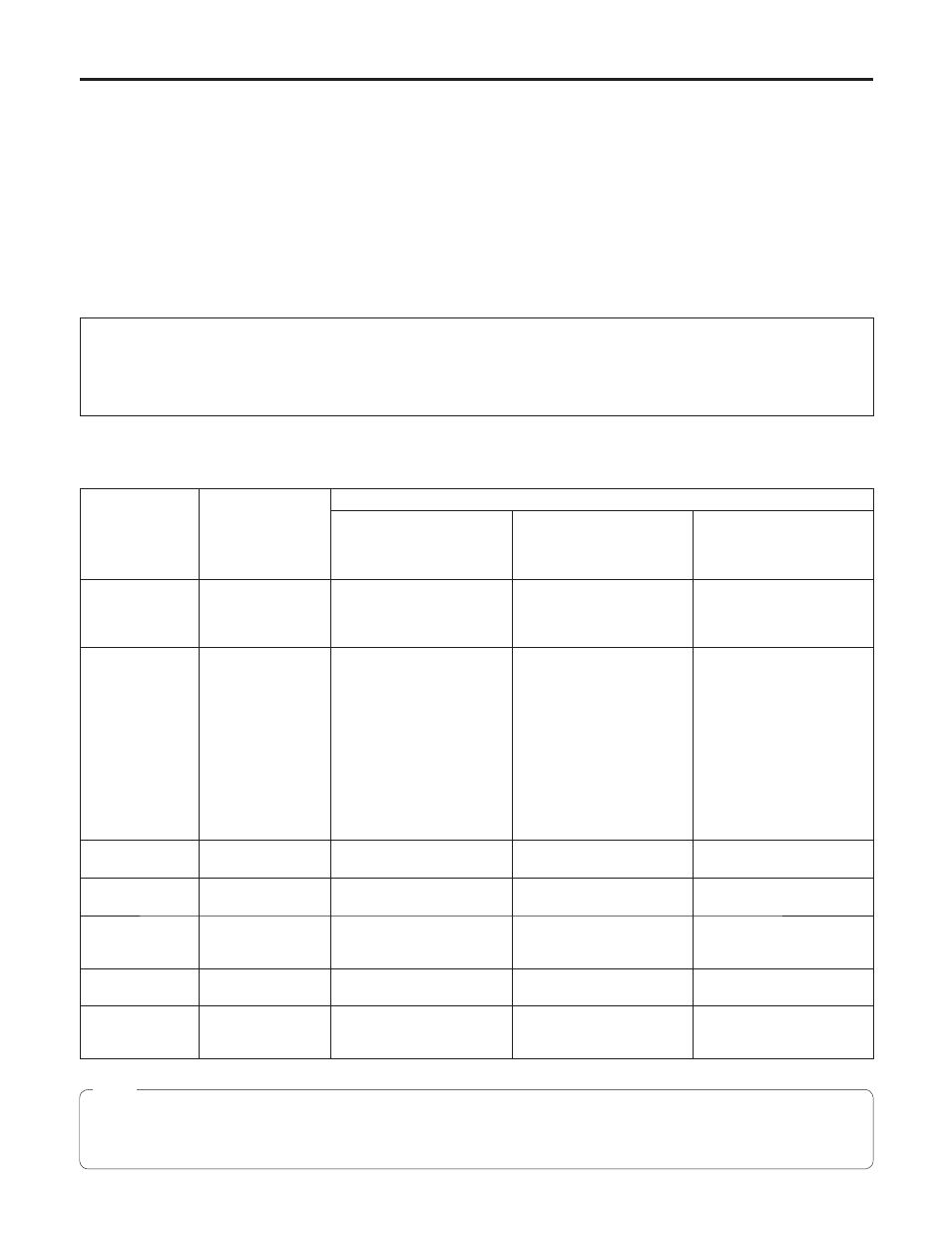
40
Basic menu operations
Menus are displayed on the monitor when the unit’s settings are to be selected.
The monitor is connected to the video signal output connector (VIDEO OUT connector or HD/SD ANALOG connector).
The basic menu operations involve displaying sub-menus from the main menu items, and selecting settings on the sub-menus.
Some sub-menus have menu items for performing more detailed settings.
The menu operations are conducted using the accessory wireless remote control.
If a controller is connected, they can also be conducted using the controller.
It may be necessary to upgrade the controller’s version in order to support the AW-HE100.
For further details, consult with your dealer.
Described below are the basic operations for changing the menu item settings using the accessory wireless remote control and
controller (AW-RP655, AW-RP555 or AW-RP400/AW-CB400).
Only the steps taken using the accessory wireless remote control will be described here for the operations conducted to
select and set the items.
For details of the operations conducted using the controller, substitute “controller” for “wireless remote control” when reading
the basic operations.
Also, refer to the Operating Instructions of the controller.
Table of operations
Menu operation
Remote control
Controller
AW-RP655
AW-RP555
AW-RP400/AW-CB400
(The following operations
are performed using the
AW-CB400.)
Selecting the
camera to be
operated
Press the [CAM1],
[CAM], [CAM3] or
[CAM4] button.
Press one of the [1] to [5]
buttons of [CONTROL/
PREVIEW MONITOR OUT
SEL].
Press one of the [1] to [5]
buttons of [CONTROL].
Press one of the [1] to [5]
buttons of [CONTROL
SELECT].
Displaying the
main menu
Press the [MENU]
button for two
seconds.
1. Press the [MENU] button.
The display on the
AW-RP655’s LCD panel
changes to the menu mode.
. Turn the jog dial (main), and
display “CAMERA SETTING”
on the LCD panel.
3. Press the [OK] button, and
display “OPEN CAMERA
MENU?
OK Key” on the
LCD panel.
4. Press the [OK] button again.
Press the [MENU] button for
two seconds.
Press the [A] button of
[OPTION SW] for two seconds.
Selecting the
items
Press the [
] or [
]
button.
Turn the jog dial (L).
Press the [MENU] or [ITEM]
button.
Press the [A] or [B] button of
[OPTION SW].
Displaying the
sub-menus
Press the [
] or [
]
button.
Press the jog dial (L).
Press the [YES] button.
Press the [C] button of
[OPTION SW].
Returning to the
previous menu
Press the [
] or [
]
button while “Return”
is blinking.
Press the jog dial (L) while
“Return” is blinking.
Press the [YES] button while
“Return” is blinking.
Press the [C] button of
[OPTION SW] while “Return”
is blinking.
Changing the
settings
Press the [
] or [
]
button.
Turn the jog dial (R).
Press the [YES] or [NO] button.
Press the [C] or [D] button of
[OPTION SW].
Exiting the menu
operations
Press the [MENU]
button for two
seconds.
Press the [MENU] button or
[R/B GAIN/PED] button.
Press the [MENU] button for
two seconds.
Press the [A] button of
[OPTION SW] for two seconds.
Perform the menu operations and exit from the menus using the controller which displayed the main menu.
If a menu operation has been performed or a menu has been exited using another controller, first display the main menu
and exit from it using one controller, and then display the main menu and exit from it using the other controller.
Note
