Recording settings, Manual recording, Optimized rec – Pioneer DVR-520H User Manual
Page 101: Navi mark, The initial setup menu 13
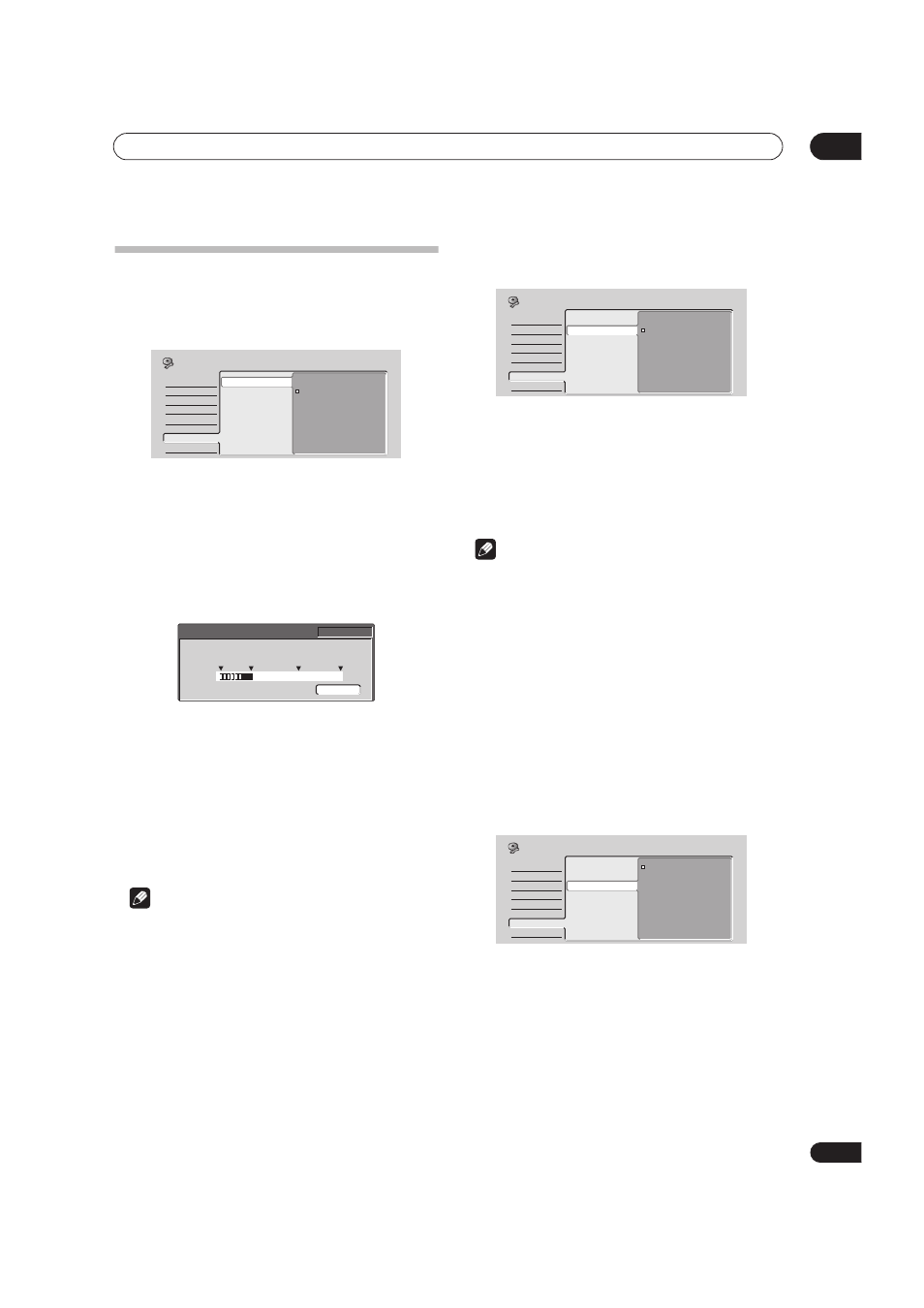
The Initial Setup menu
13
101
En
Recording settings
Manual Recording
• Default setting:
Off
On the default setting there are four different recording
time/picture quality settings,
FINE, SP, LP and EP. If you
want to create a custom setting, switch on Manual
Recording and select one of the 32 manual settings.
When recording, you can select your Manual Recording
setting using the
REC MODE button.
1
Select ‘On (go to setup)’ to display the manual
recording setting screen.
2
Use the
/ (cursor left/right) buttons to
change the manual recording level.
• You can also use the
and
buttons to cycle
between levels
MN1, MN9, MN21 and MN32.
• To preview the recording quality, press
(cursor
down) and select
Preview. To return to the level
adjust screen, press
ENTER.
3
Press ENTER to set the manual recording level
and return to the menu screen.
Note
• The preset picture quality settings correspond to the
following manual settings:
FINE: MN32, SP: MN21,
LP: MN9, EP: MN1.
• See Manual recording modes on page 112 for detailed
information on the manual recording levels.
Optimized Rec
• Default setting:
Off
On the default setting, if a timer program (standard, easy
or VCR Plus+ programming system) is set but there isn’t
enough space on the disc at the recording quality set, the
recording will start, but it will be cut off when the disc is
full. Set
Optimized Rec to On to have the recorder
automatically adjust the recording quality to fit the
available disc space.
Note
• You may notice a reduction in picture quality if the
recorder has to fit a lot of extra material into the
remaining time available on the disc.
• If, even on recording level
MN 1, there is insufficient
space available on the disc, the recording is made on
the HDD at the quality setting you originally
specified.
• Optimized Recording only compensates for the first
(earliest starting) timer program if more than one has
been set.
• Optimized recording works only with DVD
recordings.
Navi Mark
• Default setting:
0 seconds
In the Disc Navigator, each title is shown with a still
frame picture to remind you what it is. This setting lets
you decide the default still frame. The default setting of
0
seconds takes the first frame of the title, but you can also
set it to
30 seconds or 3 minutes into the title (if the title
is shorter than the setting, then the first frame is used).
Basic
Tuner
Video Out
Audio In
Audio Out
Language
Recording
Playback
Manual Recording
Optimized Rec
Navi Mark
Auto Chapter (Video)
Frame Accurate
DVD-RW Auto Init.
On (go to setup)
Off
Initial Setup
32ch
EP
LP
SP
FINE
Preview
DVD Remain 2h00m
HDD Remain 30h33m
MN 9 (4h00m/DVD) 2.60Mbps
Basic
Tuner
Video Out
Audio In
Audio Out
Language
Recording
Playback
On
Off
Manual Recording
Optimized Rec
Navi Mark
Auto Chapter (Video)
Frame Accurate
DVD-RW Auto Init.
Initial Setup
Basic
Tuner
Video Out
Audio In
Audio Out
Language
Recording
Playback
0 seconds
30 seconds
3 minutes
Manual Recording
Optimized Rec
Navi Mark
Auto Chapter (Video)
Frame Accurate
DVD-RW Auto Init.
Initial Setup
