Using buddy lists, Using buddy lists –4 – PYLE Audio SOUNDPOINT IP 450 User Manual
Page 66
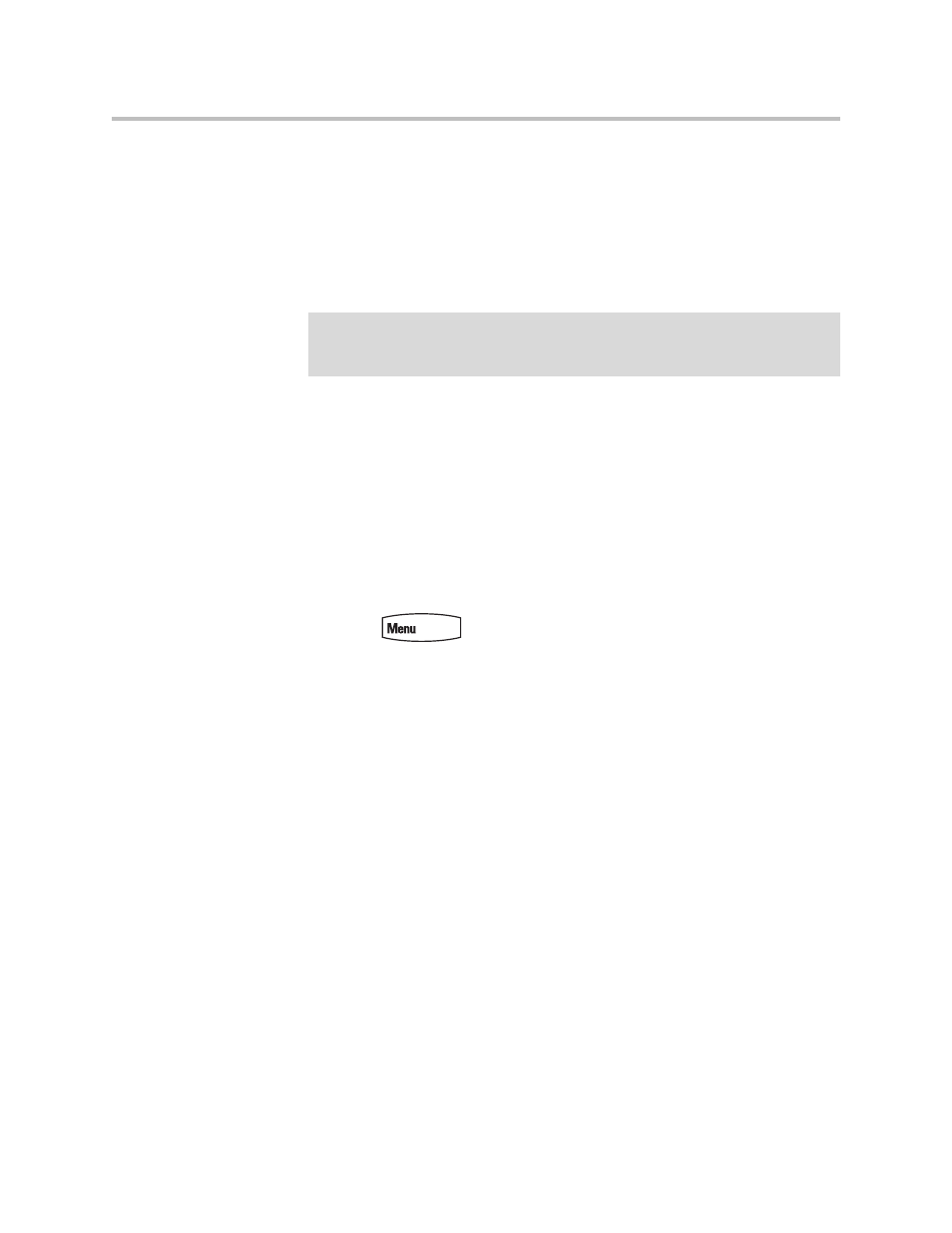
User Guide for the SoundPoint IP 450 Desktop Phone
4 - 4
2.
If multiple lines are configured on your phone, scroll to select the line to
retrieve messages from.
3.
Press the New soft key.
4.
Enter the number.
Use the 1/A/a soft key to alternate between numeric and upper/lower case
alphanumeric modes.
5.
Press the Ok soft key.
6.
Do one of the following:
— To choose from various pre-scripted short messages, press the Select
soft key.
— To compose a custom message, press the Edit soft key.
Use dial pad keys to cycle through the character set. Use keys 1, *, 0,
and # to select special characters.
7.
Press the Send soft key.
8.
Press
to return to the idle screen.
Using Buddy Lists
A buddy list is a list of users/devices whose status or “presence” you can
monitor. Users update their presence setting (for example, “Be right back”,
“Busy”, or “Out to lunch”), and you can view their status in real-time from
your phone.
Your phone can “watch” the status of up to eight other phones or 48 buddies.
These other phones form your “buddy list”. Your phone displays the status of
your buddies in real time. Your phone can be “watched” by up to eight other
phones.
If your SoundPoint IP 450 phone is configured to work with Microsoft Live
Communications Server 2005, the behavior of the presence setting and buddy
lists is different. For more information, contact your system administrator.
Note
You can also enter the SIP URL or IP address. For more information on using a SIP
URL or IP address, refer to the instructions for using the handset in
Placing Calls
on
page
3-2
.
