Enabling do not disturb, Enabling do not disturb –18 – PYLE Audio SOUNDPOINT IP 450 User Manual
Page 58
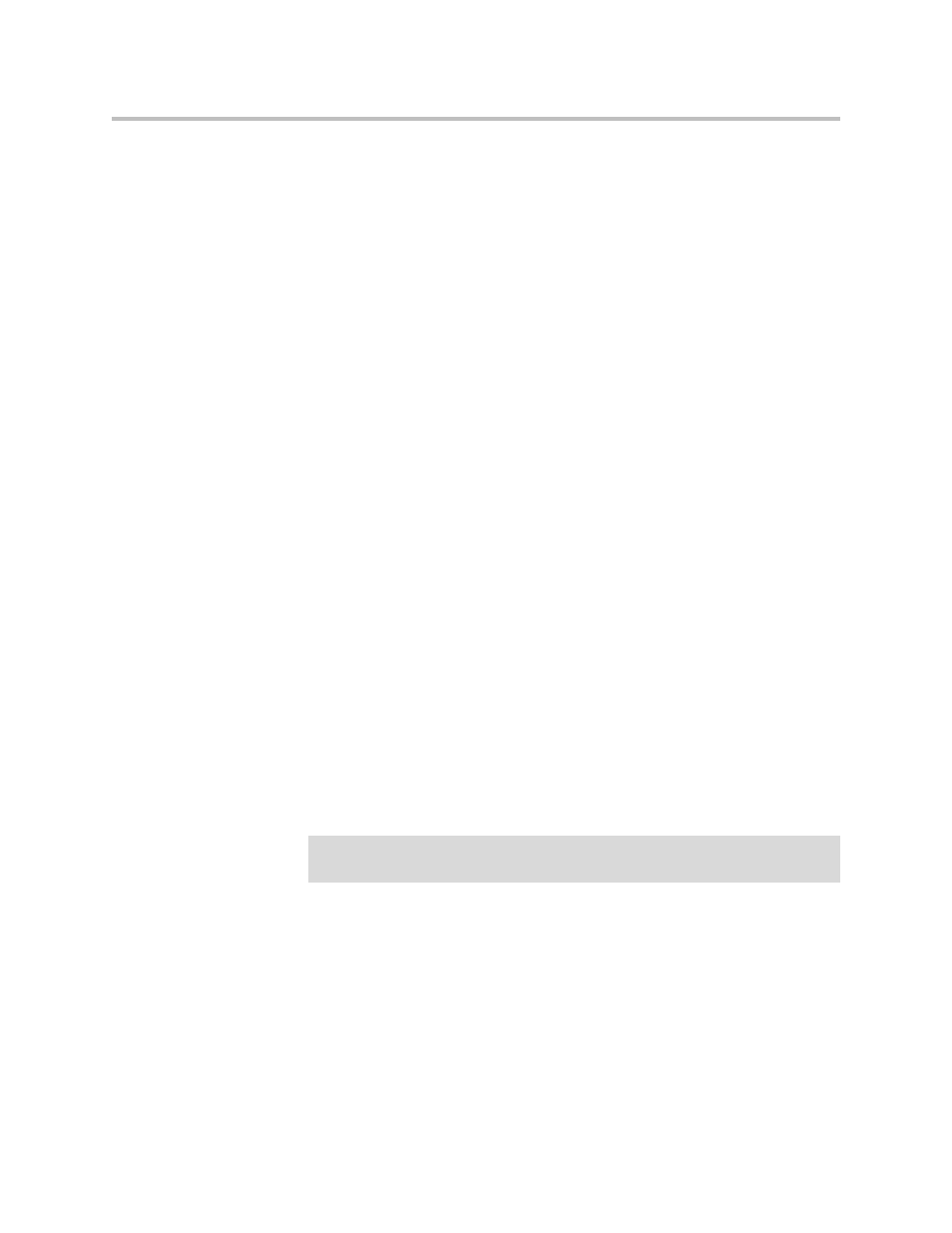
User Guide for the SoundPoint IP 450 Desktop Phone
3 - 18
A moving arrow appears on the line label to confirm call forwarding is
enabled.
To disable call forwarding:
1.
From the idle screen, press the Forward soft key.
2.
If multiple lines are configured on your phone, select the line to forward
from the list using the arrow keys.
3.
Scroll to select the forwarding type you want to change and then press
the Select soft key.
4.
Press the Disable soft key.
When the idle screen return, the regular icon appears as the line indicator.
Dynamic Forwarding
To forward an incoming call to another party:
1.
When the phone rings, press the Forward soft key.
2.
Enter a number to forward the incoming call to.
3.
Press the Enable soft key.
The incoming call is forwarded to the other party. If call forwarding is
disabled, all future calls will not be forwarded and forwarding will remain
disabled.
Enabling Do Not Disturb
To prevent the phone ringing (from incoming calls), you can select Do Not
Disturb.
Note
This feature is local to the phone, and may be overridden by call server settings.
For more information, contact your system administrator.
