Philips VR 969/02 User Manual
Page 36
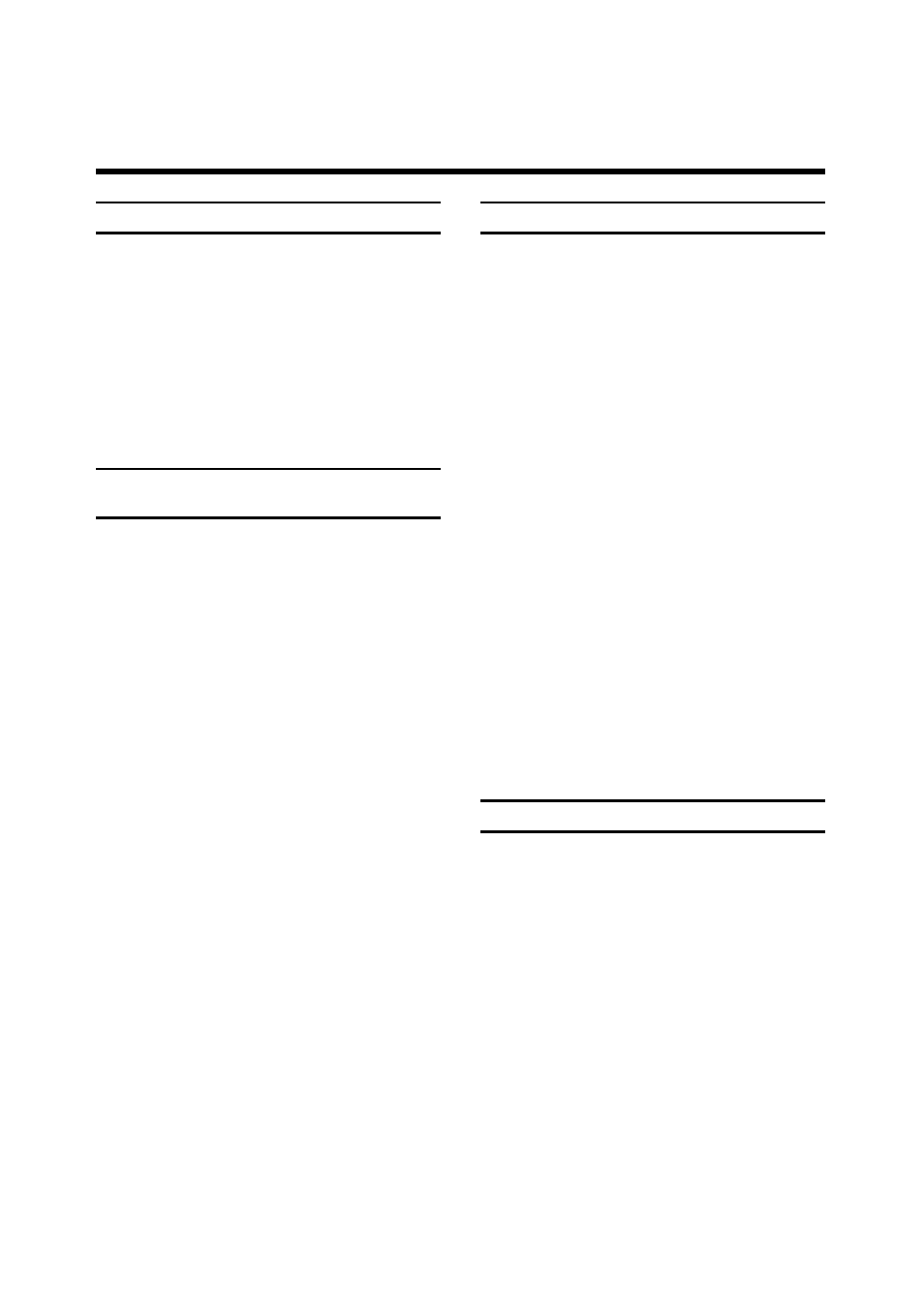
36
Deleting individual scenes
!
Call up the OSD page "PROGRAMME EDIT".
The line "Edit scene" is active.
Confirm with the G button.
"
The OSD page "PROGRAMME EDIT" (editing
sequence) appears on the screen.
Select the scene, which you want to delete.
¤
Press the m button. The scene is deleted.
$
Quit with the l button.
Preview of scenes in the editing
sequence
With this function you can look at all scenes on the
editing sequence before re-recording.
If the connected camcorder does not have a time code,
the video tape in the camcorder must be rewound to
the tape position which has been used as the zero
point during editing transfer.
The tape length counter on the camcorder must be set
to zero.
!
Call up the OSD page "PROGRAMME EDIT".
Select the line "Preview scenes".
Confirm with the G button.
"
The OSD page "PREVIEW" appears on the screen.
The video recorder switches the camcorder
automatically to replay and plays the scenes in the
same order as the editing sequence.
¤
At the end of the last scene the video recorder
ends the replay and switches automatically to the
OSD page "PROGRAMME EDIT".
$
If you want to quit earlier, press the l
button.
Recording all scenes
With this function you can re-record all scenes which
are in the editing sequence onto a video cassette.
If the connected camcorder does not have time code,
the video tape in the camcorder must be rewound to
the tape position which has been used as the zero
point.
The tape length counter on the camcorder must be set
to zero.
!
Call up the OSD page "PROGRAMME EDIT".
Select the line "Record scenes".
Confirm with the G button.
"
The OSD page "RECORD SCENES" appears on the
screen.
Find the correct tape position on the video recorder
for recording start. Switch the video recorder to
replay-pause.
¤
Start the re-recording procedure with the
g button on the video recorder. The
video recorder plays scene for scene onto the
video cassette.
$
After re-recording of the last scenes the video
recorder switches automatically to the OSD page
"PROGRAMME EDIT".
The editing sequence data is saved.
%
If you want to quit before, press the l
button.
Totally deleting the editing sequence
If you want to re-record "new" scenes, you must first
delete the contents of the editing sequence.
!
Call up the OSD page "PROGRAMME EDIT".
Select the line "Delete list".
Confirm with the G button.
"
The OSD list "DELETE LIST" appears on the screen.
If you want to fully delete the contents of the
editing sequence then press the m button.
¤
The OSD page appears again briefly, the contents of
the editing sequence are fully deleted.
Then the video recorder switches automatically to
OSD page "PROGRAMME EDIT".
$
Quit with the l button.
