Using the camera as a pc camera - pc mode – Philips ThumbCam DMVC1300K User Manual
Page 23
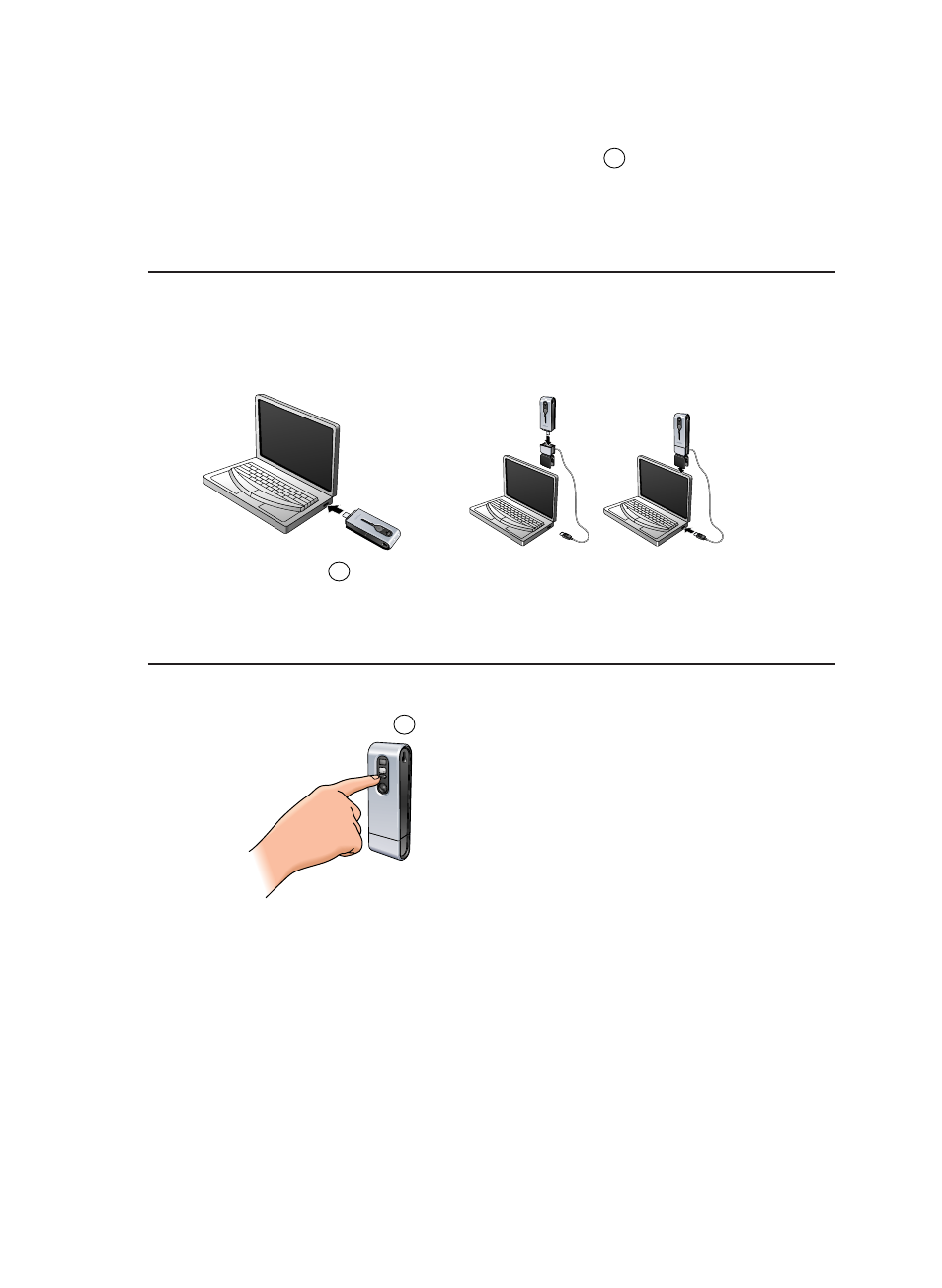
> The camera turns on automatically and the display shows
.
3
Open ‘Windows
®
Explorer’ or click on ‘My computer’.
4
Select ‘Removable Disk’.
5
Select the files you wish to transfer and drag them to any preferred location on your
hard disk.
Using the camera as a removable memory drive - USB mode
1
Make sure the laptop is turned on and that ‘ThumbCam drivers’ and
‘Philips Photo Manager’ are installed on your laptop.
2
Connect the camera to the laptop, either directly or via the laptop clamp.
See’ Connecting the camera to your laptop’.
> The display shows
.The camera is now in USB mode and will be recognised by the
laptop as a removable memory drive.
> Camera memory content can now be transferred to the laptop hard disk.
See ‘Transferring photos/video clips to your laptop’.
Using the camera as a PC camera - PC mode
1
Make sure the camera is turned on and the lens is uncovered.
2
Press the Mode button until
appears on the display.
3
Now connect the camera to the laptop (see ‘Connecting the camera to your laptop’).
> The camera is now in PC mode and can be used as a PC-camera (webcam).
Also see chapters ‘Transferring/viewing photos and video clips’, ‘NetMeeting’ and
‘Microsoft
®
MSN Messenger’ and ‘Yahoo!
®
Messenger’.
PC
US8
US8
ENGLISH
23
