Philips SPF1902B User Manual
Personalized key chain user’s manuai, Cadre photo numérique manuel de l’utilisateur, Marco de foto digital manual de usuario
Attention! The text in this document has been recognized automatically. To view the original document, you can use the "Original mode".
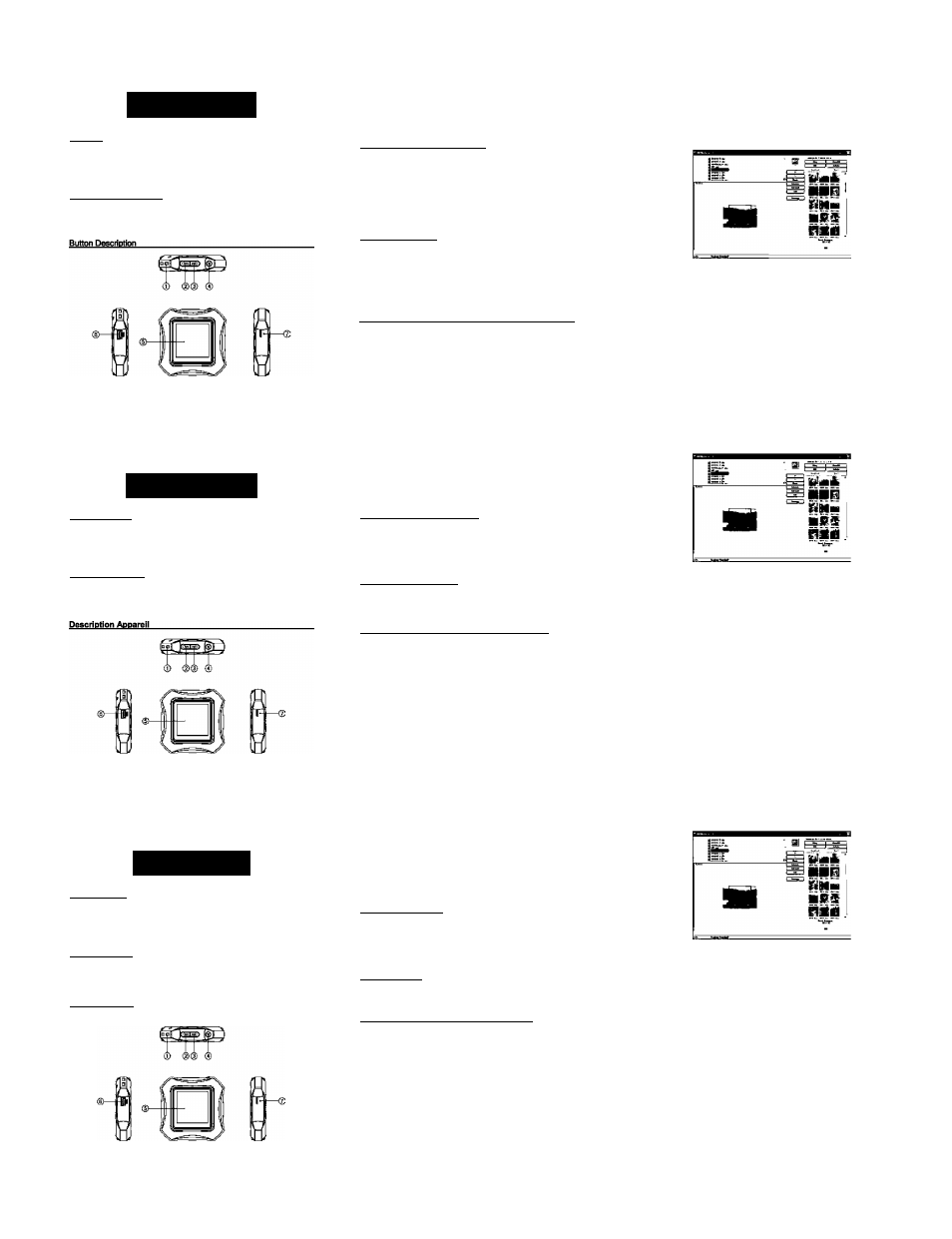
Personalized Key Chain
User’s Manuai
Features
1.5 inch LCD screen
Supports JPEG, BMP and GIF - still digital photo formats
Automatic slide show
Customizable settings
Built-in rechargeable lithium battery
Contents of the Package
Digital Picture Frame
User Manual
USB cable
Keychain
Q Keychain attachment.
® Previous - go to the previous picture or menu item.
(D
Next - go to the next picture or menu item.
(D Menu-displays the main menu, or confirms your menu item selection.
(§) LCD Display - displays photos and menus.
(D USB port - connect to a computer using the provided USB cable.
® Reset - resets the unit when it freezes or stops responding.
Charge the Battery Before 1” Use
This device has a built-in rechargeable battery. It comes pre-charged from the
factory, but for optimal performance during your first use, it is recommended to
charge the battery fully before using the PhotoFrame for the first time. To charge
the battery, connect the included USB cable to the device and to a USB port on
your computer. If you do not have a computer, you will need to use a separate
USB/AC charger, commonly found at cell-phone stores. While charging, a battery
symbol will appear on-screen. When the battery image is static and full, the charge
is complete. It may take up to 3 hours for a complete charge.
Power On/Power Off
To turn ON the device, press and hold down the MENU (4) button for 3 seconds.
To turn OFF the Device either:
1. Press and hold down the MENU (4) button for 3 seconds.
Or
2. Briefly press the MENU (4) button to display the PhotoFrame’s menu. Press the
"NEXT" (3) (“►►i") button repeatedly until the "Power Off" menu item is highlighted.
Press the MENU (4) button again to confirm.
Transferring Photos from a Computer to the PhotoFrame_______
Note:
Your Key Chain PhotoFrame comes with 8Mb of internal memory, which
can hold up to a 100 pictures depending on their size.
How to Connect the PhotoFrame to your Computer;
1) Connect the PhotoFrame to a USB port on your computer using the included
USB cable. You can add up to 100 pictures depending upon file size
2) Briefly press the MENU (4) button on the PhotoFrame to display the menu.
3) Select "USB Connect” from the list of menu items. Press the MENU (4) button
to confinn. A submenu will appear with a choice of “yes” or “no.”
-
2
-
Select “Yes” to connect to the computer. Press the MENU (4) button to
confirm.
Once the unit is connected to the computer, DPFMate, the image file
transfer utility, will run automatically. If DPFMate does not appear, do the
following: In the Windows start menu, go to “My Computer,” and find the drive
letter of the PhotoFrame. Double click on the PhotoFrame drive (or right-click
and choose "Explore”) to reveal the PhotoFrame’s files. Find the DPFMate
application. Double click on DPFMate to mn the application.
6) Using the DPFMate Utility to Transfer Photos to the PhotoFrame.
a. In the left upper pane, select a file from your computer that you would like
to copy and transfer to your PhotoFrame. The selected file is previewed
on the left lower panel.
b. Edit the selected picture in the preview panel.
• Click the ”+” button to zoom in or thebutton to zoom out the view of
the photo.
• The selection frame shows you what part of the photo will appear on
the picture frame display. Click your mouse and drag the selection
frame to choose the desired area of the picture.
• Click RotateL or RotateR to rotate the picture left or right.
c. Click the ‘Add” button, or double-click on the previewed picture to add it
to the list of photos to be downloaded. The photo will appear in the right
pane.
d. Click ‘Save All” to save the pictures you have chosen to download to the
PhotoFrame.
-3-
Cadre Photo Numérique
Manuel de l’utilisateur
Caractéristiques
• Ecran LCD 1,5 pouces
• Format JPEG compatible
• Diaporama automatique
> Paramètres Personnalisés
• Batterie Lithium rechargeable intégrée
Liste de remballage
• Cadre photo numérique
• Manuel de l'utilisateur
• Câble USB
• Chaîne à clé
(D
Trou de chaîne à clé
(D
Précédent - aller à la photo précédente ou à l'élément de menu précédent
(§) Suivant - aller à la photo suivante ou à l’élément de menu suivant
® Menu - afficher le menu principal ou confirmer la sélection
(D
Ecran LCD
© Port Mini-USB - connecter à un ordinateur via le câble USB
® Réinitialiser - réinitialiser l'appareil quand il n'y a pas de réponse.
Mise sous tension/hors tension_____________________________
Pour allumer l’appareil, appuyez sur et maintenez le bouton MENU.
Eteignez l’appareil au moyen,
1. Maintenez le bouton MENU.
2. Appuyez brièvement sur le bouton MENU pour afficher le menu, appuyez à
plusieurs reprises sur le bouton « SUIVANT » jusqu'à ce que « Mise hors tension »
soit sélectionné, puis appuyez sur le bouton MENU pour confirmer.
Chargement de la batterie_________________________________
L'appareil est doté d'une batterie rechargeable. Il est recommandé de charger la
batterie avant votre première utilisation. Pour charger la batterie, utilisez le câble
USB pour connecter l'appareil à un ordinateur. Un chargement complet peut durer
environ 3 heures.
Connexion à un ordinateur et Transfert de fichiers_____________
Pour télécharger des fichiers de l'ordinateur,
1) Connectez l'appareil à l'ordinateur à l’aide du câble USB.
2) Appuyez brièvement sur le bouton MENU pour accéder au menu.
3) Sélectionnez « Connexion USB », puis appuyez sur le bouton MENU pour
confirmer.
4) Sélectionnez « Oui » puis appuyez sur le bouton MENU pour confirmer.
L'appareil est connecté à l'ordinateur. Veuillez noter: L’appareil sera
automatiquement formaté pour la première fois quand il est connecté à un
ordinateur via le port mini USB.
5) Lorsque l'appareil est connecté à l’ordinateur, un outil de transfert de fichier
d'image sera lancé automatiquement. Selon la configuration de l’ordinateur,
l'outil ne pourrait pas se lancer automatiquement lots de son démarrage. Si
tel est le cas, exécutez l’outil de transfert de fichier DPFMate depuis le
disque.
i) Utiliser l’outil DPFMate pour transférer des fichiers.
Pour télécharger des fichiers,
a. Sur la fenêtre supérieure à gauche, sélectionnez un fichier de votre
ordinateur. Le fichier sélectionné peut être vu sur la fenêtre inférieure à
gauche.
b. Modifiez l’image sélectionnée sur la fenêtre d’aperçu.
• Cliquez sur « -I- » ou « - » pour agrandir ou diminuer l'image.
• Déplacer le cadre de sélection avec la souris pour sélectionner une zone
de l’image.
• Cliquez RotationL ou RotationR pour faire pivoter l'image à gauche ou à
droite.
c. Cliquez sur Ajouter ou double-cliquez sur l’aperçu de la photo pour
envoyer l'image à la fenêtre droite.
d. Cliquez sur Télécharger pour télécharger tous les fichiers sur la fenêtre
droite au cadre photo numérique.
e. Une fois le téléchargement est terminé, débranchez l’appareil de
l'ordinateur de façon sûre.
Pour télécharger des fichiers vers un serveur, dans la fenêtre droite,
sélectionnez un fichier puis cliquez sur Enregistrer pour l’enregistrer à
l’ordinateur, ou sélectionnez « Enregistrer Tout » pour enregistrer tous les
fichiers.
Pour supprimer un fichier du cadre photo numérique, dans la fenêtre droite,
sélectionnez un fichier puis cliquez sur Supprimer pour le supprimer. Pour
supprimer tous les fichiers, cliquez sur « Tout » pour sélectionner tous les
fichiers, puis cliquez sur « Supprimer » pour supprimer tous les fichiers.
-3-
Marco de Foto Digital
Manual de Usuario
Características
•
1.5 pulgada LCD monitor
•
Compatible con formato JPEG
• Visualización en diapositiva automàtica
• Ajustes personalizados
•
Batería de litio incorporada
Lista de Paquete
Marco de Foto Digital
•
Manual de Usuario
•
Cable USB
•
Llavero
Descripción DPF_____
(
1
)
Ojal de llavero
(D Anterior - para ir a la foto o ítem anterior
(§) Siguiente - para ir a la foto o ítem siguiente
® Menú - para ver el menú principal o confirmar selección
® Monitor LCD
(g) Mini-USB puerto - para conectar a un ordenador vía el cable USB
0 Restaurar - para restaurar la unidad cuando no responde.
Encenderse/Apaaarse____________________________________
Para encender el aparato, presione y mantenga el botón MENU.
Apague el aparato de la siguiente manera:,
1. Presione y manter>ga el botón MENU.
2. Presione de manera breve el botón MENU para ver el menú. Presione
repetidamente el botón “SIGUIENTE” hasta que ’’Power Off" esté seleccionado,
y luego presione el botón MENU para confirmar.
Cargar la batería_________________________________________
El aparato tiene una batería incorporada recargable. Es recomendable cargar la
batería en la primera vez de uso. Para cargar la batería, use el cable USB para
conectar el aparato a un ordenador. Tardará 3 horas para cargar complemente.
Conectar a un ordenador v transferir archivos________________
Para descargar archivos del ordenador,
1) Conecte la unidad al ordenador con el cable USB.
2) Presione de manera breve el botón MENU para acceder al menú.
3) Elija ‘USB Connect” y luego presione el botón MENU para confirmar.
4) Elija “Yes" y luego presione el botón MENU para confirmar. La unidad está
conectada al ordenador. Nota: El DPF será formateado automáticamente la
primera vez cuando esté conectado a un PC vía el mimi puerto USB.
5) Cuando la unidad está conectada al ordenador, una herramienta de
transferencia de archivo de imagen funcionará automáticamente.
Dependiendo del ajuste del ordenador, la herramienta podría no funcionar
automáticamente cuando se active. En este caso, active la herramienta de
transferencia de archivo DPFMate del drive duro.
Use la herramienta DPFMate para transferir archivos.
Para descargar arcihvos,
a. En la parte superior izquierda del panel, elija un archivo de su ordenador.
El archivo seleccionado se ve con vista preliminar en la parte inferior
izquierda del panel.
b. Edite la foto seleccionada en el panel de vista preliminar.
• Haga clic en “+’ o ‘-” para acercarse o alejarse de la foto.
• Mueva el marco de selección con su ratón para elegir un área de la
foto.
• Haga clic en RotateL o RotateR para girar la foto a la izquierda o
derecha.
c. Haga clic en Add o haga clic doble en la foto de vista preliminar para
enviar la foto al panel a la derecha.
d. Haga clic en Download para descargar todos los archivos en el panel a
la derecha al marco de foto digital.
e. Una vez termine la descarga, desconecte la unidad del ordenador de
manera segura.
Para transferir archivos, en el panel a la derecha, elija un archivo y luego
haga clic en Save para guardarla al ordenador, o elija ‘Save All” para
guardar todos los archivos.
Para borrar un archilvo del marco de foto digital, en el panel a la derecha,
elija un archivo y luego haga clic en Delete para bomario. Para borrar todos
archivos, haga clic en “All” para elegir todos archivos, y luego haga clic en
“Delete” para borrar todos los archivos.
Después de transferir el archivo, desconecte la unidad del ordenador de
manera segura.
-
3
-
