Installation installing the camera software – Philips ThumbCam DMVC1300K User Manual
Page 13
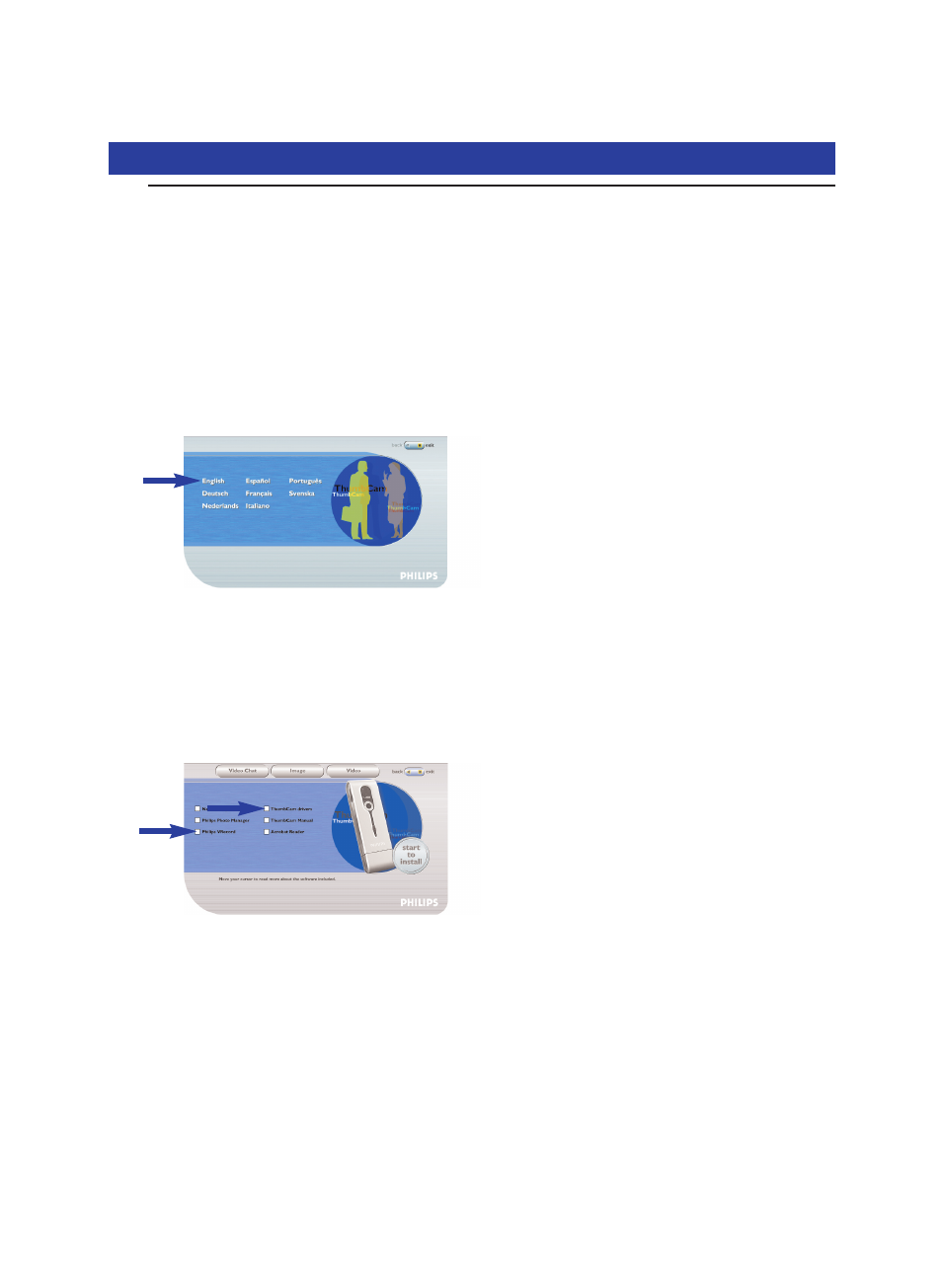
4. Installation
Installing the camera software
The software supplied only works on laptops with the operating systems Microsoft
®
Windows
®
98SE, ME, 2000 and XP.
Notes!
–
Unplug all your USB devices (except USB keyboard and USB mouse) before you start.
–
Do not plug in your USB camera yet. First run the Installation CD-ROM-/DVD drive.
–
Have your Windows
®
CD-ROM at hand.
1
Insert the installation CD-ROM supplied into the laptop’s CD-ROM-/DVD drive.
> The Language Selection screen will appear automatically.
2
Select your language.
Note! If the the ‘Language Selection’ screen does not appear automatically, open Windows Explorer
and double-click the ‘Autorun.exe’ icon in the CD-ROM directory.
> The software installation screen will now appear.
3
Select at least ‘ThumbCam drivers’ and ‘Philips Photo Manager’.
There are three clusters of application software to install:
- software for video chat (Video Chat):
- software for image applications (Image);
- software for video applications (Video).
> If you move your cursor onto a button or application name, you will see a brief
introduction at the bottom of the menu.
•
You can add the additional software by selecting the box in front of the software name:
Windows
®
NetMeeting, Philips Photo Manager, Philips VRecord, Acrobat Reader.
ENGLISH
13
