Printing a single account report, Printing a multi-account summary report, 8 • departmental accounting – Pitney Bowes DM100i User Manual
Page 107
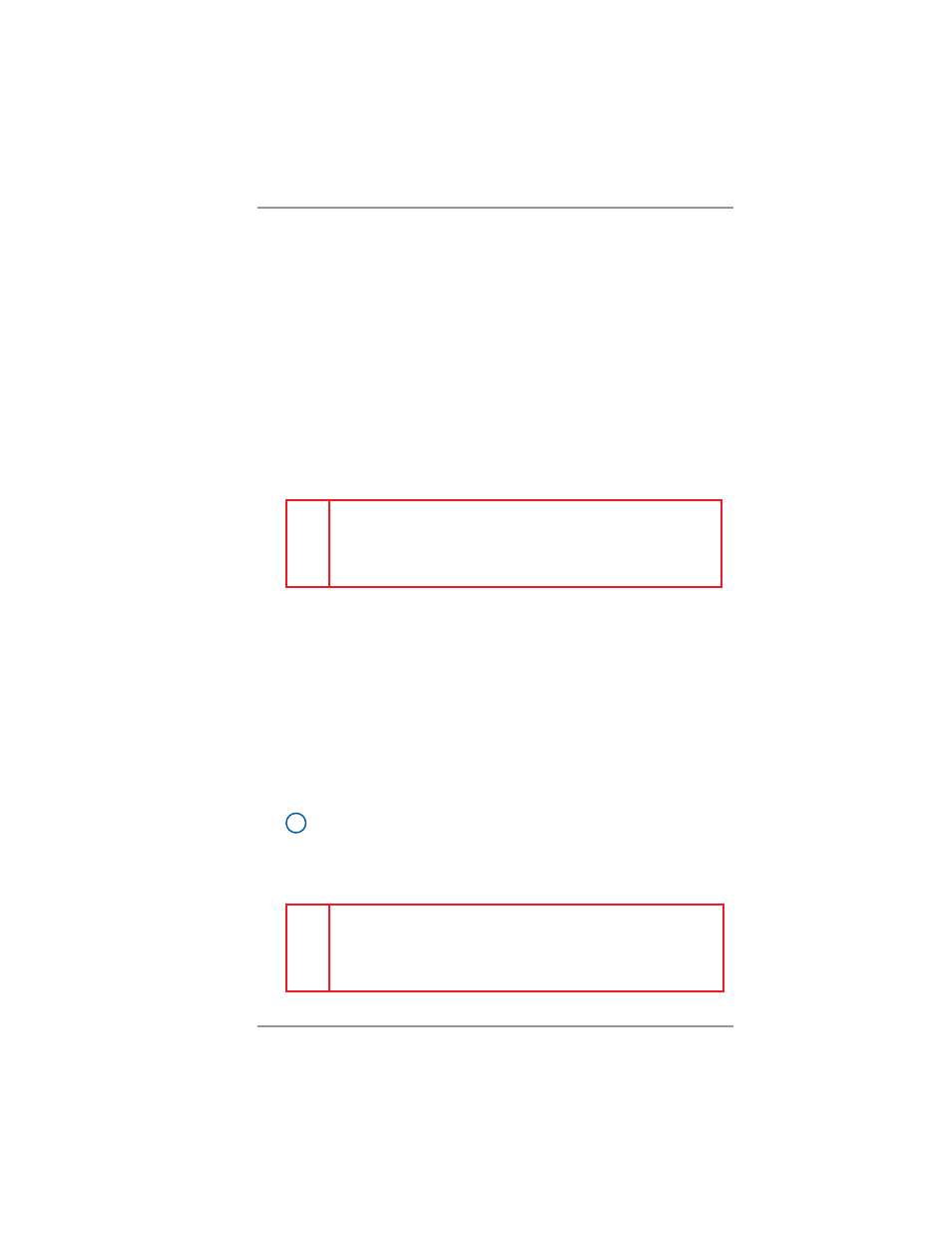
8 • Departmental Accounting
8-13
SV62214 Rev. A
Printing a Multi-Account Summary Report
This report provides the postage amount and number of pieces ap-
plied to all of your accounts (if the Departmental Accounting feature
is set up on your system).
1. Press
Reports
.
2. Select "Printable report".
3. Select
"Multi
Acct
Summary".
4. When prompted, insert tape sheet or envelope into machine. The
report is printed and you return back to the Printable reports menu.
i
NOTE:
If it is a multi-page report, you will be prompted to
insert another envelope/tape sheet.
5. Press
Clear
(back arrow key) to return to Report type menu or
press Home to return to the Home screen.
0000011969
JAN 15 08
11 : 04A
Accounts
Summary
page
1 of 1
Account No.
1
2
Postage
001 . 480
001 . 480
Pieces
5
4
Printing a Single Account Report
This report provides the postage amount and number of pieces ap-
plied against a single account (if the Departmental Accounting fea-
ture is set up on your system).
1. Press
Reports
.
2. Select "Printable report".
3. Select
"Single
Accounts
Rpt".
4. Key in an account.
5. When prompted, insert tape sheet or envelope into machine. The
report is printed and you return back to the Printable reports menu.
6. Press
Clear
(back arrow key) to return to Report type menu or
press Home to return to the Home screen.
Account Name:
SALES
Acct Number:
1
Pieces:
5
Postage:
001 . 480
0000011969
JAN 28 08
11 : 01A
Account
Report
