S-map” connection, S-map” connection …………………………………………… 18, Connecting with wireless lan – Panasonic TH-LB30NT User Manual
Page 18: Select and click [connect, Connection completed, Cont.)
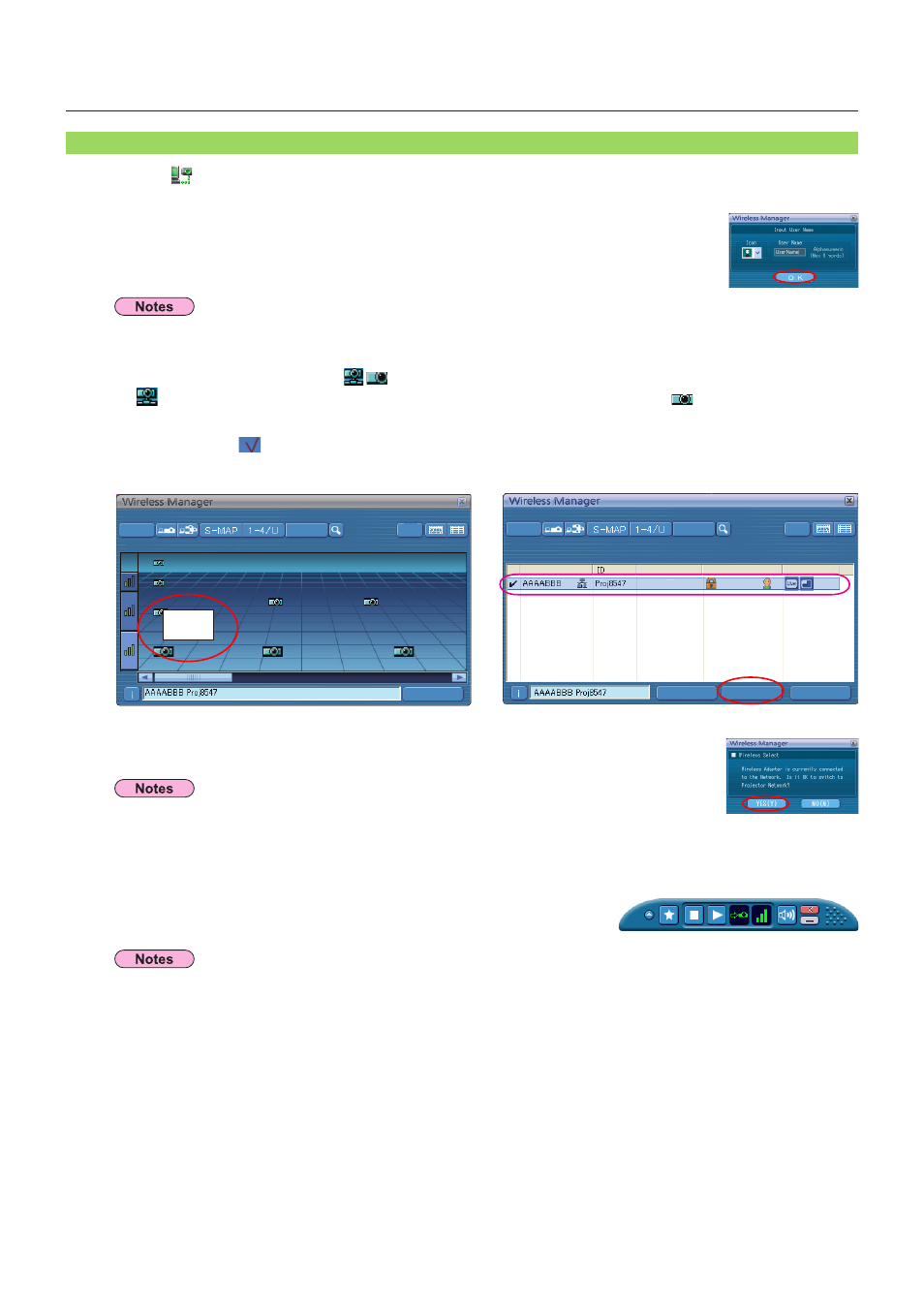
18
PCSearch
Setting
Current setting [Single] - [S-MAP]
Select access port
Standby
Live Mode
Update
Close
Connect
Connectability
Name2345
Proj2345
Name2212
Proj2212
AAAABBB
PRJ02555
Name8833
Proj8833
Name6679
Proj6679
Name7771
Proj7771
Name1234
Proj1234
Name6789
Proj6789
PCSearch
Close
Setting
Current setting [Single] - [S-MAP]
Select access port
Connect
Connectability
Cancel
Update
• For details on how to connect, refer to page 50.
• Refer to the models on page 47 supporting the wired LAN that is compatible with this software.
• If you want to enable the network adapter after starting the Wireless Manager, you should do it
after exiting the Wireless Manager.
● If the
Click [Yes(Y)].
3
Select and click [Connect].
4
Connection completed.
When the connection with the projector is established, the launcher
appears. (“Description of the launcher”→ See page 32)
• The “Signal strength level” is just a guide. As differences occur due to conditions such as the communication
environment, this does not always display accurate values.
• Enter the user name in up to 8 alphanumerics.
• The launcher is not projected on the projector. However, if you are using Windows Vista, the installed launcher is
projected.
• If you cannot connect the projector and computer using Easy Wireless Setup (See page 72).
• If you do not find a projector you want to connect, press [Update] button.
• When a firewall is active, a window may open prompting to deactivate a network block. (See screen A on page 75.)
• When a network connection is established by using the connection utility, a window may open prompting to halt the
connection utility. (See screen B on page 76.)
“S-MAP” Connection
1
Click [ ] on the desktop.
Alternatively, select [Start] → [All Programs] → [Panasonic Wireless Display] →
[Wireless Manager mobile edition 5.5].
● When the window appears
Set the icon and user name, and click [OK].
2
Select and click the icon [
] of the projector you want to connect to.
(
represents the projectors that were searched and found through wired LAN, while
indicates those found
through wireless LAN.)
The Connect/Connectability menu is displayed.
For List Display, [
] is displayed in the selected projector.
(In list view, select a projector you want to connect from the list and press [Connect].)
• The icon and user name are set when Wireless Manager mobile edition 5.5 is first launched.
• The icon and user name settings can be changed in the
Connecting with wireless LAN
(cont.)
<
Projector Search> Window – [S-MAP] (List display)
<
Projector Search> Window – [S-MAP]
