Philips VR 655 User Manual
Page 13
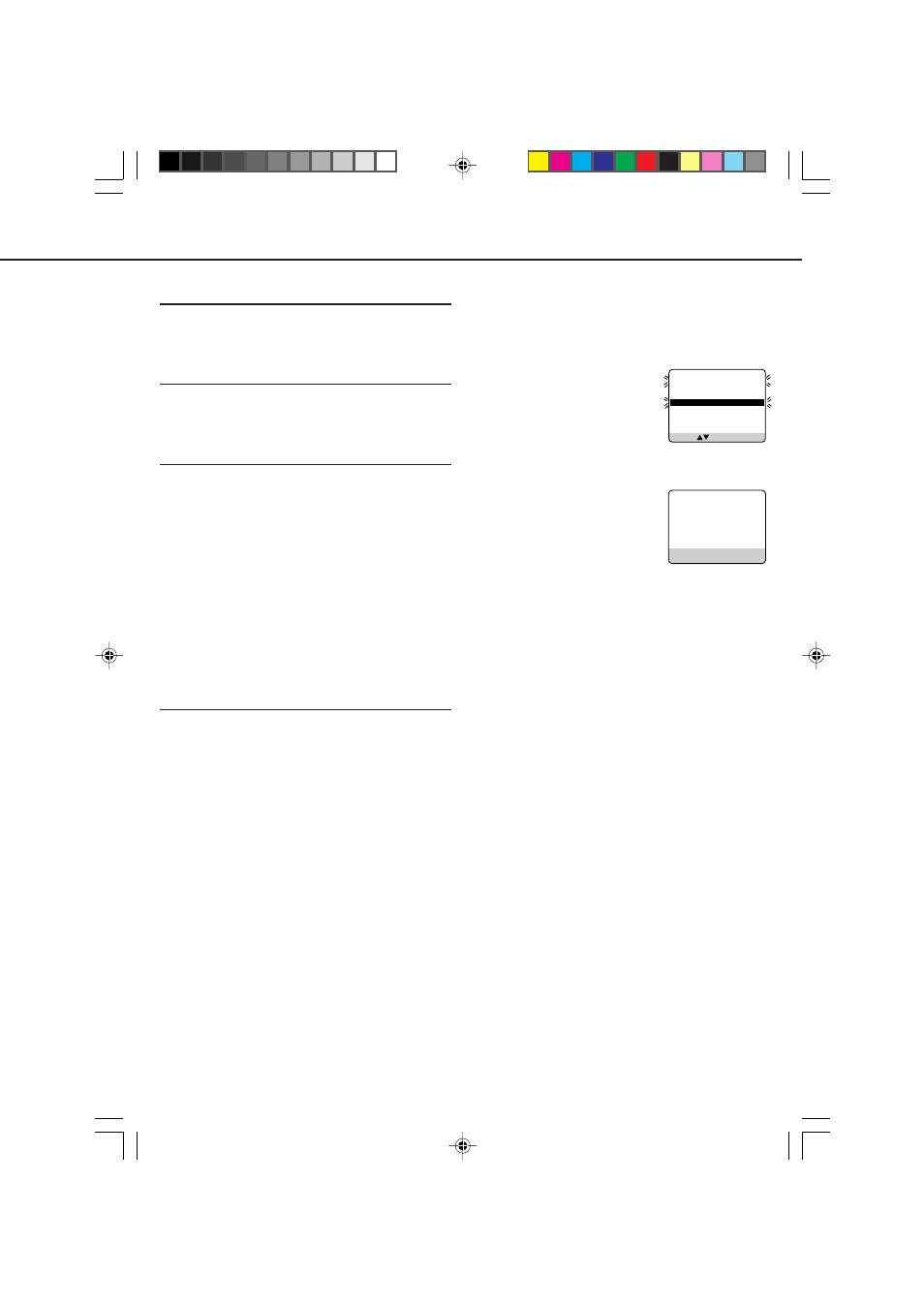
13
To stop a started timer recording
Press f
VCR
(or
POWER
on the front panel).
Recording stops and the VCR turns off.
If it is a Daily or Weekly Recording, future recordings will
be carried out as programmed.
When two programs overlap
The Program Review screen
will appear with a magenta line
blinking on the newly set
timer recording while the other
overlapped program blinking.
1 Press
PLAY
5 or
STOP
∞ to
move the magenta line among the tw overlapping
programs.
2 Press
OK/STATUS
to view
the detail information of the
program you want to change.
3 Go to step 4 through 8 to
modify the selected program.
To cancel any timer recording,
press
CLEAR
.
• If you do not modify the overlapping programs,
the VCR will record the earlier program com-
pletely. Only the remaining part of the later
program will be recorded.
• If the START time for the two programs are the
same, the lower program number will be
recorded.
Useful function for Timer Recording:
Auto Tape Speed
With this function activated, the VCR can change
the tape speed and record the programme in LP
mode if not enough tape remains for recording in
SP mode.
1 Press
MENU
.
2 Press
PLAY
5 or
STOP
∞ to select “VCR SET
UP” then press
OK/STATUS
.
3 Press
PLAY
5 or
STOP
∞ to select “TIMER
REC SPEED.”
4 Press
FF
3.
Each time you press the button, the setting
changes.
AUTO:
Select this to allow the VCR to change the tape speed
from SP to LP when there is not enough tape length
remaining.
MANUAL:
Select this not to allow the VCR to change the tape
speed.
5 Press
MENU
to exit from the menu operations.
❍
Select Tape Speed
Press
SPEED
.
• Each time you press the button, the tape speed
alternates between SP or LP.
❍
Select Start Date
Press
DATE +
or
–
(Number button
3
or
6
).
• The year and day of the week are displayed
automatically.
❍
Confirm Programme
Press
TIMER
or
OK/STATUS
.
“PROGRAM WAS COMPLETED” appears on the
TV screen.
After 5 seconds, the above message disappears, and
the normal TV picture resumes. The TIMER
indicator lights up on the display.
• If “PROGRAM NOT COMPLETED” appears,
try again from step 1.
• If “PROGRAM NOT COMPLETED/PRO-
GRAM OVERLAP”
appears on the TV screen, the
timer recording you just programmed overlaps another
timer recording. See next column for details.
If you want to store other programmes, repeat steps
1 to 8.
❍
Finish Settings
Press f
VCR
(or
POWER
on the front panel) to
turn off the VCR.
The VCR must be turned off for a timer recording to take
place. If you forget to turn off the VCR, PLEASE TURN
OFF VCR FOR TIMER RECORDING flashes on your TV
screen two minutes before a timer recording starts. To remove
the message, press the
CLEAR
button.
If you want to record the same programme daily, press
DAILY
(Number button
8
) during step 3 through 7.
(Press the button again to cancel.)
The VCR will record a TV programme every day
(Monday through Friday) at the same time and length.
(Daily Recording)
If you want to record the same programme weekly,
press
WEEKLY
(Number button
9
) during step 3 through
7. (Press the button again to cancel.)
The VCR will record a TV programme once a week at the
same day, time and length. (Weekly Recording)
If you want to cancel the currently set programme,
press
CLEAR
.
After a timer recording has taken place
Press f
VCR
(or
POWER
on the front panel) to turn on
the VCR. You can operate your VCR normally.
9
7
8
6
PR CH START STOP DATE
1 12 20:00 22:00 20/07
2 20 11:00 11:30 15/10
3 24 15:00 16:00 10/08
4 45 21:00 23:00 FRI
5
6
7
8
SELECT: CONFIRM: OK
ONE TIME PROGRAM
PROGRAM 1
CHANNEL+/–
START +/– 20 : 00
STOP +/– 22 : 00
REC SPEED SP
DATE +/– 20/07/01
FRIDAY
ERASE: CLEAR
NEXT: OK
END: TIMER
12
407/55A5
01.10.2, 8:57 AM
13
