Entering text – Pantech PG-3300 User Manual
Page 35
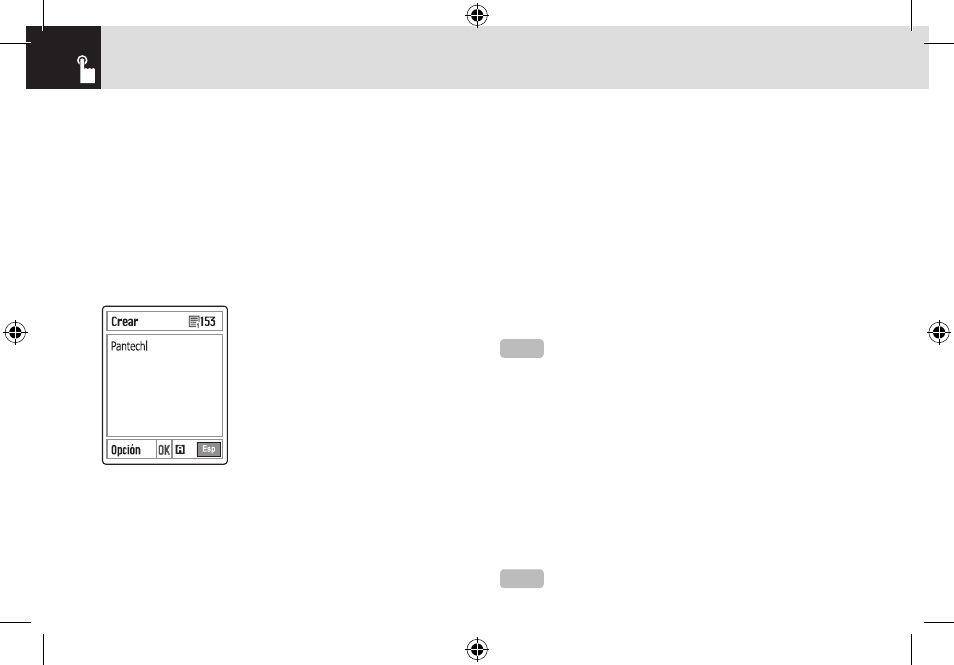
34
Entering Text
Symbol mode
You can input the special characters like Greek letters,
currency units, or a period mark in this mode.
To change text input mode
When you are in the area where you can input the text, the
text input mode indicator will be displayed at the bottom of
the LCD.
Example: Entering a memo.
To switch to other text input modes:
❶
Press the right Soft key indicating the current text input
mode.
❷
Toggle to the mode you want to use by pressing the [
)
]
right Soft key. The ‘Language select’ option allows you to
change the text input language.
To insert a space
To insert a space between words, press the [
o
] key.
Or, at the end of line, press the [
r
] key to add a new space
character.
Scrolling
To move the cursor to the left or right within the text, press
the [
l
/
r
] key. And also, to move the cursor to the up or
down among the lines, press the [
u
/
d
] key.
Clearing Letters and Words
To clear the letter to the left of the cursor, press the [
c
]
key. You can clear all of the letters on the display by
pressing the [
c
] key longer.
Returning to the Previous Screen
When the text input field is empty, press the [
c
] key to
return to the previous screen.
←
Editing area
←
The number of remaining characters you
can enter.
←
The current text input mode and
language.
NOTE
By pressing the [
U
/
D
] key, the cursor can be moved
very quickly to the beginning or the end of the text.
TIP
To change the text input mode quickly
060602_PG-3300_EN(00)�‚�¬.indd 34
2006.6.8 4:52:11 PM
