Switching the ipod charge setting 47, Selecting the osd color 47, Selecting the illumination color 47 – Pioneer AVH-P5000DVD User Manual
Page 47: Adjusting the response positions of the, Touch panels (touch panel calibration), Operating this unit, Switching the ipod charge setting, Selecting the osd color, Selecting the illumination color
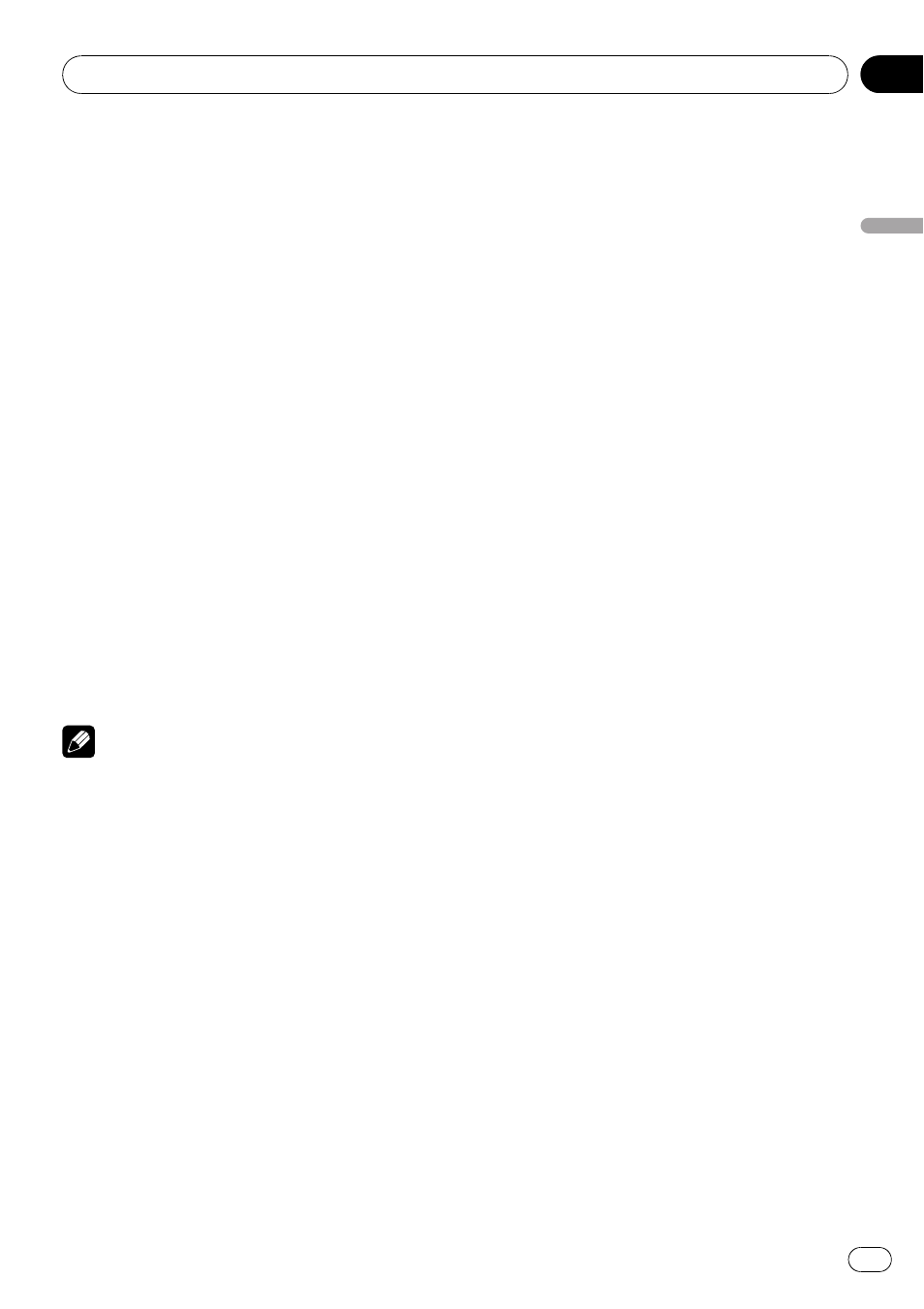
2
Touch AUTO FLAP to select the display
to open/close automatically or manually.
Each time you touch
AUTO FLAP it switches
between the following settings:
! ON – The LCD panel will be opened or
closed automatically with the turning of the
ignition switch on or off
! OFF – You have to press OPEN/CLOSE to
open/close the LCD panel
Switching the iPod charge setting
You can turn the iPod charge setting on or off
while listening to an iPod.
! Listening AM radio while an iPod is
charged from this unit may generate noise.
In this case, turn the iPod charge setting
off and noise is disappeared.
! Initially, this function is set to on.
1
Touch NEXT on the system menu.
2
Touch iPod CHARGE to turn the iPod
charge setting on.
# To turn the iPod charge setting off, touch
iPod CHARGE again.
Note
For maximum performance, we recommend that
you use the latest version of the iPod software.
Selecting the OSD color
You can change the OSD color.
1
Touch NEXT on the system menu.
2
Touch OSD COLOR to select the desired
color.
BLUE (blue)
—RED (red)—AMBER (amber)—
GREEN (green)
—VIOLET (violet)
Selecting the illumination color
You can select a desired color from red and
blue.
1
Touch NEXT on the system menu.
2
Touch ILLUMI COLOR to select the de-
sired color.
BLUE (blue)
—RED (red)
Adjusting the response
positions of the touch panels
(Touch Panel Calibration)
If you feel that the touch panel keys on the
screen deviate from the actual positions that
respond to your touch, adjust the response po-
sitions of the touch panel. There are two ad-
justment methods: 4-point adjustment, in
which you touch four corners of the screen;
and 16-point adjustment, in which you make
fine-adjustments on the entire screen.
! Make sure to use the supplied pen for ad-
justment, and gently touch the screen. If
you press the touch panel forcefully, the
touch panel may be damaged. Do not use
a sharp pointed tool such as ballpoint pen
or a mechanical pen. Otherwise the screen
is damaged.
! If touch panel adjustment cannot be per-
formed properly, consult your local Pioneer
dealer.
1
Touch the source icon and then touch
OFF to turn this unit off.
# When the source icon is not displayed, you
can display it by touching the screen.
2
Press and hold EJECT (h).
The 4-point touch panel adjustment screen ap-
pears.
3
Touch each of the arrows on the four
corners of the screen with the touch panel
adjustment pen.
# To cancel the adjustment, press and hold
VOLUME/MUTE.
4
Press EQ to complete the 4-point ad-
justment.
The adjusted position data is saved.
# Do not turn off the engine while saving the ad-
justed position data.
Operating this unit
En
47
Section
03
Operating
this
unit
