Setting for rear view camera (back up, Camera), Adjusting the lcd panel slide – Pioneer AVH-P5000DVD User Manual
Page 46: Position, Setting the automatic open, Function, Operating this unit, Setting for rear view camera (back up camera), Adjusting the lcd panel slide position, Setting the automatic open function
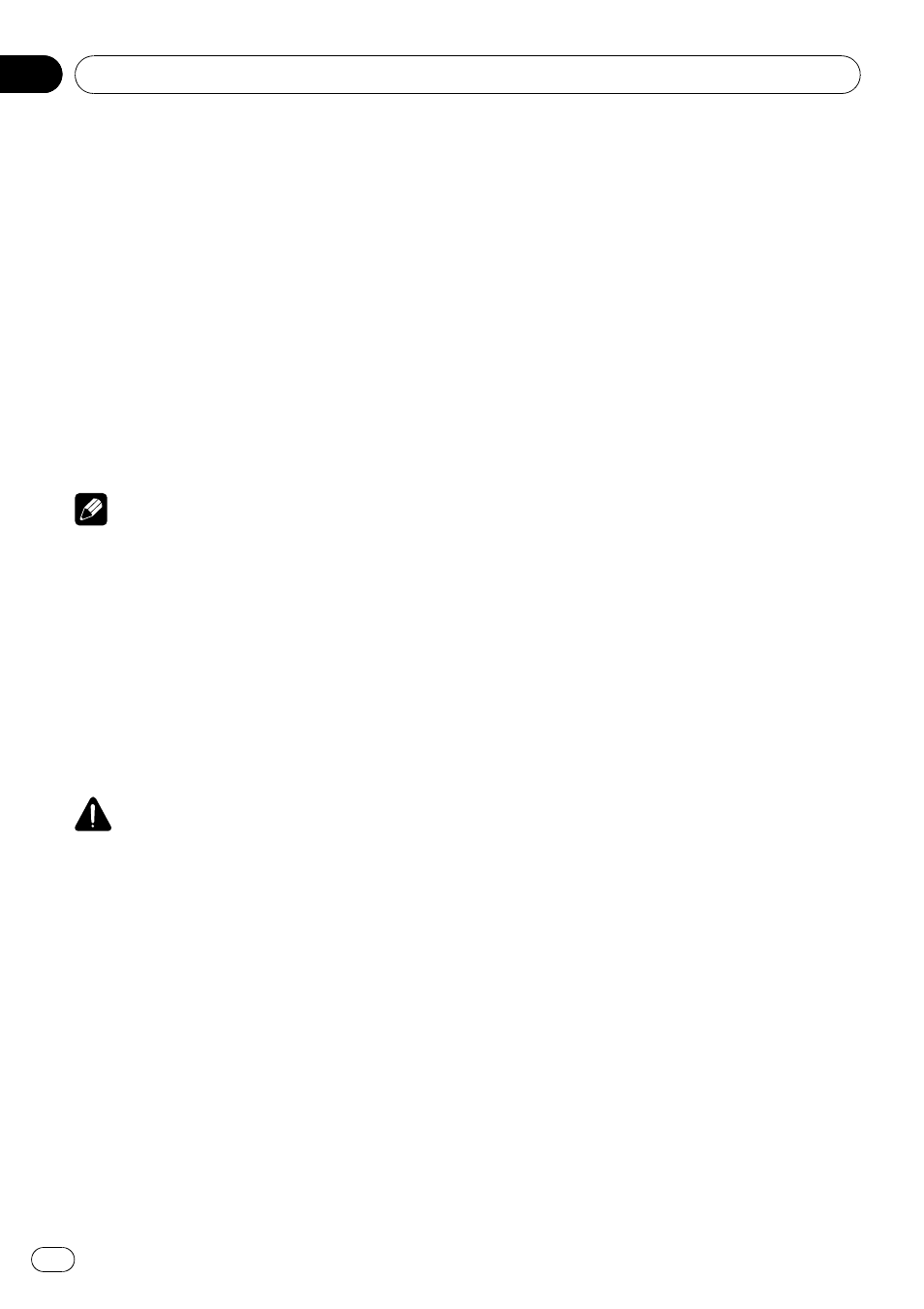
1
Touch CLOCK ADJ on the system menu.
2
Touch ON/OFF to turn the clock display
on.
# To turn the clock display off, touch ON/OFF
again.
3
Touch c or d to select the segment of
the clock display you wish to set.
Each time you touch c or d it will select one
segment of the clock display:
Hour
—Minute
As you select segments of the clock display
the segment selected will be highlighted.
4
Touch a or b to put a clock right.
Notes
! You can match the clock to a time signal by
touching
JUST.
— If 00 to 29, the minutes are rounded down.
(e.g.,
10:18 becomes 10:00.)
— If 30 to 59, the minutes are rounded up.
(e.g.,
10:36 becomes 11:00.)
! Even when the sources are off, the clock dis-
play appears on the display.
Setting for rear view camera
(back up camera)
CAUTION
Pioneer recommends the use of a camera
which outputs mirror reversed images, other-
wise screen image may appear reversed.
This unit features a function that automatically
switches to the rear view camera video (
REAR
CAMERA IN jack) when a rear view camera is
installed on your vehicle. When the gear shift
is in REVERSE (R) position, the video auto-
matically switches to a rear view camera
video. (For more details, consult your dealer.)
! After you set up the rear view camera set-
ting, move the gear shift in REVERSE (R)
and confirm if a rear view camera video
can be shown on the display.
! If the display should be switched to a rear
view camera video by error while you are
driving forward, change the rear view cam-
era setting.
! To end watching a rear view camera video
and return to the source display, press and
hold
VOLUME/MUTE.
! Even while driving, rear view camera image
can be displayed. To do this, touch
REARVIEW source icon. In this case, touch
REARVIEW again to turn off the rear view
camera. For details, refer to Selecting a
source on page 16.
% Touch CAMERA POLARITY on the sys-
tem menu to select an appropriate setting.
! BATTERY – When the polarity of the con-
nected lead is positive while the gear shift
is in REVERSE (R) position
! GROUND – When the polarity of the con-
nected lead is negative while the gear shift
is in REVERSE (R) position
! OFF – When a rear view camera is not con-
nected to this unit
Adjusting the LCD panel slide
position
You can adjust the LCD panel slide position so
that the panel is set back or forward.
1
Touch NEXT on the system menu.
2
Touch FLAP SET BACK to turn the set
back on.
The LCD panel slides to the back.
# Touch FLAP SET BACK again to turn the set
back off and the LCD panel slides to the front.
Setting the automatic open
function
To prevent the display from hitting the shift
lever of an automatic vehicle when it is in
P
(park) position, or when you do not wish the
display to open/close automatically, you can
set the automatic open function in the manual
mode.
1
Touch NEXT on the system menu.
Operating this unit
En
46
Section
03
