Additional playback features, Continued) – Philips DVDR3375/93 User Manual
Page 47
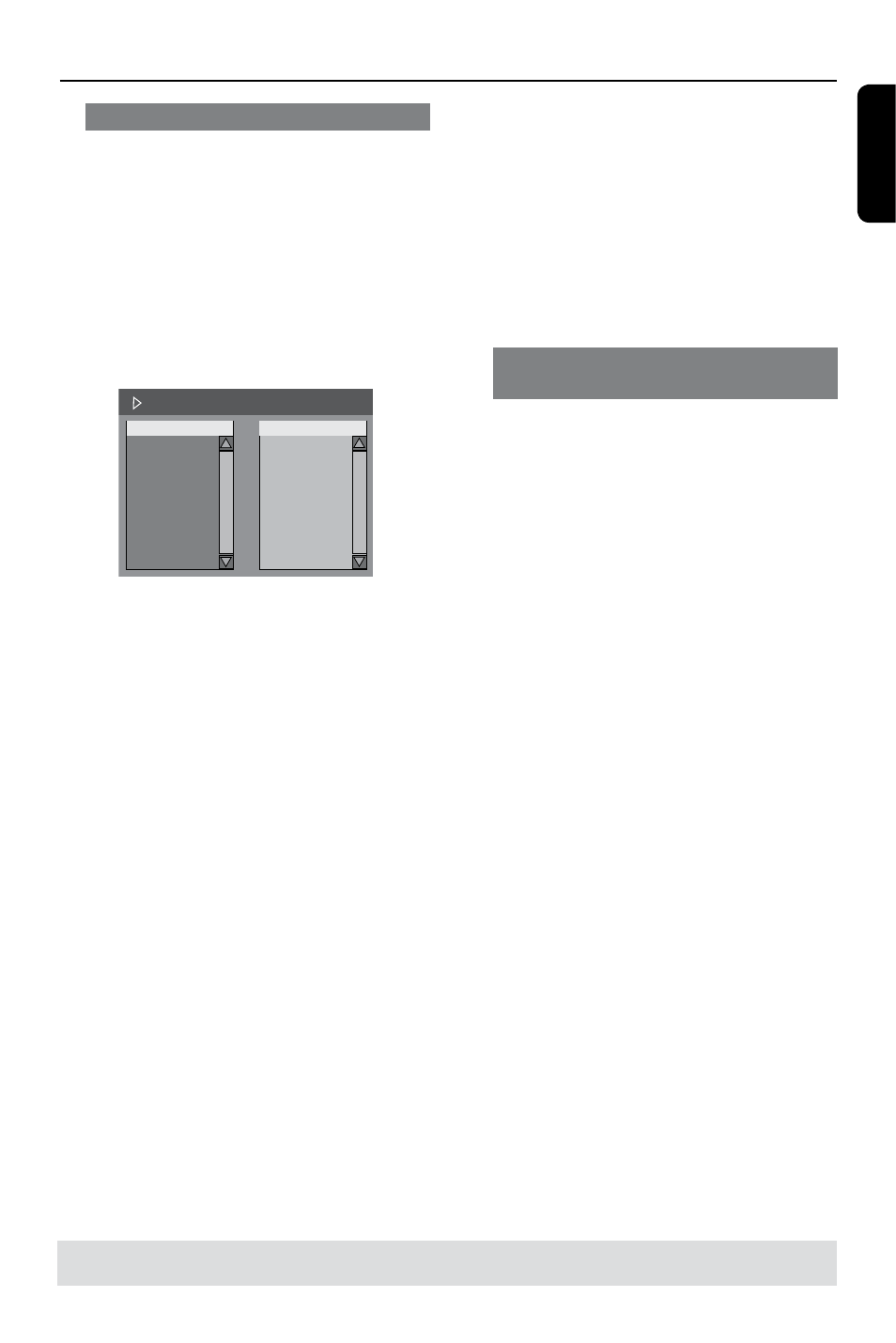
E
n
g
li
sh
47
Additional Playback Features
(continued)
To start program play
F
Press key to move to the right screen
and press OK.
Playback will start from the selected
track/file/chapter according to the
programmed sequence.
To exit program play
G
Press STOP n to exit program play.
Changing the audio soundtrack
language
This operation works only on DVDs with
multiple soundtrack language or VCDs
with multiple audio channels.
This function can also be accessed via the
AUDIO button on the remote control.
A
During playback, press DISPLAYon the
remote control.
The T/C menu appears.
B
Use keys to select { Audio } and
press to access its options.
C
Use keys to select the audio
language and press OK to confirm.
The languages may be numbered or
abbreviated, such as “En” for English.
If the language selected is not available
on the disc, the disc’s default setting for
language will be used instead.
Helpful Hint:
– Some DVDs allow soundtrack language
changes only via the DVD disc menu. To
access the Disc Menu, press DISC-MENU.
Programming disc tracks
You can play the contents of the disc in
the order you want by programming the
tracks to be played.
A
Press DISPLAY twice on the remote
control.
The TITLE menu appears.
B
Use keys to select { Mode } >
{ Program } and press OK.
The program menu appears.
DVD
Title
Program
Title 1
Title 2
Title 3
Title 4
Title 5
Title 6
Title 7
Title 8
C
If the disc is recorded with Titles/Folders/
Albums, press OK to access the tracks/
files/chapters.
l
Pressing OK at the highlighted track/file/
chapter will start playback.
l
Use keys to toggle between the left
and right screen.
To program your favourite track/
file/chapter
D
Use keys to select the track/file/
chapter to program and press ADD/
CLEAR on the remote control.
The selected track/file/title will appear
at the right screen.
The order on the right screen will be
the order of program playback.
To remove the programmed item
from your selection
E
Press key to move to the right screen.
Select the track/file/chapter and press
ADD/CLEAR on the remote control.
TIPS:
The operating features described here might not be possible for cerain discs.
Always refer to the instructions supplied with the discs.
