Editing/finalizing recording – Philips DVDR3375/93 User Manual
Page 35
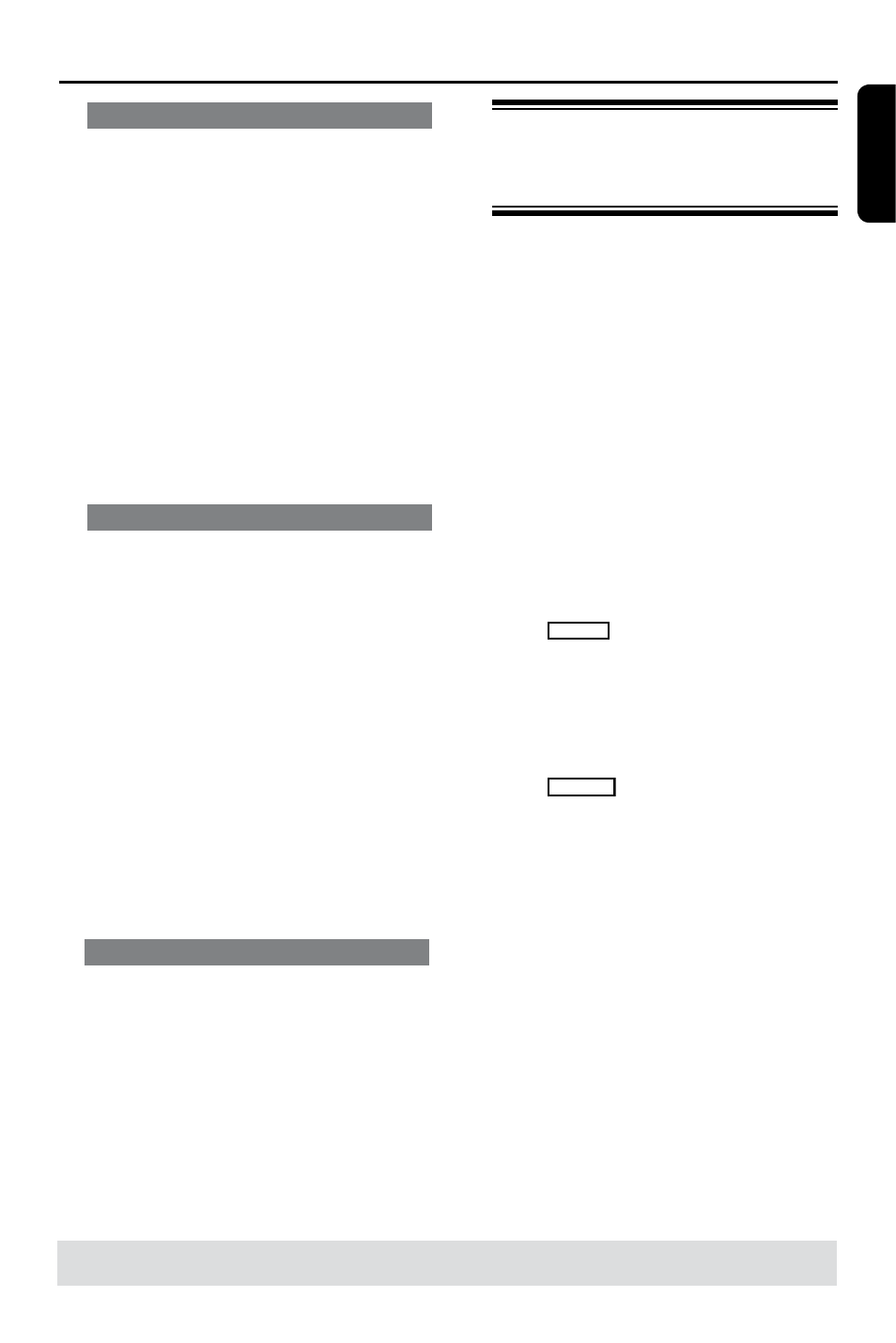
E
n
g
li
sh
35
Make compatible (DVD±RW only)
The edited DVD±RW may still display
the original titles or hidden scenes when
played back on other DVD players. This
function allows you to make an edited
DVD±RW compatible with other players.
l
Press TOP MENU, then use keys to
select { Make Compatible } and press
OK to confirm.
Helpful Hint:
– If the option {Compatible} is not available
for selection, it means that the disc is already
compatible.
Lock/Unlock disc (DVD±RW only)
You can choose to protect the recorded
DVD±RW in order to prevent accidental
loss of recordings.
A
Press TOP MENU, then use keys to
select { Lock Disc } and press OK.
Except playback function, other
functions are prohibit while the disc is
locked.
When the disc is locked, the option in
the disc editing menu will change to
{ Unlock Disc }.
B
If you want to overwrite or edit on the
protected disc, select { Unlock Disc }.
Finalize disc (
DVD±R,DVD-RW only)
l
Press TOP MENU, then use keys to
select { Finalize Disc } and press OK.
Playing your recordings
(DVD±R) on other DVD
players
It is necessary to finalize a DVD±R or
DVD-RW disc before you can play it on
any other DVD player. Otherwise, the
DVD±R or DVD-RW will only playback
on this DVD recorder.
After a DVD±R or DVD-RW disc
has been finalized, no further
recordings or editing can be made
to it. Make sure that you have
completed all the recordings and
editing before finalizing the disc.
A
Press TOP MENU, then use keys to
select { Finalize Disc } and press OK.
A warning message will appear.
B
Select
YES
in the menu and press OK
to start the process.
Finalization will take a few minutes.
Do not try to open the disc tray or turn
the power off as this may render the disc
unusable.
C
Select
NO
to abort.
Editing/Finalizing Recording
(continued)
TIPS:
No further recording and editing can be carried out on a finalized DVD±R.
Press to go back to the previous menu. Press DISC MENU to exit.
