Getting started, Step 4 : setting the time & date – Philips DVDR3375/93 User Manual
Page 26
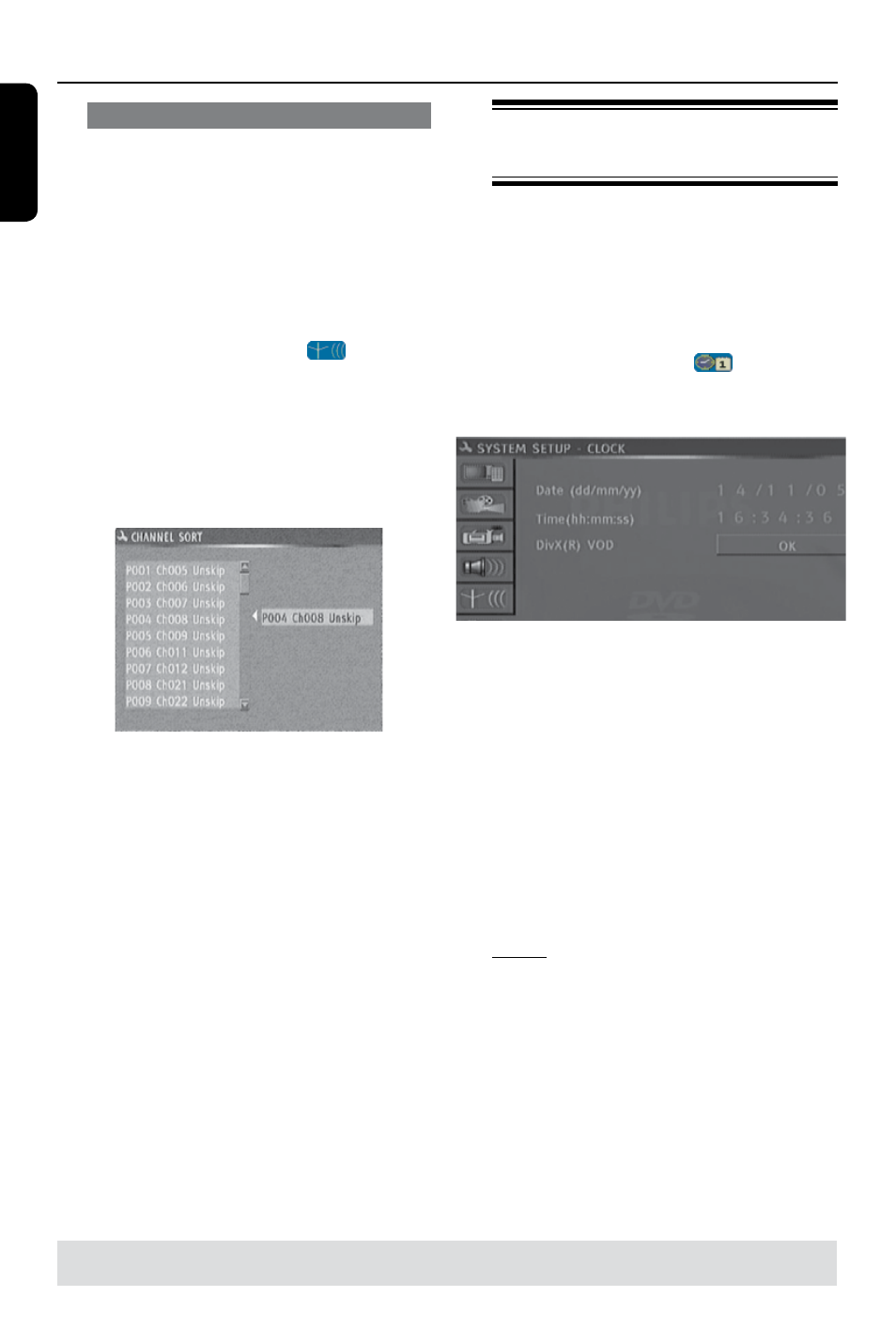
E
n
g
lis
h
6
Getting Started
(continued)
Sorting the TV channels
You may not agree with the sequence in
which the individual TV channels have
been allocated to the program
numbers. You can use this function to
rearrange all the stored TV channels.
A
Press SYSTEM-SETUP.
The system menu appears.
B
Use keys to highlight
{ System Setup - Channel SEARCH
} and press OK.
C
Use keys to highlight
{ Sort Channels } and press OK.
The list of TV channel programs
appears.
D
Use keys to highlight the channel
you want to change and press OK or
.
The selected channel will move to the
right side of the screen.
E
Use keys to shift the TV channel to
the desired position and press OK or
.
The selected channel will be inserted
before the current position.
F
Repeat steps
D
~
E
until you have sorted
all the TV channels you want.
Step 4 : Setting the time &
date
If the DVD recorder has not set the time
and date correctly, set the clock manually
by following the steps below.
A
Press SYSTEM-SETUP.
The system menu appears.
B
Use keys to select
{ System Setup - Clock } and press
OK to confirm.
C
Press OK to set { Date (dd/mm/yy) }.
D
Use keys to change number and use
keys to select different entry fields,
then press OK to confirm.
l
Alternatively, you can key in the numbers
using the numeric keypad 0-9 on the
remote control.
E
Press OK to confirm.
F
Move to { Time (hh:mm:ss) } and
repeat step
D
~
E
.
Note:
For information on {
Show
DivX® registration code
}, see page 54.
TIPS:
Press to go back to previous menu item.
Press SYSTEM-SETUP to exit the menu.
