Suppressing, Interference, M 5 8 3 – Philips VR 766/07 User Manual
Page 58: Ooppttiim miizziinngg tthhee m moodduullaattoorr
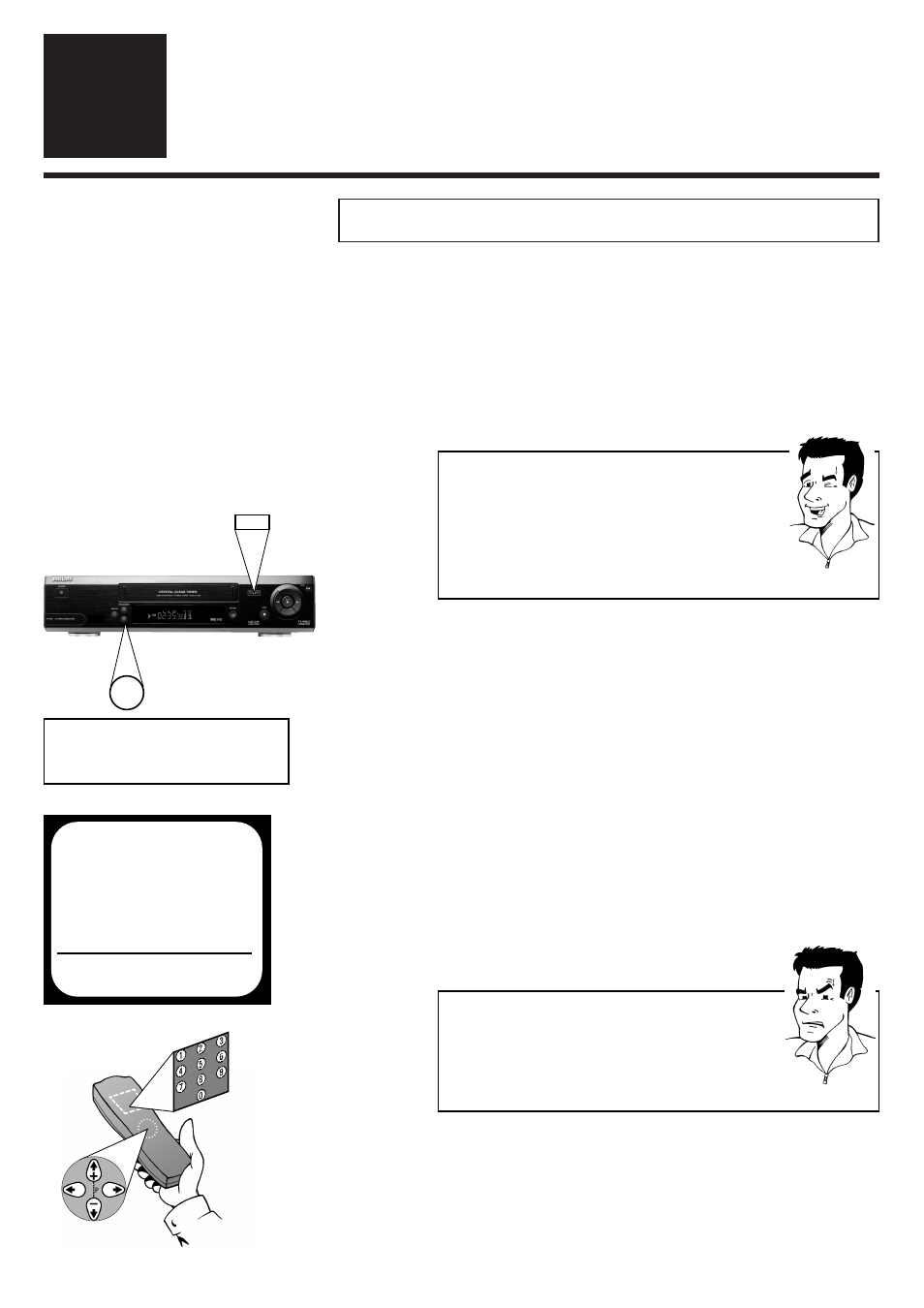
O
PTIMIZING THE MODULATOR
E
NGLISH
58
58
O
Oppttiim
miizziinngg tthhee m
moodduullaattoorr
If the TV set and the video recorder are only connected with an
aerial cable - rather than with an additional scart cable - it may
happen that in certain reception locations the modulator
frequency of the video recorder is occupied by a TV channel. As
soon as the video recorder is switched on, the reception quality
of the TV picture deteriorates.The following steps will show you
how to overcome this problem.
SSuupppprreessssiinngg iinntteerrffeerreennccee
12
12
T
TIIPP
W
Whhaatt iiss aa m
moodduullaattoorr??
The purpose of this electronic assembly inside your
video recorder is to pass on the picture and sound
information read in from the video tape via an aerial
cable like a TV signal to the TV set. The modulator
frequency determines the frequency range in which
these signals are transmitted.
1 Switch the video recorder on and make sure
there is no cassette in the video recorder
3 The display shows M ON. The video
recorder will now transmit a test image on
this frequency
2 Press simultaneously the EEJJEEC
CTT button J
J on
the front of the video recorder and the
button PPRRO
OG
GRRA
AM
MM
MEE -- until the display
shows the modulator frequency (e.g.M583
or CH35 ).
4 Use ==PP-- or ;;PP++ to select the option
OPTIMIZE and enter a new frequency
with the number buttons 00--99
PPRRO
OBBLLEEM
M
W
Whhiicchh m
moodduullaattoorr ffrreeqquueennccyy sshhoouulldd II eenntteerr??
You can also make the video recorder search
automatically for an appropriate frequency. To do so,
simply hold down the button P
P. As soon as a free
frequency has been found,it will be shown in the display.
5 Tune the programme number of your TV set
allocated for video use to the new modulator
frequency until you see the test image
sharply and in colour
M 5 8 3
OPTIMIZE MODULATOR
OPTIMIZE
Q583P
MODULATOR
ON
CHANNEL/FREQ.
FREQ
TO EXIT
PRESS MENU
-
J
