5 play from hard media, Load a disc, Connect a usb storage device – Philips CED1900BT User Manual
Page 19: Control play
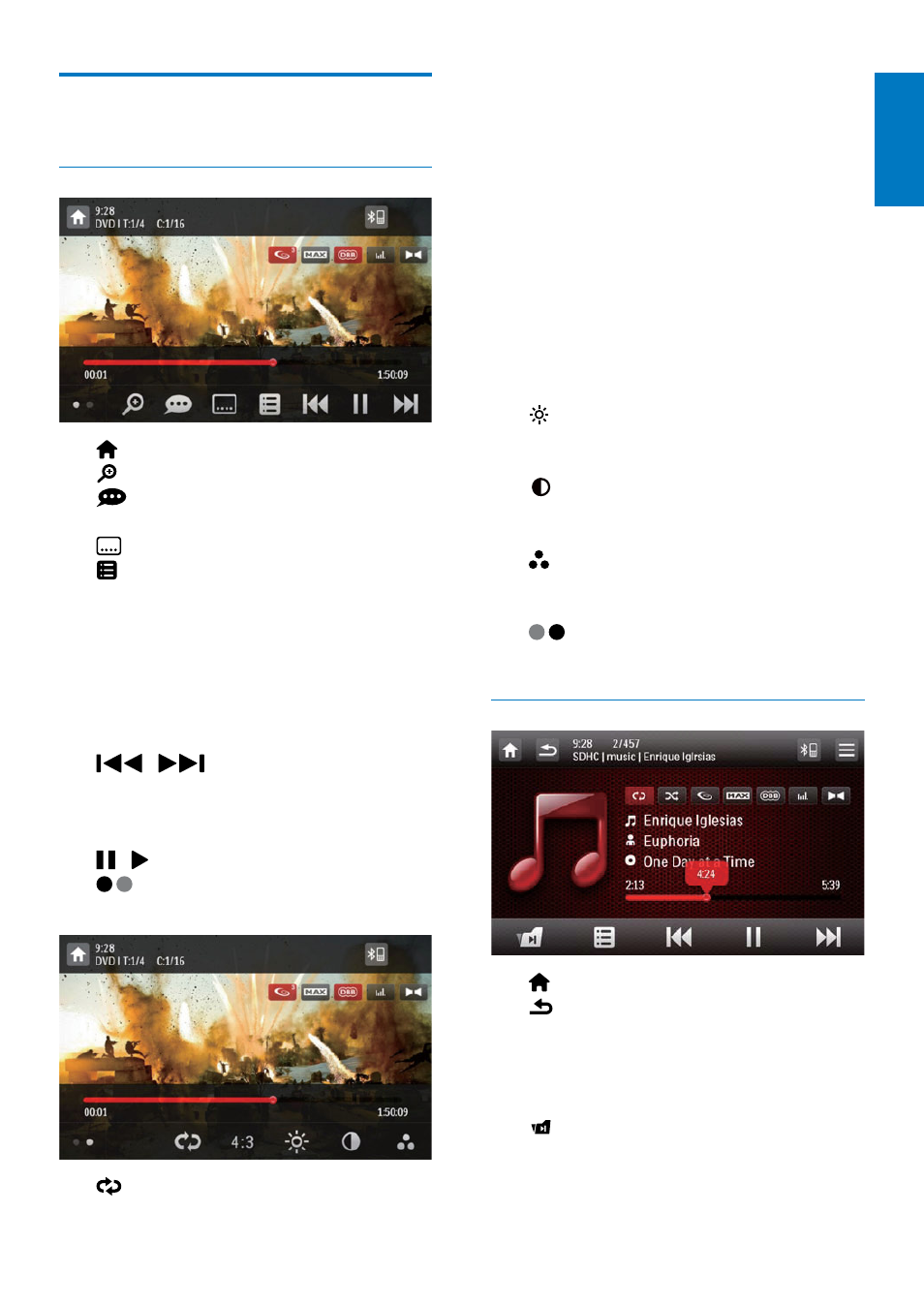
17
English
EN
Control play
Videos
•
: Return to the home menu.
•
: Zoom in or out of the image.
•
: Select an available audio channel or
audio language.
•
: Select an available subtitle.
•
• For DVD, return to the disc menu or
root menu.
• For recorded files, return to the list of
files or folders (see 'Browse recorded
• PBC: For VCD/SVCD only, enable or
disable the PBC (Playback Control) feature.
•
/
: Skip to the previous or
next title, chapter, track, or file.
• To search forward fast or rewind the
track, tap on the progress bar.
•
/ : Start, pause, or resume play.
•
: Display control icons on the second
page.
•
: Select a repeat mode.
• DVD: [Repeat chapter] (repeat the
current chapter), [Repeat title] (repeat
the current title), [Repeat all] (repeat
all chapters and titles), or [Repeat off]
(cancel repeat play).
• VCD/SVCD: [Repeat one] (repeat the
current track) or [Repeat all] (repeat
all tracks).
• Recorded files: [Repeat one] (repeat
the current video file), [Repeat folder]
(repeat all video files in the current
folder), or [Repeat all] (repeat all video
files).
•
[16:9]/[4:3]: Select an aspect ratio.
•
: Tap to display the brightness bar, and
then tap on the bar to adjust the screen
brightness.
•
: Tap to display the contrast bar, and
then tap on the bar to adjust the image
contrast.
•
: Tap to display the saturation bar, and
then tap on the bar to adjust the image
saturation.
•
: Display control icons on the first
page.
Audios
•
: Return to the home menu.
•
• Press once to access the track list.
• Press twice to access the folder list.
• Press repeatedly to return to the
playback interface.
•
: For recorded files only, skip to the
next audio folder.
