Use the home menu, Access the home menu, Set the date and time – Philips CED1900BT User Manual
Page 16: Adjust the screen brightness
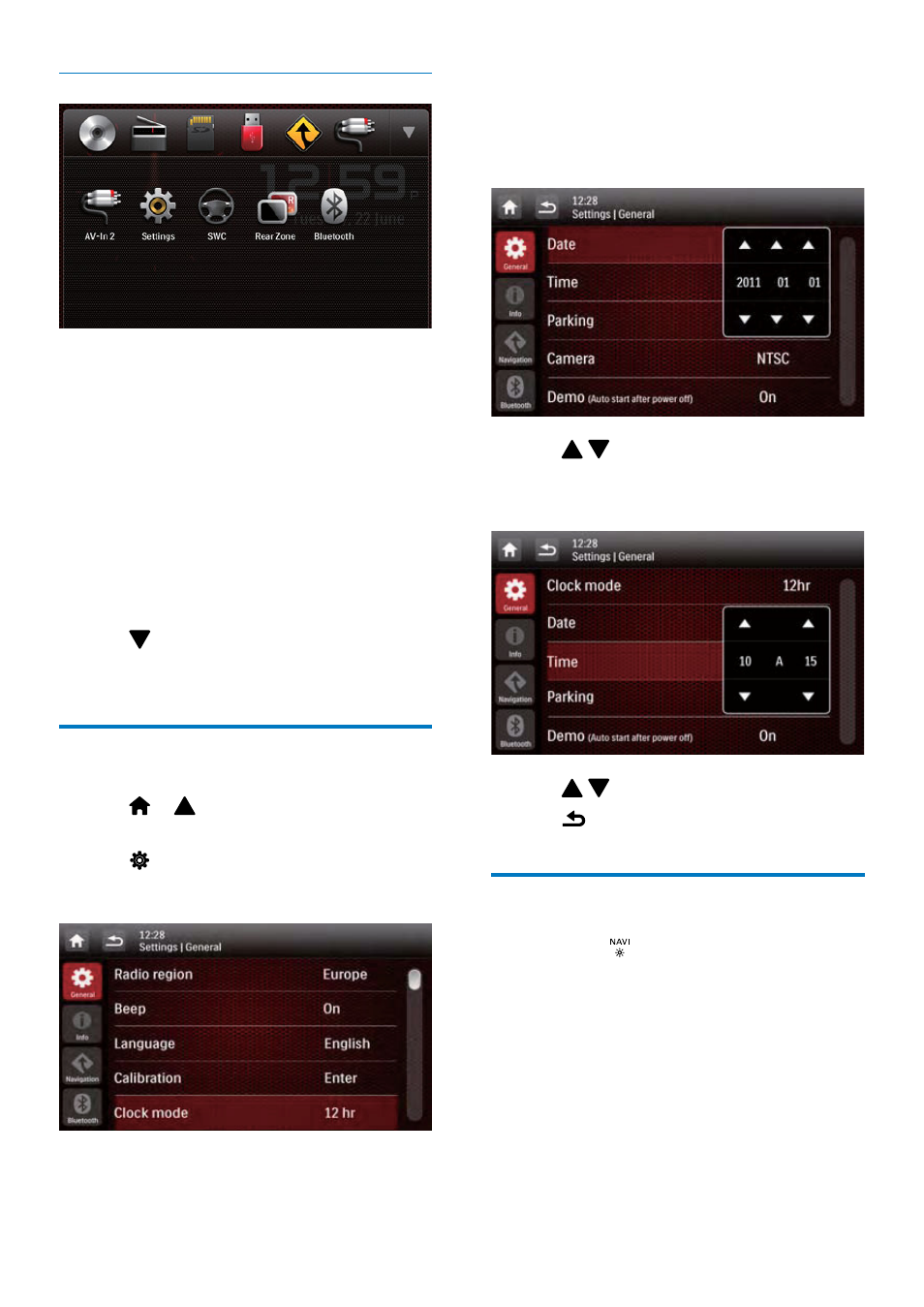
14 EN
Customize the home menu
1
Tap and hold an icon until it is movable.
2
Drag it to the target place, and then
release your finger.
• When you move an icon from the bar
for popular icons to the lower area,
release your finger when the icon's
name is displayed.
• When you move an icon from the
lower area to the bar for popular icons,
release your finger when the icon's
name disappears.
3
Tap to return to the home menu.
»
The bar for popular icons is refreshed.
Set the date and time
1
Tap > to access the full menu with
all feature icons displayed.
2
Tap [Settings].
»
The [General] menu is displayed.
3
Tap [Clock mode] to select a time format.
• [24hr]: 24-hour time format
• [12hr]: 12-hour time format
4
Tap [Date] to display the interface for
setting the date.
5
Tap to set the year, month, and date.
6
Tap [Time] to display the interface for
setting the time.
7
Tap to set the hour and minute.
8
Tap to return to the home menu.
Adjust the screen brightness
Press and hold on the front panel to select a
brightness level of the screen.
• [LEVEL 1], [LEVEL 2], or [LEVEL 3]
