Features and controls: pyd1020 mixer, Features and controls: pyd1015 mixer – PYLE Audio 1020 User Manual
Page 3
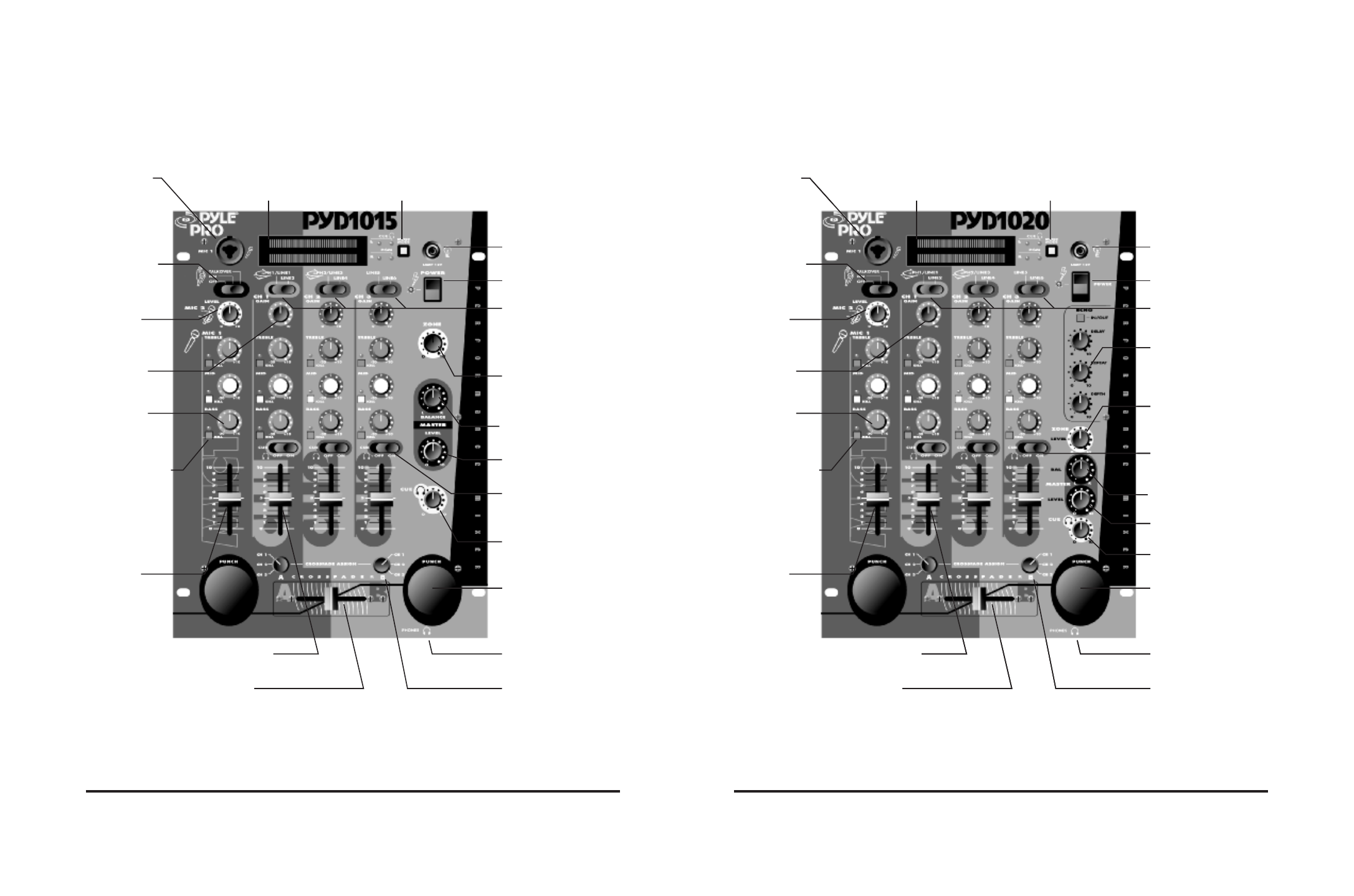
Features and Controls: PYD1020 Mixer
Dual Display Meter displays your choice
of Master Input Left and Right Levels, or
Phones Output Levels for CUE and PGM
MIC Talkover
Switch lowers the
level of input sources,
permitting you to talk
over them using a
microphone
Zone Level Control permits
adjustment of the volume of the
Zone Output, if you have
installed speakers in the DJ
booth or a remote location
Balance Control adjusts the
balance between Left and Right
speakers
Master Level Control adjusts
the mixer’s overall output
volume level
Input Source Selector lets you
easily select your choice of audio
inputs for mixing
Channel Gain
Controls let you
adjust the gain of
each input source
Channel Tone
Controls permit
adjustment of the
treble, midrange
and bass of a
selected input
Kill Tone Frequency
Buttons let you
eliminate the selected
frequency range
instantly (great for
special effects); the
LED is illuminated
when the kill switch
is activated.
BNC lamp socket allows you
to add a 12V/3W lamp to
illuminate the control panel
MIC 1 Level
Control adjusts
the microphone
volume level
within the mix
Channel Level Controls
allow fingertip control of all
sound mixing and fading
Crossfader Assign Switches
(A and B) let you select the input
sources for crossfade mixing
Crossfader Control
lets you quickly and smoothly
switch and mix between two
playing input sources
Cue Level Control sets the
listening level for the
headphones
Power Switch and LED
indicator
Meter Mode Switch and LED Indicators permit
you to display either Cue and Summed Program
levels OR Left and Right Channel Levels
Headphone Jack accepts 1/4”
plug
MIC 1(DJ Mic)
Input Jack
accepts balanced
or unbalanced
inputs with either
XLR or 1/4” jack
Cue Selectors let you “preview”
an input source, using the
headphones, so you can adjust
the volume prior to mixing it in
MIC 2 Level
Control controls the
volume of the
secondary
microphone
Pyle Pro Mixer Owner’s Manual – 3
2 – Pyle Pro Mixer Owner’s Manual
“Punch” buttons let you quickly
and easily switch the input
sources on and off for unusual
and exciting effects
Echo Controls permits you to
add in this spatial sound for
special effects or tailoring of the
sound to a particular listening
environment
Features and Controls: PYD1020 Mixer
Dual Display Meter displays your choice
of Master Input Left and Right Levels, or
Phones Output Levels for CUE and PGM
Zone Level Control permits
adjustment of the volume of the
Zone Output, if you have
installed speakers in the DJ
booth or a remote location
Balance Control adjusts the
balance between Left and Right
speakers
Master Level Control adjusts
the mixer’s overall output
volume level
Input Source Selector lets you
easily select your choice of audio
inputs for mixing
Channel Gain
Controls let you
adjust the gain of
each input source
Channel Tone
Controls permit
adjustment of the
treble, midrange
and bass of a
selected input
Kill Tone Frequency
Buttons let you
eliminate the selected
frequency range
instantly (great for
special effects); the
LED is illuminated
when the kill switch
is activated.
BNC lamp socket allows you
to add a 12V/3W lamp to
illuminate the control panel
Channel Level Controls
allow fingertip control of all
sound mixing and fading
Crossfader Assign Switches
(A and B) let you select the input
sources for crossfade mixing
Crossfader Control
lets you quickly and smoothly
switch and mix between two
playing input sources
Cue Level Control sets the
listening level for the
headphones
Power Switch and LED
indicator
Meter Mode Switch and LED Indicators permit
you to display either Cue and Summed Program
levels OR Left and Right Channel Levels
MIC 1(DJ Mic)
Input Jack
accepts balanced
or unbalanced
inputs with either
XLR or 1/4” jack
Cue Selectors let you “preview”
an input source, using the
headphones, so you can adjust
the volume prior to mixing it in
MIC 2 Level
Control controls the
volume of the
secondary
microphone
“Punch” buttons let you quickly
and easily switch the input
sources on and off for unusual
and exciting effects
Echo Controls permits you to
add in this spatial sound for
special effects or tailoring of the
sound to a particular listening
environment
Features and Controls: PYD1015 Mixer
Dual Display Meter displays your choice
of Master Input Left and Right Levels, or
Phones Output Levels for CUE and PGM
MIC Talkover
Switch lowers the
level of input sources,
permitting you to talk
over them using a
microphone
Zone Level Control permits
adjustment of the volume of the
Zone Output, if you have
installed speakers in the DJ
booth or a remote location
Balance Control adjusts the
balance between Left and Right
speakers
Master Level Control adjusts
the mixer’s overall output
volume level
Input Source Selector lets you
easily select your choice of audio
inputs for mixing
Channel Gain
Controls let you
adjust the gain of
each input source
Channel Tone
Controls permit
adjustment of the
treble, midrange
and bass of a
selected input
Kill Tone Frequency
Buttons let you
eliminate the selected
frequency range
instantly (great for
special effects); the
LED is illuminated
when the kill switch
is activated.
BNC lamp socket allows you
to add a 12V/3W lamp to
illuminate the control panel
MIC 1 Level
Control adjusts
the microphone
volume level
within the mix
Channel Level Controls
allow fingertip control of all
sound mixing and fading
Crossfader Assign Switches
(A and B) let you select the input
sources for crossfade mixing
Crossfader Control
lets you quickly and smoothly
switch and mix between two
playing input sources
Cue Level Control sets the
listening level for the
headphones
Power Switch and LED
indicator
Meter Mode Switch and LED Indicators permit
you to display either Cue and Summed Program
levels OR Left and Right Channel Levels
Headphone Jack accepts 1/4”
plug
MIC 1(DJ Mic)
Input Jack
accepts balanced
or unbalanced
inputs with either
XLR or 1/4” plug
Cue Selectors let you “preview”
an input source, using the
headphones, so you can adjust
the volume prior to mixing it in
MIC 2 Level
Control controls the
volume of the
secondary
microphone
“Punch” buttons let you quickly
and easily switch the input
sources on and off for unusual
and exciting effects
“Punch” buttons let you quickly
and easily switch the input
sources on and off for unusual
and exciting effects
