Pioneer SVJ-DL01 User Manual
Page 77
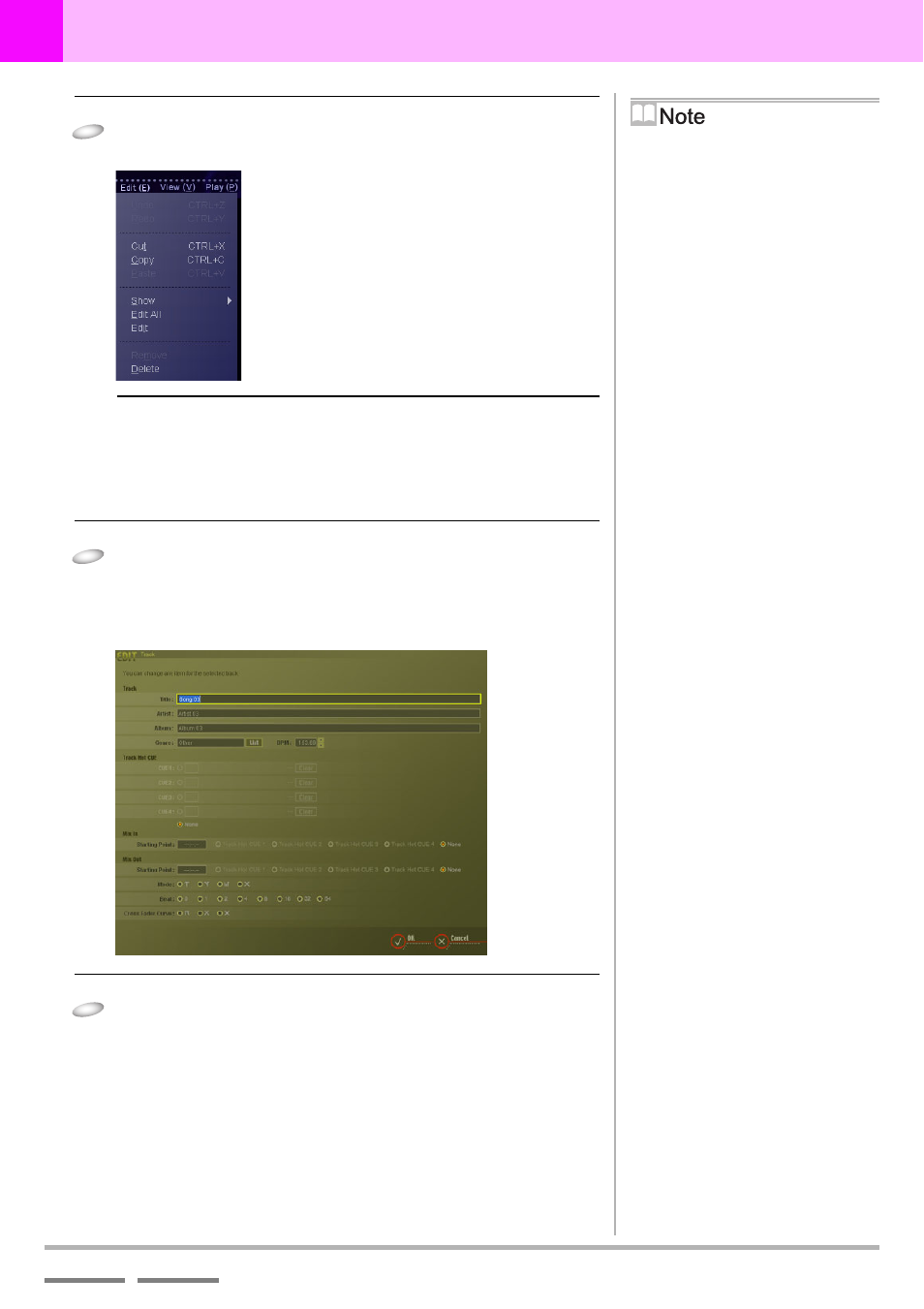
DJS Ver. 1.600
77
6
Play Lists & Classifying Songs
Editing Song Information
3
Click [Edit] and then click [Edit All].
• The [EDIT] screen opens.
Deleting Songs
4
Click the item you wish to change and then either
enter information or select a menu.
• You can enter text to a length of 128 single-byte, English
characters for the Title, Artist, Album and Genre.
5
Once you finish making changes, click the [OK]
button.
• Depending on the content of your editing, the edited
song(s) may be moved to another category or it may cease
to be displayed. (In cases such as when a song registered
in a category is being displayed and the genre or BPM is
edited.)
Editing Directly
1. Click a song.
2. Right-click the item you wish to
change and click [Edit].
3. Once it changes so you can edit the
info, enter the desired text or
numbers.
Name of Genre
If an applicable genre has not been set
up, an error message will be given.
(Genre names that have not been
created cannot be input.)
Editing Identical Information
for Multiple Songs at the
Same Time
The album, artist, BPM and genre
information for multiple songs can be
edited all together.
1. Click a song.
* If you click songs while holding the
Shift or Ctrl key down, you can select
multiple songs.
2. Right click and then click [Edit the
Album, Artist, Genre, BPM].
3. Enter the information you wish to
edit on the screen that opens and then
click the [OK] button.
When Auto Set Up Cues are
Set
It is not possible to edit the Mix In
starting point.
BPM Values
You can enter values from 40.00 to
399.99 up to the 2nd digit after the
decimal.
* The 1st and 2nd digits after the
decimal point may be omitted for
display in lists.
Mix In Start Values
The values cannot be after the Mix Out
Start.
Mix Out Start Values
The values cannot be before the Mix In
Start.
Time (Frames) Values
You can enter frame values from 0 to
74. (1 Frame 1/75 Sec.)
Perform either (a) or (b).
(a) Press the Delete key.
(b) Click [Edit] and then click [Delete].
