Chapter 6 play lists & classifying songs, 1 editing song information, Editing song information – Pioneer SVJ-DL01 User Manual
Page 76: Click [file] and then [music management
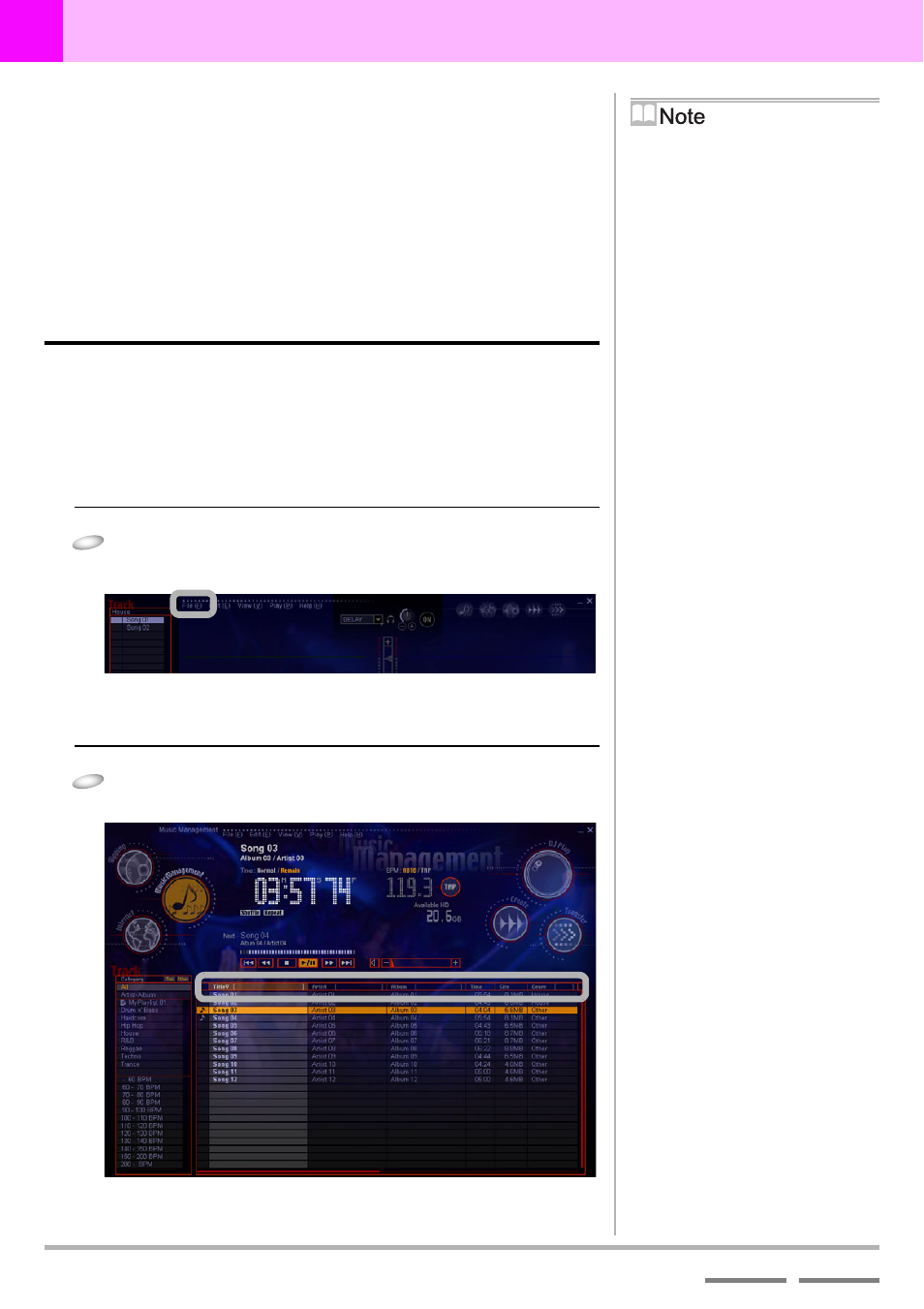
76
(Contd. on the next page)
DJS Ver. 1.600
6
Play Lists & Classifying Songs
Editing Song Information
Chapter 6
Play Lists & Classifying Songs
You can edit the information on songs you wish to use and classify
each into a category. In addition, you can create a play list and
save it in a category.
6-1
Editing Song Information
This changes the song information below for a displayed track list or
play list.
1
Click [File] and then [Music Management].
• The [Music Management] screen opens.
• The category list is displayed on the left, while the track
list is on the right.
2
Click the song (line) of the song you wish to edit
from the items displayed in the track list.
Song Information Displayed
in Lists
TR.: Play Number within an Album
No.: Play Number in a Play List
Status: Displays the play or standby
status of a player with a note mark
Title: Name of a Song
Artist: Name of the Artist
Album: Title of the Album
Time: Running Time (Length of Song)
Size: Size of the MP3 File
Genre: The style of music
Track Hot CUE: Track Hot Cue
HOT: List Hot Cue
Mix In Start: Time Mix Starts (Start of
Song)
Mix Out Start: Time Mix Starts (End of
Song)
Mode: Mix Mode
Beats: Beats for Mixing
Fader: Fader Curve
BPM: BPM
Entry: Date/Time Registered in
Database
Bit Rate: Bit Rate
Copy: Number Remaining that can be
Copied
Location: Location a File is Saved
Toggling between Ascending
or Descending Sort Order
Click the name of the item you wish to
change.
Priority Ranking of Notes
Numbers Alphabet Selected
Language (The opposite when
descending order)
* For numerical values it sorts in order
from the smallest (from the largest
when in descending order).
Keyboard Jump
After sorting an item by alphabetic
order, if you enter a character on your
keyboard, it will jump to the first line
with that character.
Narrowing a Search
If you enter the first letter(s) of a title to
the right of the item’s name, Title, Artist,
Album, Genre, Location, the
corresponding song will be displayed. If
you click a displayed song, the display
toggles back as it was before.
Changing the Width of an Item
Drag the border of any item.
Changing the Order of Items
If you drag and drop the item you wish to
change, it changes where it is displayed.
• Song Name (Title)
• Genre
• Name of the Artist
• Tempo of the Song (BPM)
• Title of the Album (Album)
