Mms profiles – Pantech GF200 User Manual
Page 41
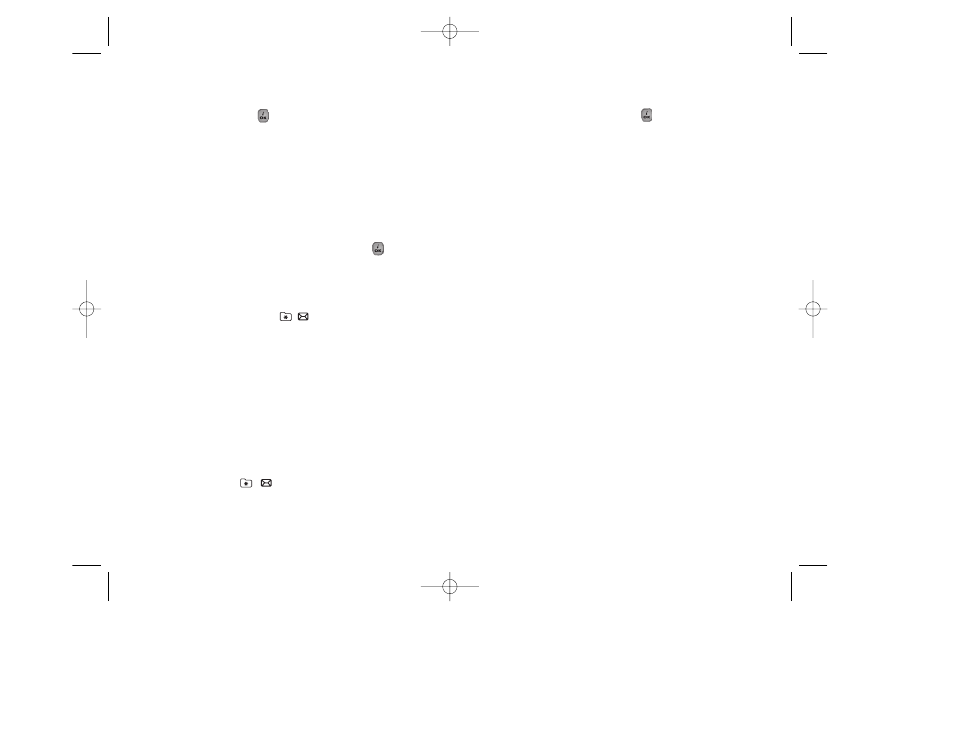
81
Memory Info
Select ‘Menu>1. Messages>2.Multimedia Msgs.>8.
Memory Info’ and press the [ ] key.
You can see the used or available memory amount.
80
MMS Profiles
Select Menu>1.Messages>2. Multimedia Msgs.>7.MMS
Profiles and press the [ ] key.
Select ‘MMS Profiles’ and press the [OK] key to display the
current profile list. Unedited profiles will not be selected.
Choose a profile to edit and press the [Edit] Soft key, and
the ‘Edit Profile’ window will pop up. You can get the
information from your Net provider.
- Profile Name: Input the profile name
- MMS Centre: Input the connection URL.
- GSM Setting: Set up the GSM environment.
- Gateway
- IP Address: Input the IP address. A comma will be added every 3
digits.
- IP Port: Input the IP port number yourself.
- Login ID: Input the ID to sign into the gateway.
- Password: Input the password to sign into the gateway.
- Data Call Type: Press the [ / ] key to choose either ISDN
or Analogue.
- Dial Number: Input the dial number manually
- Login ID: Input the ID to sign into the GSM.
- Password: Input the password to sign into the GSM.
- GPRS Setting: Set up the GPRS environment.
- Gateway
- IP Address: Input the IP address. A comma will be added every 3
digits.
- IP Port: Input the IP port number yourself..
- Login ID: Input the ID to sign into the GPRS
- Password: Input the password to sign into the GPRS.
- APN: Input the Access Point Name for yourself.
- Login ID: Input the ID to sign into the GPRS.
- Password: Input the password to sign into the GPRS.
- Bearer: Press the [ / ] key to choose either GPRS Only /
GSM Only.
- Reset Profile: Deletes all the profiles in possession.
