Ntering text – Pantech GF200 User Manual
Page 28
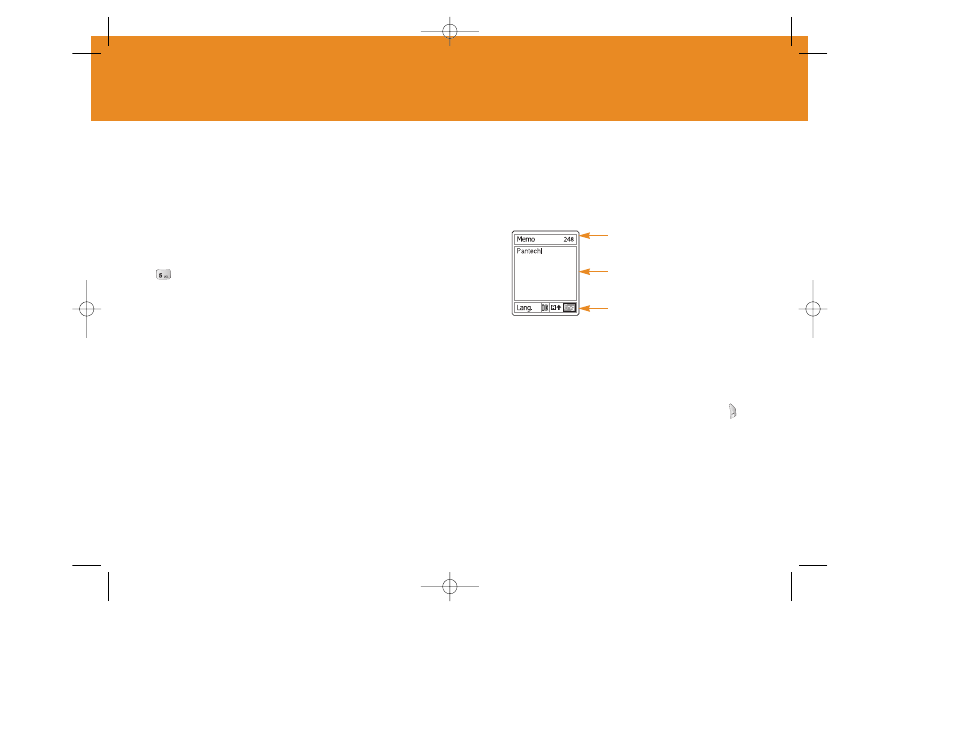
55
Changing Text Input Mode
When you are in the area where you can input the text, the
text input mode indicator will be displayed at the bottom of
the display.
Example: Entering a memo.
To switch to other text input modes:
1
Press the right Soft key indicating the current text input mode.
2
Toggle to the mode you want to use by pressing the [ ]
right Soft key.
The ‘Language select’ option allows you to change the text input
language.
54
E
ntering Text
Input Mode
On many occasions you need to input text while you are
using your handset, (e.g., storing a name in the Contacts,
writing a new message, creating your greeting or scheduling
events on your calendar).
The available text input modes include.
T9 mode
You can input a letter using only one keystroke per letter.
The keypad has more than one letter on it – when you press
the 5 keys once, J, K or L may be displayed.
The T9 mode automatically compares your keystrokes with
an internal linguistic dictionary to determine the correct word,
thus requiring far fewer keystrokes than the conventional
Multi-tap mode.
Multi-tap mode
In this mode, you can input the letter you want by pressing
the keypad once, twice, three or four times until the target
letter appears.
Numeric mode
You can input a number in this mode.
Symbol mode
You can input the special characters like Greek letters,
currency units, or a period mark in this mode.
The number of remaining
characters you can enter.
Editing area
The current text input mode
and language.
