Connecting the cables to the rmx 4000, On the rtm ip-4000, Connect the management network cable to lan 2 – Polycom DOC2564A User Manual
Page 4: Connect the signalling cable to lan 3, Connect the shelf management cable to lan 6, For each installed rtm isdn, Connect the e1/t1 cables to their pri ports, Connect the lan cable to lan 1, First entry power-up
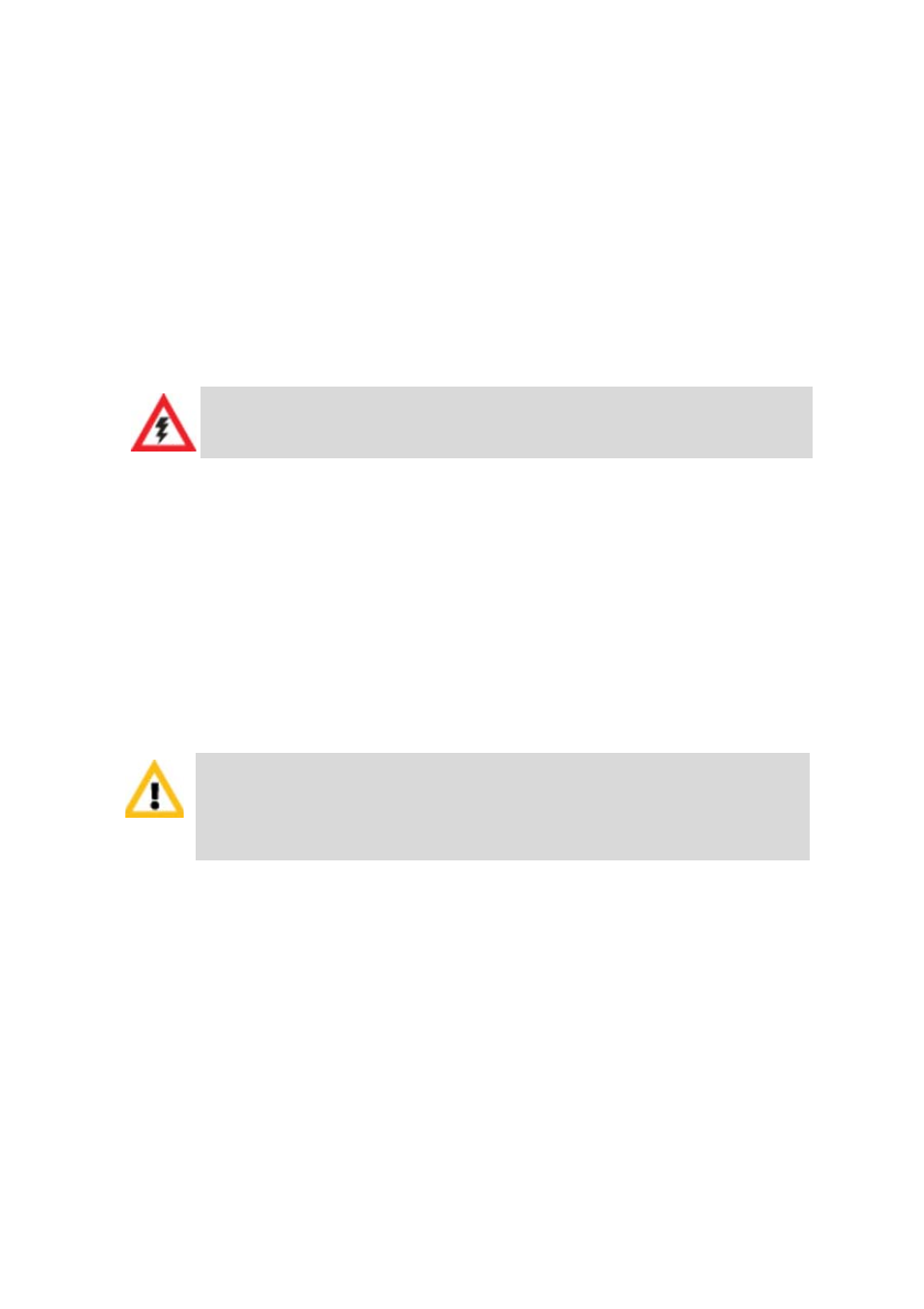
4
3
Fasten the RMX to the rack with screws through the eight holes in
the RMX’s front mounting brackets.
Connecting the cables to the RMX 4000
Connect the following cables to the RMX 4000 rear panel:
•
For AC Power Supply connections: Insert a power cable in each of
the three AC Power Entry Modules (PEM’s).
For DC Power connections, see the RMX 4000 Hardware Guide.
•
On the RTM IP-4000:
—
Connect the Management Network cable to LAN 2.
—
Connect the Signalling cable to LAN 3.
—
Connect the Shelf Management cable to LAN 6.
•
For each installed RTM LAN - Connect the LAN cable to LAN 2.
•
For each installed RTM ISDN:
—
Connect the E1/T1 cables to their PRI Ports.
—
Connect the LAN cable to LAN 1.
First Entry Power-up
1
Insert the USB Key with the modified IP addresses in the USB port
on the back panel.
2
Turn ON the power by pressing on the power switch located on the
rear panel of the RMX.
The parameters in the lan.cfg file are uploaded from the USB Key to
the RMX’s memory and applied during the power-up sequence.
System power-up sequence may take up to five minutes.
The size of the protective earthing conductor & cable should be a
minimum of 10AWG.
•
LAN 4, LAN 5 and the Serial ports are only for debugging and
not for customer use.
•
Do not remove the protective plastic caps from LAN 1, LAN 4
and LAN 5 ports.
